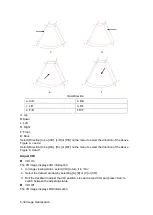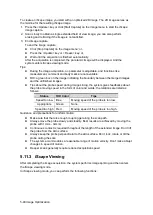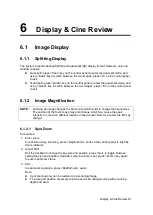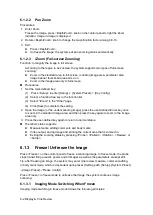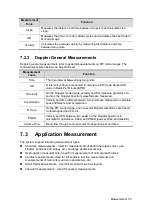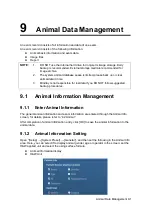6-6 Display & Cine Review
6.3
Image Compare
6.3.1
Image Compare in Review Mode
1. Press <Review> to enter Review screen, press <Ctrl>+<Set> to select files to be
compared.
Tip: for B/ B+Color/ B+Power mode image, you can select at most 4 images; for PW/M
mode image, you can select at most 2 images.
2. Click [Compare] to enter image compare mode.
3.
Review the images of different image windows (cine replaying can’t be performed for
single-frame image file), press <Dual> or <Quad> key to switch the active image window.
The window with the high
lighted “M” mark is the current activated window.
Press <Cursor> and double click the image in the thumbnail area at the bottom of the
screen to change the current active window
4. Save the image if it is necessary.
5. Click [Return] on the screen or press <Freeze> to exit image compare.
Image compare of different exams for the same patient:
a) Select different exams in iStation screen, select [Review] in the popped up
menu to enter Review screen.
b) In Review screen, click [History] to select the exam; click to select the image to
be compared in different exams, and click [Image Compare].
6.3.2
Frame Compare
1.
Freeze the image in B/C mode, click [Frame Compare] in “Cine” page on the image
menu to enter frame compare mode.
2. Review the images of different image windows (cine repl
aying can’t be performed for
single-frame image file), press <Update> or the user-defined <Dual> key to switch the
active image window.
3. Save the image if it is necessary.
Measurements, adding comments and body marks are allowed.
4. Click [Frame Compare] again to return to image frozen status; press <Freeze> to enter
real-time imaging.
Tips: cine compare can only be performed on single-format 2D images only.
6.4
Cine Memory
6.4.1
Cine Memory Setting
There are 2 ways of cine memory split: auto and split.
Setting path: select "Auto" or "Split" for cine memory in [Preset]
→
[System Preset]
→
[Image
Preset].
Where,
Summary of Contents for DP-50 Exp Vet
Page 2: ......
Page 34: ...2 6 System Overview 2 6 Introduction of Each Unit Right View Left View...
Page 42: ......
Page 68: ......
Page 128: ......
Page 148: ......
Page 166: ...10 18 DICOM For details on tast manager see 9 6 Animal Task Manager...
Page 180: ......
Page 220: ......
Page 224: ......
Page 236: ......
Page 242: ......
Page 248: ......
Page 342: ...D 2 Printer Adapter Type Model SONY X898MD...
Page 343: ...P N 046 017713 02 1 0...