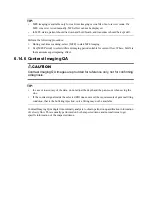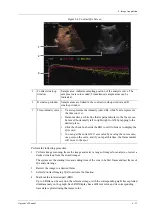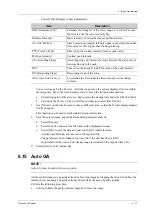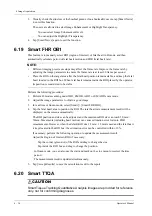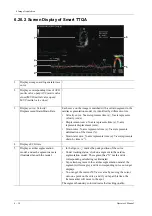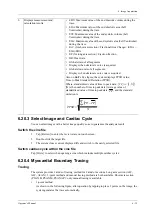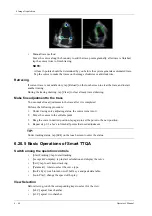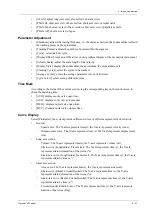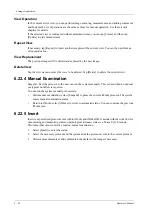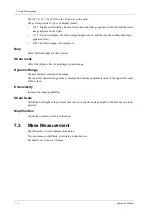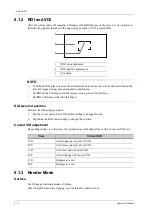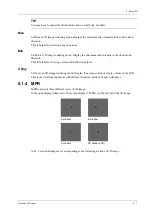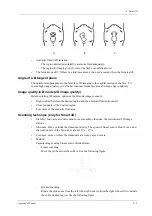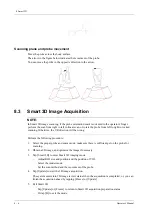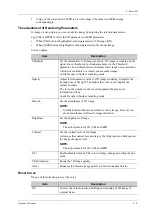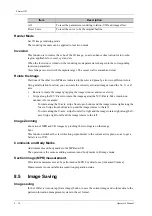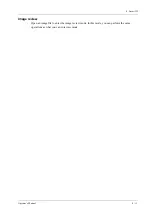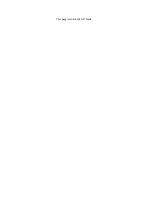6 Image Acquisition
Operator’s Manual
6 - 43
6.22 iWorks (Auto Workflow Protocol)
6.22.1 Overview
The main objective of ultrasound workflow automation (iWorks) is to speed up exam times and
reduce the excessive number of user interface manual key strokes that can lead to repetitive strain
injuries over time. It automates a clinical workflow in common exam protocols in a logical “step by
step” manner. It also prevents missing important parts of examinations as well as decreasing exam
times.
A Protocol Event contains series workflow events (annotation comments, body marks and
measurements) and image modal commands to assist the user in routine ultrasound examinations.
The system provides different protocol events based on the different application regions.
6.22.2 Normal iWorks Basic Procedure
Perform the following procedure:
1.
Enter the patient information.
2.
Select [iWorks] to enter the protocol selection screen, and select the corresponding protocol to
enter the status.
3.
After the system enters the iWorks screen, the available protocol is displayed. Perform the
scanning and saving according to the screen prompt.
Perform measurements or add comments/body marks to the image according to the screen
prompt.
4.
After a view scanning is complete, tap [Save Image] to switch to the next view according to the
screen prompt.
5.
Repeat step 3 and step 4 to acquire all the necessary images.
–
If a pathology is discovered, select [Insert] to select a protocol outside of the normal
routine to start scanning.
–
[Repeat]: add a copy of the selected view to work on if necessary.
–
[Replace]: to delete images and operations for the selected view and restart operations on
that view.
–
[Delete]: delete the currently activated view.
–
[Suspend]: start a manual scan when an unusual or atypical workflow is required, and
select [Resume iWorks] to restart the iWorks procedure.
6.
After all views are finished, the system will prompt you to exit iWorks. Select [Yes] to exit.
6.22.3 View Operation
In iWorks status, you can perform view selection, repeat, replacement and delete operations using
the touch screen.
For some views, the system switches to the relevant imaging modes if necessary.
The comment for the current view has been automatically added to the image, ready for you to scan
the specified anatomy.
View Selection
Tap view name to select the view to be scanned. The name of the current view is in blue.
Summary of Contents for TE X
Page 2: ......
Page 15: ...Contents Operator s Manual ix I Indications for use I 1...
Page 16: ......
Page 24: ...This page intentionally left blank...
Page 110: ...This page intentionally left blank...
Page 168: ...This page intentionally left blank...
Page 188: ...This page intentionally left blank...
Page 266: ...This page intentionally left blank...
Page 274: ...This page intentionally left blank...
Page 278: ...This page intentionally left blank...
Page 298: ...H 2 Operator s Manual H Probe Dimensions Length Height Max Width Max...
Page 328: ...This page intentionally left blank...
Page 329: ......
Page 330: ...P N 046 023006 00 2 0...