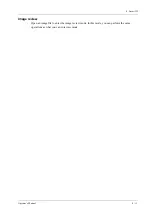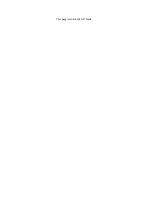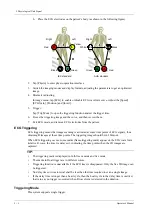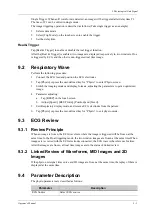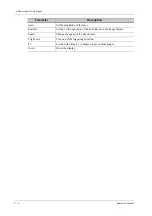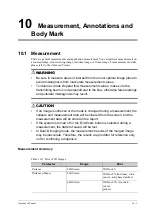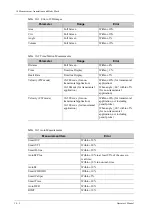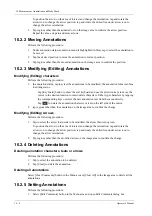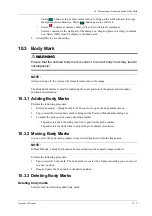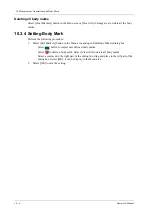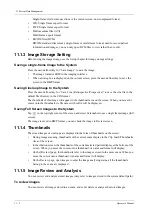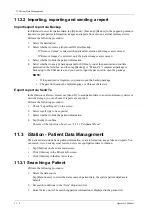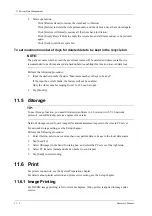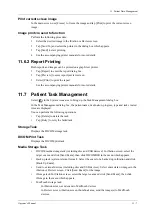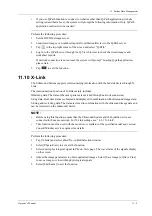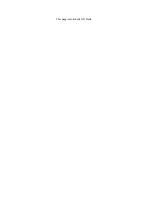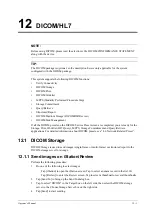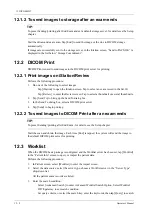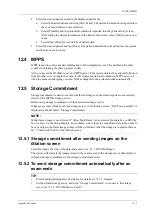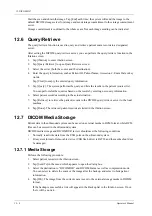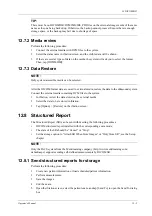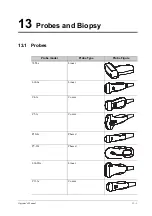11 Patient Data Management
Operator’s Manual
11 - 3
•
During image scan, saved image thumbnails will display on the right of the screen. Move the
cursor onto a thumbnail, and tap twice to open the image; if the stored image is a cine file,
double-click the thumbnail to enter the auto cine review.
•
To enter image review:
–
Tap [Review] to enter review page. Images of the current exam and the current patient are
displayed.
–
Select an exam of a patient in the iStation screen, and click [Review] or double-click the
exam to enter the Review screen to review the images of the patient.
Image Analysis
In image analysis status, you can view, zoom, perform image parameter adjustment and
measurements, add comments and perform cine review for a stored image (FRM or CIN format)..
The operation steps are the same as those for real-time scanning. See the relevant sections for
details.
1.
To enter image analysis:
–
In the image scanning or freeze status, double-click a thumbnail stored in this exam to
enter the image analysis status; or
–
In the image review status, double-click the selected thumbnail to open the image.
You can perform cine review operations in image analysis status.
2.
To exit the image analysis:
–
Tap [Freeze] to exit and enter the real-time scan status.
–
Tap [Return] to exit from the image analysis to the Review status.In image analysis status,
the selected image is displayed on the screen, and the thumbnails of the same exam are
displayed on the thumbnail area, you can turn pages using the buttons on the right side of
the thumbnail.
11.1.6 Sending Image Files
NOTE:
Data saved this way can only be reviewed on the PC and cannot be restored to the ultrasound
system.
Perform the following procedure:
1.
Do one of the following to bring up the “Send To” screen:
–
In the iStation screen, select a stored image thumbnail and tap [Send To].
–
In the Review screen, select a image and tap [Send To].
2.
Select the desired destination.
NOTE:
If MedTouch is set as the desination, the file sent to MedTouch is transferred into PNG
format, and the cine file is transferred into AVI format.
11.2
Report Management
11.2.1 Report storage
The exam reports are stored under the directory of the exam of the patient.
Summary of Contents for TE X
Page 2: ......
Page 15: ...Contents Operator s Manual ix I Indications for use I 1...
Page 16: ......
Page 24: ...This page intentionally left blank...
Page 110: ...This page intentionally left blank...
Page 168: ...This page intentionally left blank...
Page 188: ...This page intentionally left blank...
Page 266: ...This page intentionally left blank...
Page 274: ...This page intentionally left blank...
Page 278: ...This page intentionally left blank...
Page 298: ...H 2 Operator s Manual H Probe Dimensions Length Height Max Width Max...
Page 328: ...This page intentionally left blank...
Page 329: ......
Page 330: ...P N 046 023006 00 2 0...