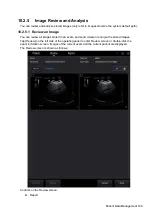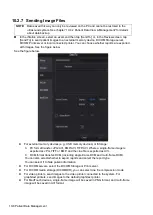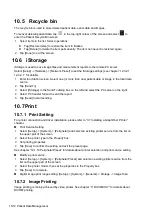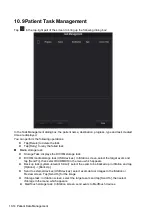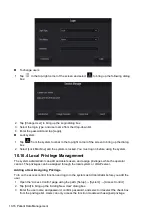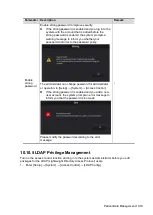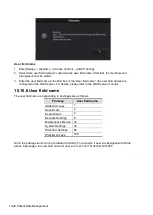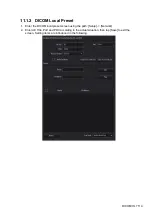Patient Data Management 10-15
DICOM print task: displays DICOM print tasks.
Task Status
When there are tasks underway, the task management icon displays as
.
When tasks have failed, the task management icon displays as
.Tap the icon to check the
reason for the failure.
When the task management icon displays as
, it means no task is underway.
Troubleshooting
If a serious error occurs, such as network disconnection or operation timeout, the system can
try to reconnect the network. The interval time and maximum retries can be set as desired. For
details, see chapter “11 DICOM/HL7”.
10.10 Administration
10.10.1 Access Control
The system supports two types of users: system administrator and operator.
Administrator
The system administrator can access all function modules, and view all patient data, such as
patient information, images and reports, etc. Only one administrator is configured by default.
The administrator can add or delete operators.
Operator
The operator can only access the function modules with assigned privileges (for details about
privilege assignment, please refer to "10.10.4 Local Privilege Management" and "10.10.5
LDAP Privilege Management"). The operator can only view exam information saved in the
system and operated by him or herself, such as patient information, images and reports, etc.
The operator cannot view exam data operated by others.
10.10.2 Enabling Access Control
The system administrator can preset the access controls, that is, whether an operator has the right
to access data in the system.
Access control only can be set by the system administrator.
Setting access control:
1. Select [Setup] -> [System] -> [Access Control] to enter access control setting screen.
2. If “Enable User Account Control” is selected, you must be authorized before accessing the
data, and you can configure password policy and LDAP, and change password. If unselected,
you can access all the data without authorization, and you cannot configure password policy
and LDAP, and change password.
3. If “Enable Emergency User” is selected, the administrator can edit privileges for emergency
users. If unselected, the administrator cannot edit privileges for emergency users.
10.10.3 System Login
If “Enable User Account Control” has been set by the system administrator, you can access data in
the system only after logging onto the system.
You must log in again after system restart or dormancy.
Logging onto the system:
Select the login type (Local or LDAP), and user name from the drop-down list. Enter the password
and tap [Log in].
Summary of Contents for TE5
Page 1: ...TE7 TE5 Diagnostic Ultrasound System Operator s Manual Basic Volume ...
Page 2: ......
Page 6: ......
Page 12: ......
Page 24: ......
Page 36: ......
Page 54: ......
Page 110: ......
Page 115: ...Display Cine Review 6 5 6 Tap Return on the screen or tap Freeze to exit image compare ...
Page 120: ......
Page 124: ......
Page 156: ......
Page 174: ......
Page 192: ...12 18 Setup Select Advanced and do as follows Select MAPS and do as follows ...
Page 202: ...13 2 Probes and Biopsy C5 2s L12 4s L7 3s P4 2s L14 6s C11 3s L14 6Ns V11 3Ws P7 3Ts 7LT4s ...
Page 226: ...13 26 Probes and Biopsy NGB 034 NGB 035 ...
Page 250: ......
Page 272: ......
Page 276: ...A 4 Wireless LAN Tap Add Manually create a network profile to set ...
Page 282: ......
Page 318: ......
Page 322: ......
Page 323: ...P N 046 006959 07 1 0 ...