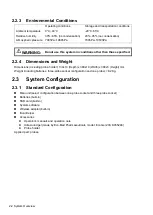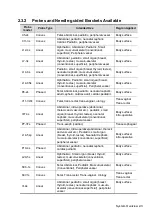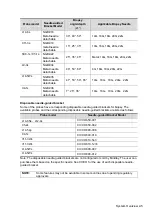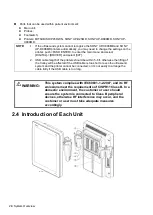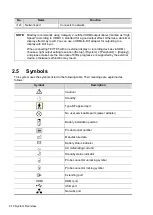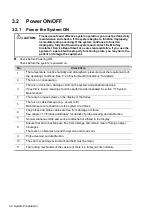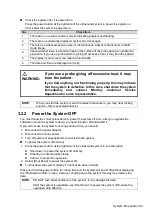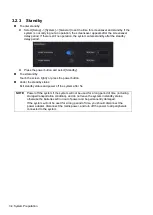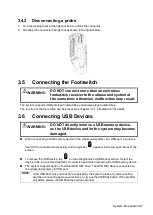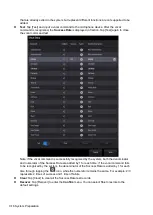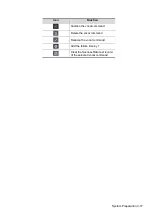3-4 System Preparation
3.2.3 Standby
To enter standby:
Select [Setup] -> [System] -> [General] to set the time for screensaver and standby. If the
system is not carrying out an operation, the screensaver appears after the screensaver
delay period. If there is still no operation, the system enters standby after the standby
delay period.
Press the power button and select [Standby].
To exit standby:
Touch the screen lightly or press the power button.
Under the standby status:
Exit standby status and power off the system after 5s.
NOTE:
Power off the system if the system will not be used for a long period of time (including
storage/ transportation condition), and do not leave the system in standby status,
otherwise the batteries will run out of power and be permanently damaged.
If the system will not be used for a long period of time, you should disconnect the
power adapter, disconnect the mains power, and turn off the power to all peripherals
connected to the system.
Summary of Contents for TE5
Page 1: ...TE7 TE5 Diagnostic Ultrasound System Operator s Manual Basic Volume ...
Page 2: ......
Page 6: ......
Page 12: ......
Page 24: ......
Page 36: ......
Page 54: ......
Page 110: ......
Page 115: ...Display Cine Review 6 5 6 Tap Return on the screen or tap Freeze to exit image compare ...
Page 120: ......
Page 124: ......
Page 156: ......
Page 174: ......
Page 192: ...12 18 Setup Select Advanced and do as follows Select MAPS and do as follows ...
Page 202: ...13 2 Probes and Biopsy C5 2s L12 4s L7 3s P4 2s L14 6s C11 3s L14 6Ns V11 3Ws P7 3Ts 7LT4s ...
Page 226: ...13 26 Probes and Biopsy NGB 034 NGB 035 ...
Page 250: ......
Page 272: ......
Page 276: ...A 4 Wireless LAN Tap Add Manually create a network profile to set ...
Page 282: ......
Page 318: ......
Page 322: ......
Page 323: ...P N 046 006959 07 1 0 ...