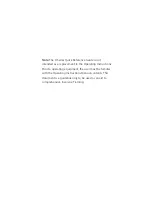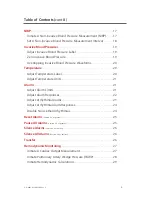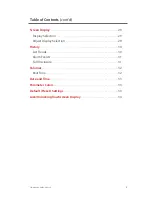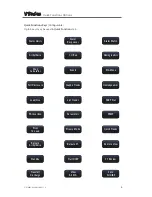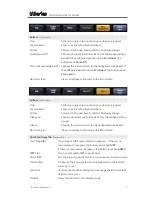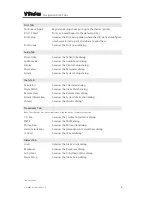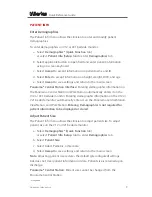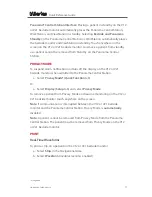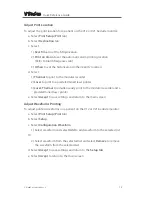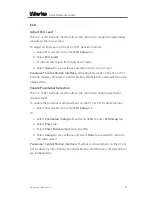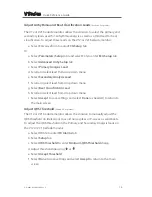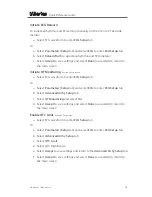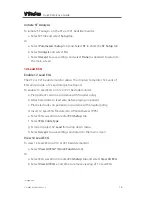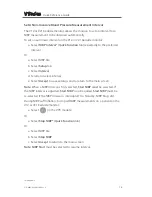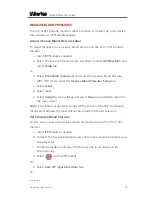P/N: 0002-08-50038-00 Rev A
16
Quick Reference Guide
V
V
V
Initiate ST Analysis
To initiate ST analysis on the V12 or V21 bedside monitor:
a. Select ST tile and select
Setup
tab
Or
a. Select
Parameters
(
Setup
tab) and Select
ST
to enter the
ST Setup
tab
b. Select
Analysis
and select
On
c. Select
Accept
to save settings and select
Done
(as needed) to return to
the main screen
12 Lead ECG
Enable 12 Lead ECG
The V12 or V21 bedside monitor allows the clinician to monitor 12 Leads of
ECG and provide a 12 Lead Interpretive Report.
To enable 12 Lead ECG on V12 or V21 bedside monitor:
a. Prep patient’s skin in accordance with hospital policy
b. Attach electrode to lead wire before placing on patient
c. Place electrodes on patient in accordance with hospital policy
d. Insert 12 Lead ECG Module into V-Patient Server (VPS)
e. Select ECG waveform to enter
ECG Setup
tab
f. Select
ECG Cable Type
g. Scroll and select
12 Lead
from drop down menu
h. Select
Accept
to save settings and return to the main screen
View 12 Lead ECG
To view 12 Lead ECG on V12 or V21 bedside monitor:
a. Select
View All ECG*
(
Quick Function
tab)
Or
a. Select ECG waveform to enter
ECG Setup
tab and select
View All ECG
b. Select
View All ECG
a 2nd time to remove viewing of 12 Lead ECG
*Configurable
Summary of Contents for V Series
Page 1: ...Quick Reference Guide V V ...