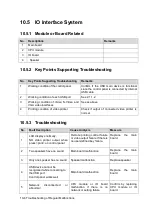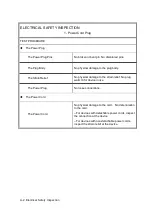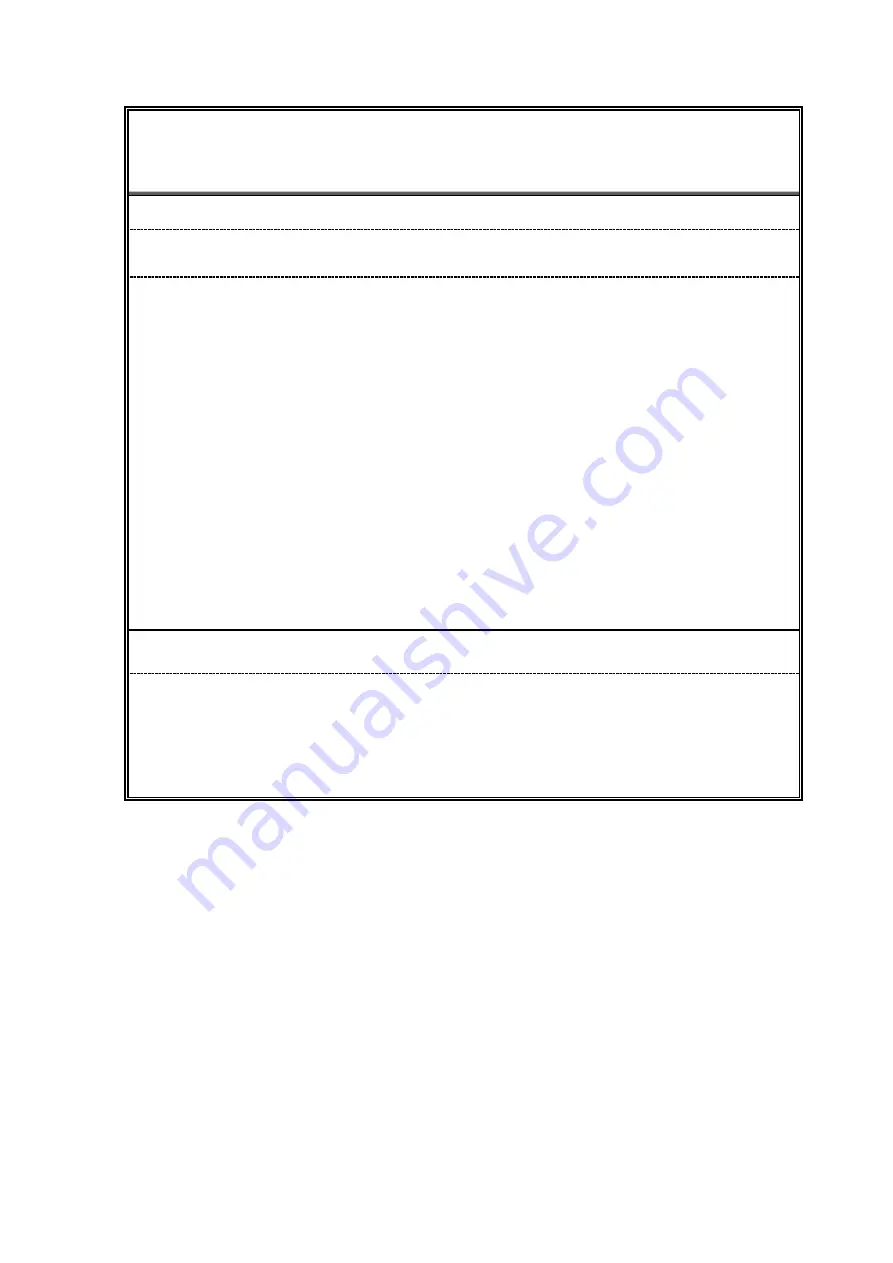
A-8 Electrical Safety Inspection
ELECTRICAL SAFETY INSPECTION
5-
Earth Leakage Test
Figure 1 Earth leakage test
Failure
Check any short-circuits of the Y capacitor on power unit. Replace a new one if any portion
defective.
Check any broken of the Power Unit. Replace a new one if any portion defective.
Inspect mains wiring for bad crimps, poor connections, or damage.
Test the wall outlet; verify it is grounded and is free of other wiring abnormalities. Notify the
user or owner to correct any deviations. As a work around, check the other outlets to see if they
could be used instead.
Change another probe to confirm if the fail is caused by console.
Inspect mains wiring for bad crimps, poor connections, or damage.
If the leakage current measurement tests fail on a new unit and if situation can not be
corrected, submit a Safety Failure Report to document the system problem. Remove unit from
operation.
If all else fails, stop using and inform the Customer Service Engineer for analysis and
disposal.
LIMITS
UL60601-1
:
300
μA Normal Condition
1000 μA Single Fault Condition
IEC60601-1:
:
500 μA Normal Condition
1000 μA Single Fault Condition
Summary of Contents for Z6
Page 2: ......
Page 14: ......
Page 16: ...2 2 Product Specifications Left side 9 4 7 5 6 8 ...
Page 72: ......
Page 119: ...Structure and Assembly Disassembly 7 35 图 7 59 Disassembly of Speaker 8 ...
Page 120: ......
Page 132: ......
Page 142: ......
Page 152: ......
Page 168: ......
Page 171: ...Phantom Usage Illustration B 3 ...
Page 172: ......
Page 173: ...P N 046 010452 00 5 0 ...