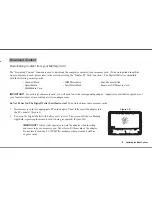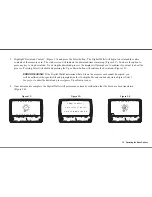Download, upload, and transport all your fi les, including business fi les, PowerPoint presentations, Excel and Word
documents, plus computer games, video, movie, MP3, music fi les and all other high-volume or graphic-intensive fi les.
With this operation, the Digital Wallet acts as a second or back-up hard drive. The Digital Wallet can also be used as a
portable storage device for easily transporting large fi les.
Unlike most external hard drives, the Digital Wallet is a true plug-and-play solution; its operating system comes pre-
installed. Plus, the Digital Wallet can store data from any PC, Macintosh or Linux computer.
Small, lightweight and easy to use, the Digital Wallet is indispensable as a laptop mass storage accessory.
Able to function as a self-powered portable mass storage device, the Digital Wallet can also be powered using an AC
adapter.
Recharging the batteries takes place while the Digital Wallet is connected to the AC adapter. The recharging process is
self-regulating, so there is no need to worry about overcharging the batteries.
Batteries deliver up to 120 minutes of use and can be recharged approximately 500 times in their lifetime, with each
recharge taking approximately three hours. Additional battery packs can be purchased for extended independent use.
The Digital Wallet automatically turns itself off after a preset time of inactivity, helping extend battery life. You have the
option of adjusting the automatic shut-off delay from disable (always ON) to 20 minutes.
The Digital Wallet comes with a CD containing installation drivers and many useful software applications.
The Digital Wallet is also preloaded with fi les you can use to practice downloading, uploading and viewing from your PC or
Mac. All the fi les can be deleted from the unit.
High capacity, platform, power and computer independent. The Digital Wallet is the ultimate Portable Smart Storage
(PSS)TM device when you’re on the go.
Designed to be easy to use, the Digital Wallet has three simple function buttons that allow you to navigate and select options
from several easy-to-follow menus.
2 Introduction