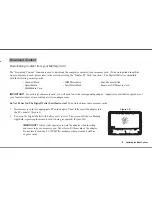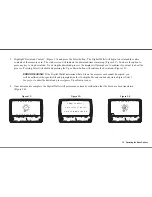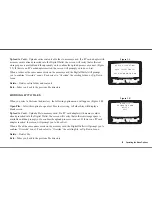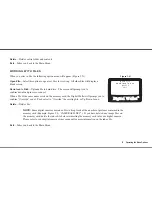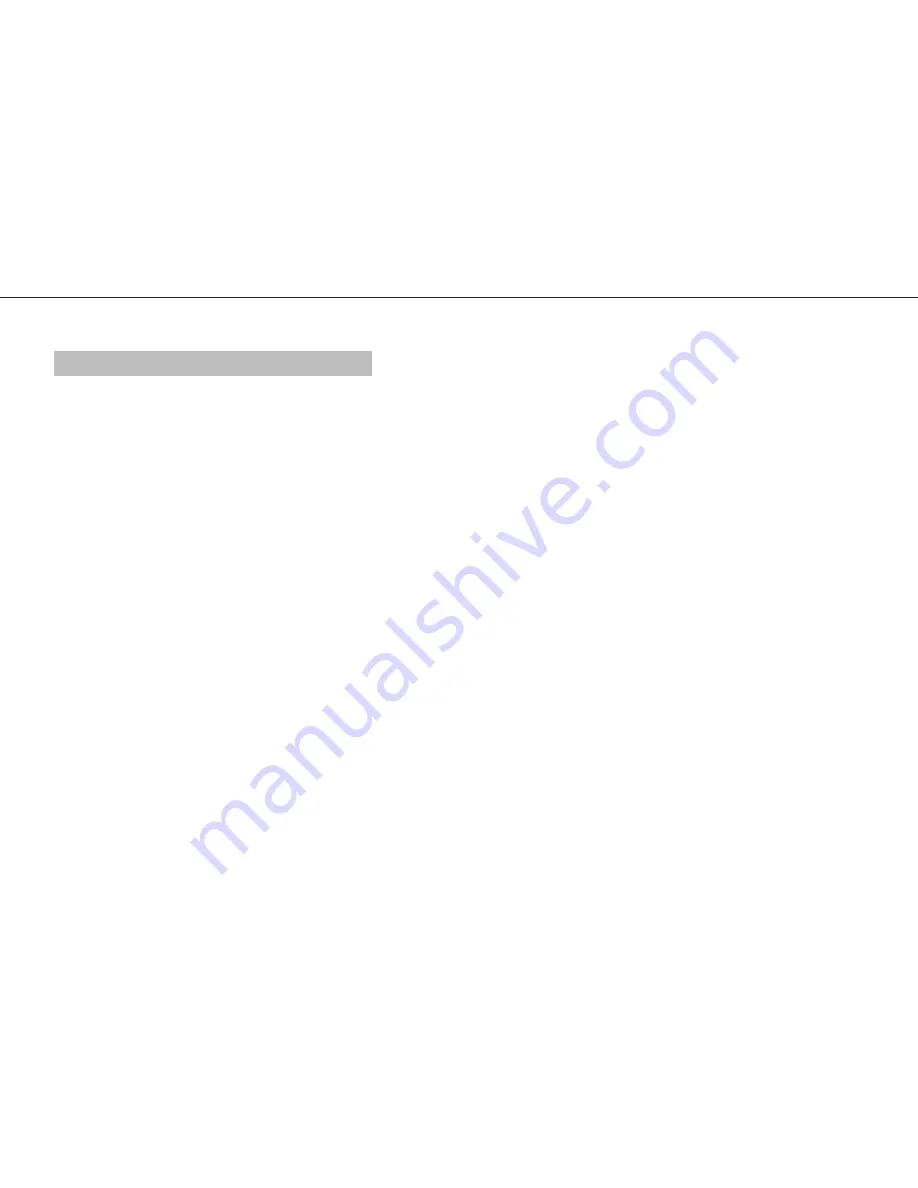
Installing the Digital Wallet Drivers
U S B C O N N E C T I O N F O R W I N D OW S X P / 2 0 0 0 / M E / 9 8 S E
1. Review Installation Precautions.
Do not connect or turn on MindStor until instructed!
IMPORTANT!
Windows 98 SE users must install the most current version of Internet Explorer prior
to inserting the MindStor Installation CD.
2. Open your web browser to http://www.mindsatwork.net/dwdownloads.htm. Click on the link for the Digital Wallet drivers.
3. Click on the “Install Your Driver” button. The drivers will automatically be installed.
4. When installation is complete, click on “OK”.
C O N N E C T I N G TO A M AC V I A U S B
1. Review Installation Precautions and turn your Mac personal computer on.
2. Insert AC Adapter into a power outlet and then to the Carry Dock.
3. Connect the USB cable to your Mac and then to the Carry Dock.
4. Connect the Carry Dock to the Digital Wallet.
The Digital Wallet does not need any drivers for Mac. In most instances, the Mac will recognize the Digital Wallet as an “Untitled”
drive on the desktop. You may double click on the “Untitled” drive to view the fi les that we have saved on the Digital Wallet for your
enjoyment and viewing. All pre-installed fi les may be dragged to the Trash for removal.
If you are unable to connect the Digital Wallet to your Mac, in most instances the problem may be solved by updating your USB driver
via www.apple.com. For further assistance, refer to Customer Support at: www.mindsatwork.net/systemrequirements.htm.
6 Installation Guide