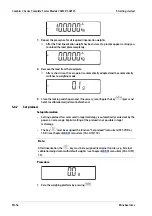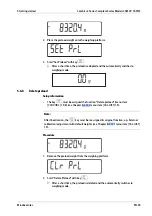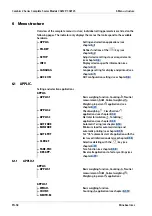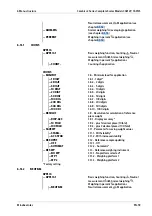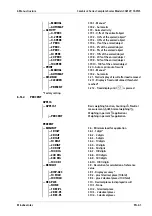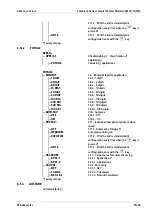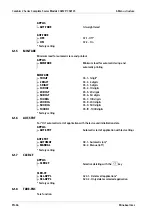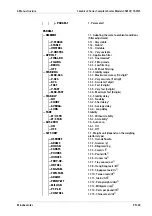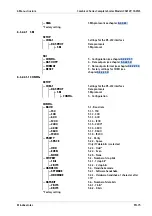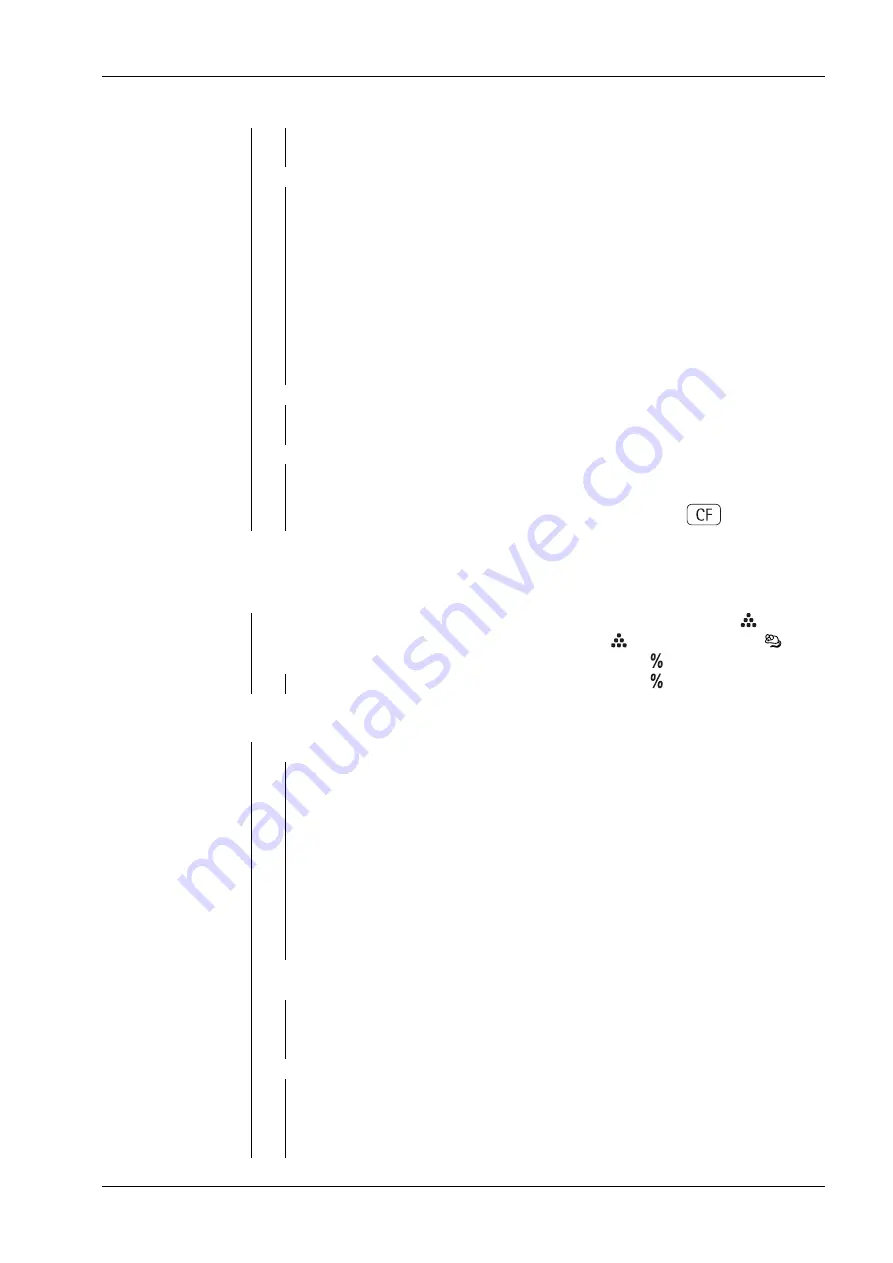
— MANUAL
3.18.1 - Manual*
— AUTOMAT
3.18.2 - Automatic
— ACTIVTY
3.19 - Animal activity
— 0.1 PERC
3.19.1 - 0,1% of the animal/object
— 0.2 PERC
3.19.2 - 0,2% of the animal/object*
— 0.5 PERC
3.19.3 - 0,5% of the animal/object
— 1 PERC.
3.19.4 - 1% of the animal/object
— 2 PERC.
3.19.5 - 2% of the animal/object
— 5 PERC.
3.19.6 - 5% of the animal/object
— 10 PERC
3.19.7 - 10% of the animal/object
— 20 PERC
3.19.8 - 20% of the animal/object
— 50 PERC
3.19.9 - 50% of the animal/object
— 100PERC
3.19.10 - 100% of the animal/object
3.20 - Autom. printout of results
— MANUAL
3.18.1 - Manual*
— AUTOMAT
3.18.2 - Automatic
— DIS.UNLD
3.21 - Static display of result after load removed
— CLEARED
3.21.1 - Display is ixed until unload threshold
reached*
— PRESENT
3.21.2 - Fixed display until
is pressed
— APPLIC.1
Basic weighing function, Counting , Neutral
measurement nM, Animal weighing ,
Weighing in percent applications
— PERCENT
Weighing in percent application
— MIN.INIT
3.6 - Minimum load for application
— 1 DIGIT
3.6.1 - 1 digit*
— 2 DIGIT
3.6.2 - 2 digits
— 5 DIGIT
3.6.3 - 5 digits
— 10 DIGT
3.6.4 - 10 digits
— 20 DIGT
3.6.5 - 20 digits
— 50 DIGT
3.6.6 - 50 digits
— 100 DIG
3.6.7 - 100 digits
— 200 DIG
3.6.8 - 200 digits
— 500 DIG
3.6.9 - 500 digits
— 1000 DI
3.6.10 - 1000 digits
— RESOLUT
3.9 - Resolution for calculation of reference
value
— DISP.ACC
3.9.1 - Display accuracy*
— 10 FOLD
3.9.2 - plus 1 decimal place (10 fold)
— 100FOLD
3.9.3 - plus 2 decimal places (100 fold)
— DEC.PLCS
3.10 - Decimal places in displayed result
— NONE
3.10.1 - None
— 1 DEC.PL
3.10.2 - 1 decimal place
— 2 DEC.PL
3.10.3 - 2 decimal places
— 3 DEC.PL
3.10.4 - 3 decimal places
* Factory setting
6.1.1.4
PERCENT
APPLIC.
PERCENT
6 Menu structure
Combics 2 Series Complete Scales Models CAW2P, CAW2S
Minebea Intec
EN-61