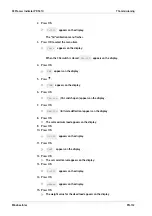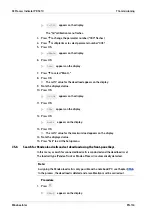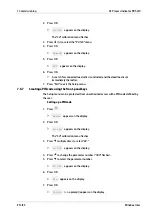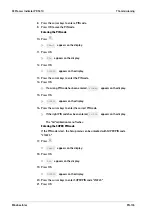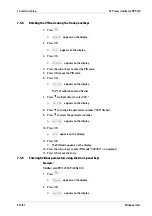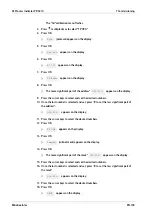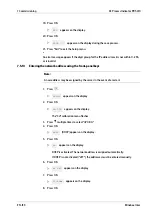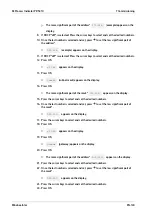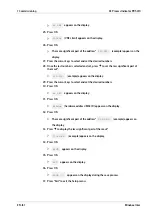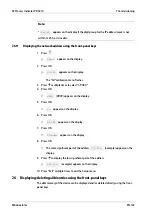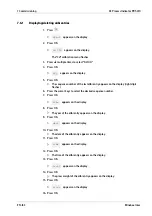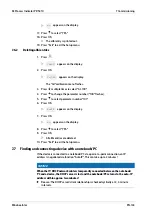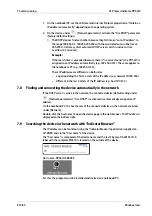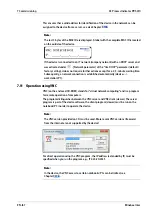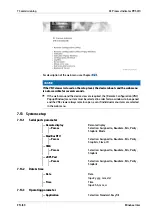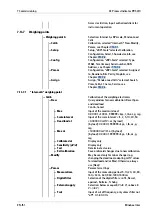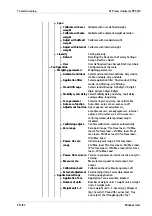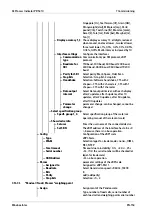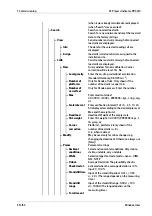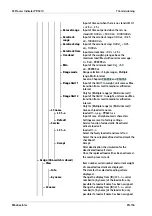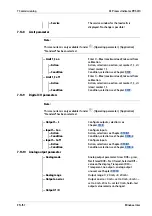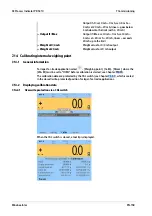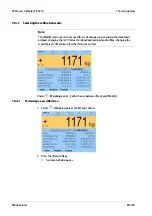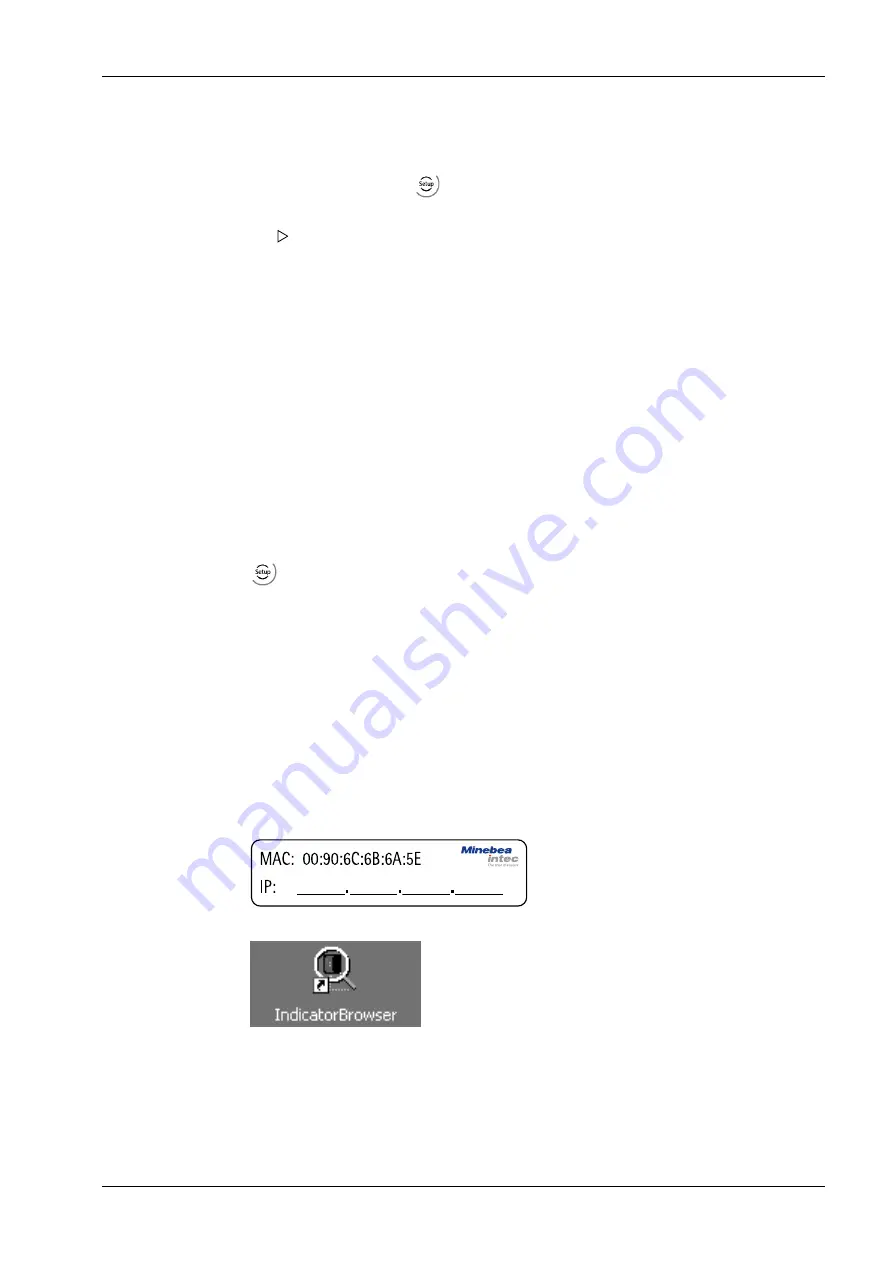
7.8
Finding and connecting the device automatically in the network
If the DHCP server is active in the network, the connected device (default setting under
- [Network parameters]: "Use DHCP" is activated.) is automatically assigned an IP
address.
On the notebook/PC, the host names of the connected devices in the network are listed
under [Network].
Double-click the host name to open the device page in the web browser. The IP address is
displayed on the bottom right.
7.9
Searching the device in the network with "IndicatorBrowser"
The IP address can be found out using the "IndicatorBrowser" application (supplied on
CD-ROM) and via the "host name" of the device.
The "host name" is composed of the device name and the last 3 bytes of the MAC ID. A
label with the complete MAC ID is located on the outside of the device.
Host name: PR5410-6B6A5E
For this, the program must be installed and started on a notebook/PC.
1.
On the notebook/PC, set the LAN local and Internet Protocol properties to "Obtain an
IP address automatically" depending on the operating system.
2.
On the device, under
- [Network parameters] activate the "Use DHCP" parameter
(factory/default settings).
Example:
If the search time is exceeded (because there is "no server found"), the PR 5410 is
assigned to an IP address automatically (e.g. 169.254.0.123). The same applies to
the notebook or PC (e.g. 169.254.0.54).
These IP addresses are different on both sides:
-
equal regarding the first 2 octets of the IP address (e.g. network ID 169.254.)
-
different in the last 2 octets of the IP address (e.g. host ID 0.123.)
The DHCP devices find each other because they fall into an "auto-IP address" in
the range 169.254.0.1
169.254.255.254 with the associated auto-subnet mask
255.255.0.0 after a cyclical automatic DHCP server search run due to time
overflow (2
3 minutes).
7 Commissioning
X3 Process Indicator PR 5410
EN-145
Minebea Intec