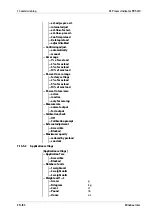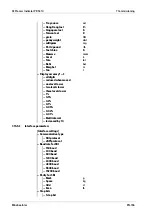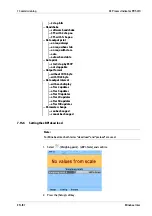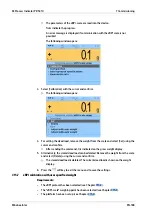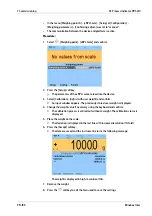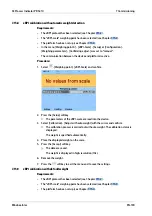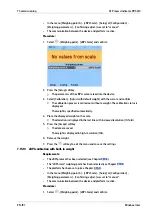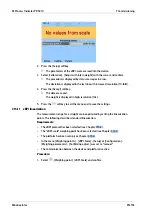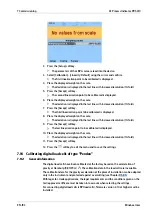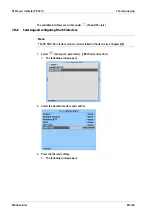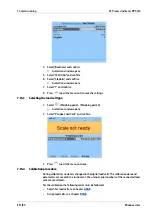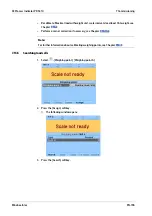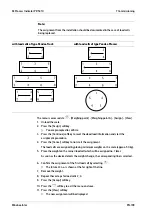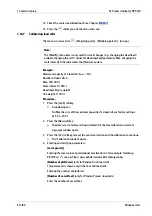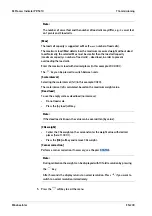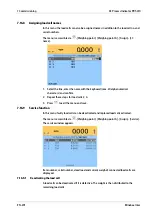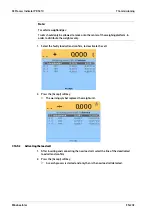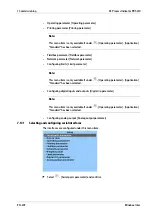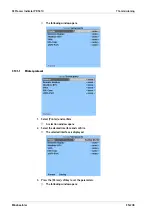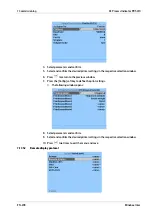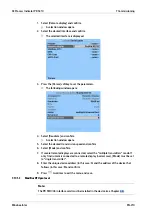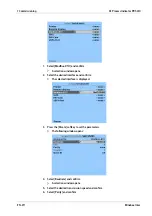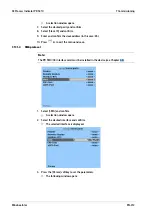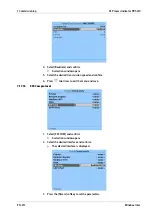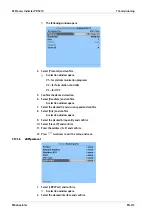7.16.7
Calibrating load cells
The menu is accessed via
- [Weighing point] - [Weighing point A] - [Assign] .
Note:
The [Modify] menu item is only used for small changes (e.g., changing the dead load/
preload, changing the mV/V values for dead load/preload and/or Max, changing the
scale interval). Otherwise select the [New] menu item.
Example:
Maximum capacity of a load cell: E
max
= 50 t
Number of load cells: 4
Max: 200.000 t
Scale interval: 0.020 t
Dead load: Empty weight
CAL weight: 11.000 t
Procedure:
[Local gravity]
Entering the local value of gravitational acceleration (in this example: Hamburg
9.81379 m/s
2
), see e.g. http://www.ptb.de/cartoweb3/SISproject.php.
[Number of platforms]
(only for Pendeo Truck-load cell)
This parameter is shown only in the case of 8 load cells.
Entering the number of platforms.
[Number of vessel feet]
(only for Pendeo Process-load cells)
Enter the number of vessel feet.
12. Check the corner load (dead load); see Chapter
.
13. Press the
softkey to exit the menu and save.
1.
Press the [Calib] softkey.
For Max the sum of the maximum capacities for load cell are factory settings:
4x 50 t = 200 t
A window opens.
2.
Press the [New] softkey.
A prompt window opens.
The data is set to factory settings (default) first before calibration is started.
3.
Press the [Yes] softkey to reset the corner correction and the calibration to continue.
The "Calibration window" opens.
4. Entering and verifying parameters.
7 Commissioning
X3 Process Indicator PR 5410
EN-199
Minebea Intec