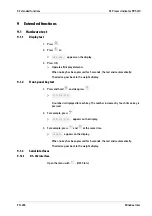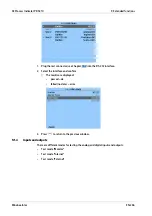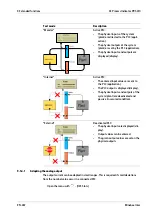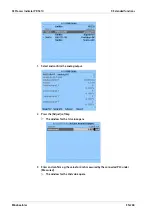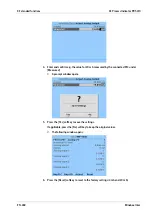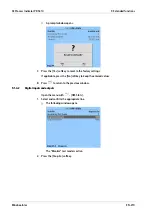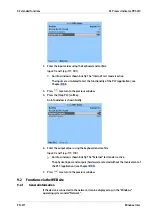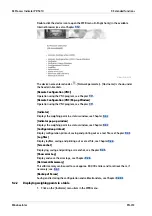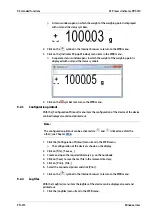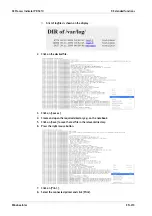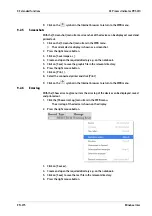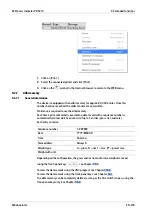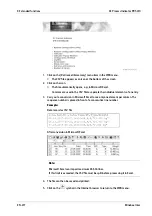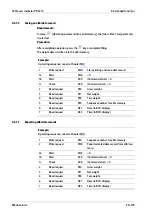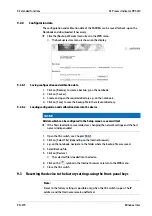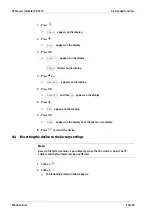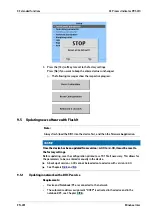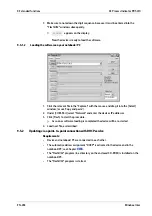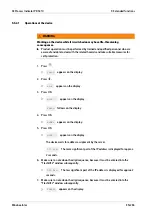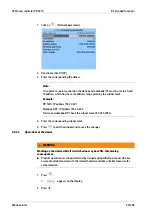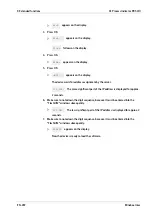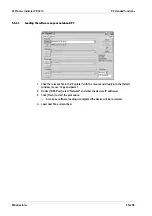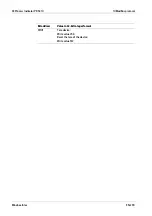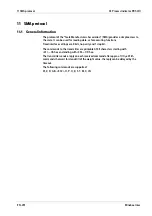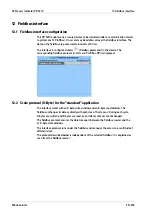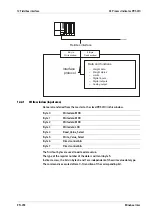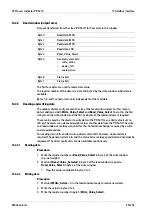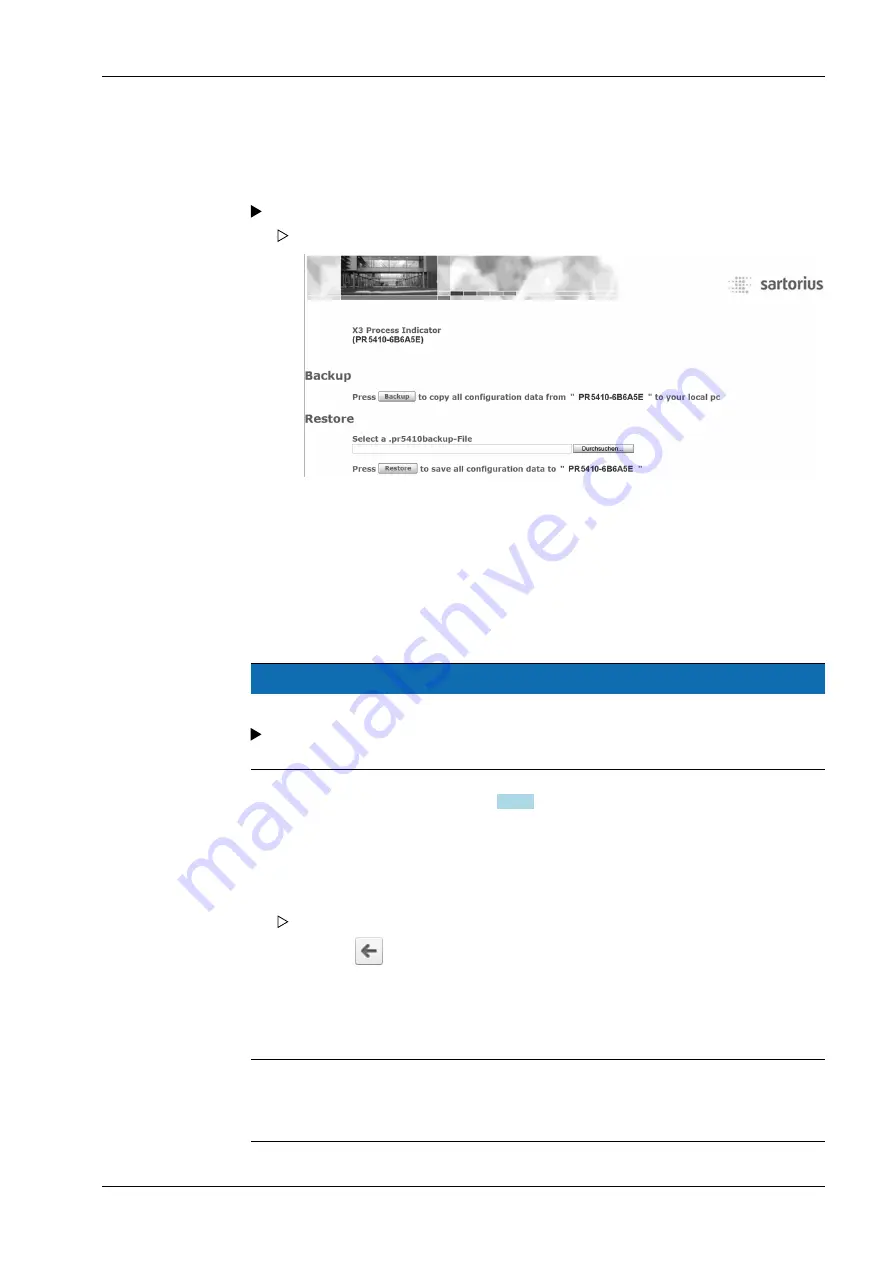
9.2.8
Configuration data
The configuration and calibration data of the EAROMs can be saved for back-up on the
Notebook and downloaded, if necessary.
9.2.8.1
Saving configuration and calibration data
9.2.8.2
Loading configuration and calibration data into the device
NOTICE
All data which can be configured in the Setup menu are overwritten!
If the file is loaded into several devices, changing the network settings and the host
name is indispensable!
9.3
Resetting the device to the factory settings using the front-panel keys
Note:
Reset to the factory settings is possible only, when the CAL switch is open. The IP
address and the Hostname remain unaffected.
Click the [Backup of Earom] menu item in the WEB menu.
The backup/restore menu is shown on the display.
1.
Click on [Backup] to create a backup .g. on the notebook.
2.
Click on [Save as].
3.
Create and open the required directory e.g. on the notebook.
4. Click on [Save] to save the backup file in the relevant directory.
1.
Open the CAL switch; see Chapter
.
2.
Click on [Select File] (depending on the Internet browser).
3.
e.g. on the notebook, navigate to the folder where the backup file was saved.
4. Select Backup file.
5.
Click on [Restore].
The selected file is loaded into the device.
6. Click on the
symbol in the Internet browser to return to the WEB menu.
7.
Close the CAL switch.
9 Extended functions
X3 Process Indicator PR 5410
EN-279
Minebea Intec