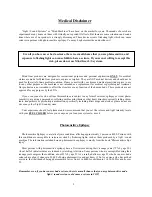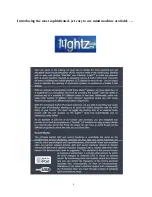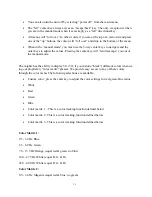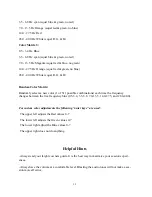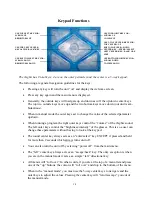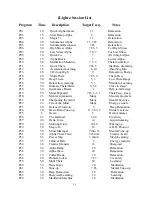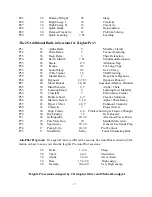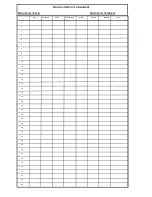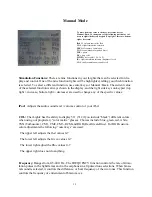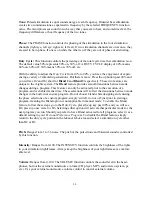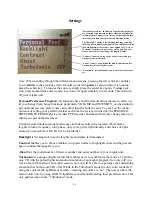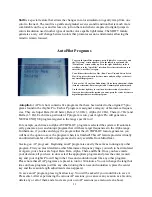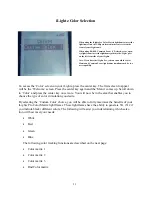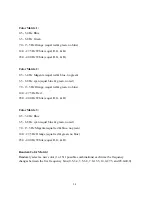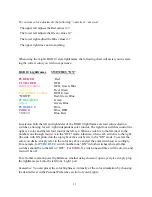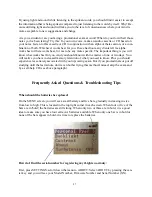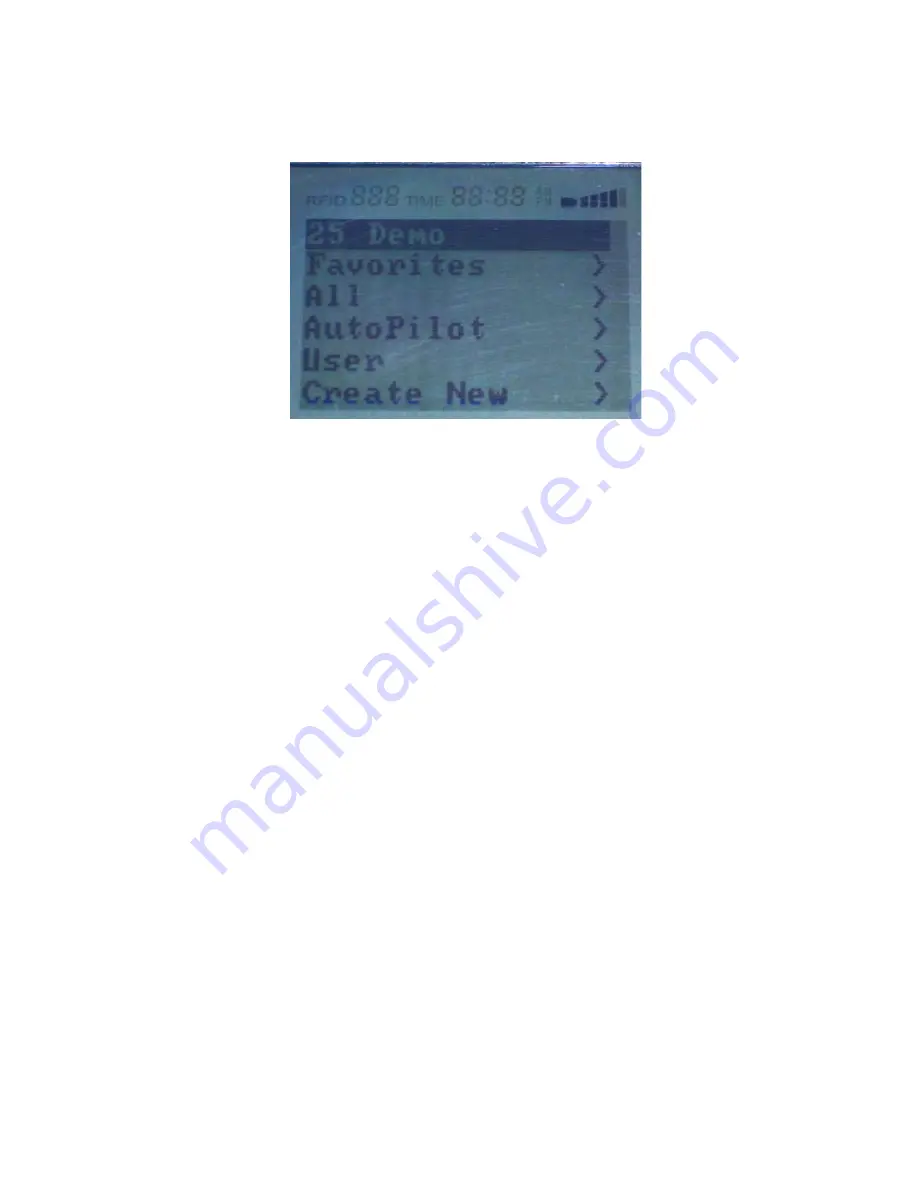
15
•
When running a program the right outer keys control the “volume” of the iLightz sound.
The left outer keys control the “brightness/intensity” of the glasses. This is so a user can
change these parameters without having to look at the keypad.
•
The round center key always acts as an “enter/select” key EXCEPT if pressed and held
for more than 2 seconds which always turns unit off.
•
Programs
Favorites:
This is the area where you can store your favorite sessions. Go to the session you
would like to add in the iLightz program list and press the right (center) arrow key. You will be
asked if you would like to save that session. If yes, press the enter (center) key. If you would like
to delete a session from your list of favorites, simply select the session and hit the right (center)
arrow key. You will be asked if you would like to delete the selected session. If yes, press the en-
ter (center) key.
All
: is the entire selection of built-in sessions to choose from. Simply scroll down (or up) to the
session you wish to experience, press the center key (enter) and the ten second countdown begins
for that session. The complete list of programs is on the following two pages. We suggest you
print out the list of programs to keep near your iLightz for easy reference.
Autopilot:
This is the area on the iLightz Pro that contains the five special “AP” programs (refer
to
AutoPilot
section for complete information).
User:
This area stores the programs (sessions) that you have created. To access a particular ses-
sion, simply scroll down to the session you want and hit enter (the center key).
Create New:
Here is where you can design your own sessions. By using the top/bottom/left/right
arrows of the center key, you can move from one session component to the next. By pressing the
outside keys, either the top right or left and bottom right or left, you can change the value for each
particular session component. For ease in creating new sessions you will find a worksheet that
follows the list of programs pages. Printing a few copies of the program worksheet will make cre-
ating new sessions very easy.
When selecting Programs from the main menu screen (by
pressing the center / enter) key on your keypad, you are
taken to the menu pictured above, which allows you com-
plete access to all sessions stored in your iLightz.