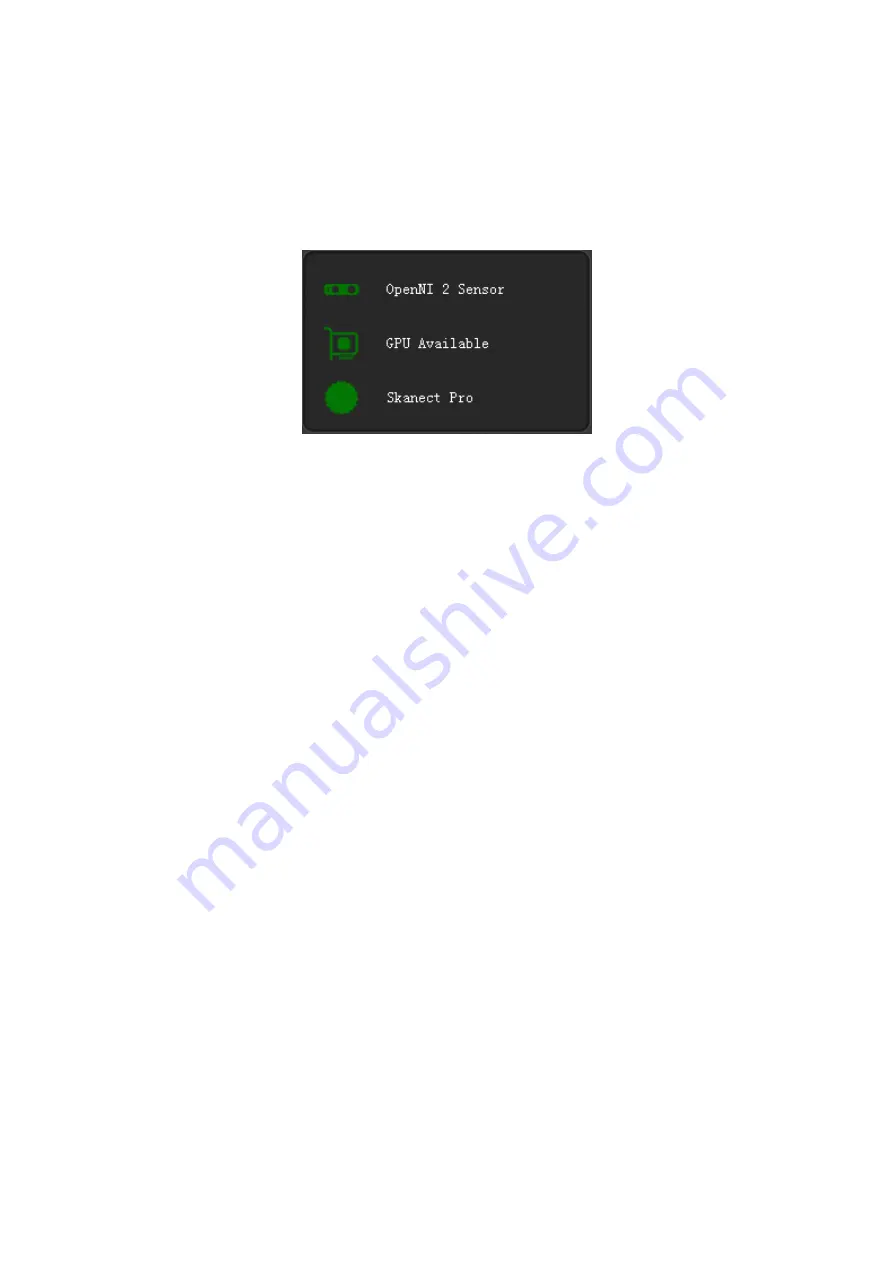
11
/
23
Examine whether the state is prepared or not.
The main interface is paged out after a few seconds, if the top right-hand corner of
the main interface presents, which means the scanning instrument is already
prepared. See below diagram.
If OpenNI 2 Sensor presents green means scanning instrument is ready, if it presents
red, please close the software, try to change the scanning instrument and computer
USB interface.
If GPU Available presents green means the graphics card is ready. If it presents red
indicates that the graphics card does not support, please see the section 2 of this
manual for more hardware requirements. If it presents red, the scanning instrument
could be worked, but accuracy and speed of scanning will be severely affected, and
even do not support the normal operation of the scanning instrument. If it presents
yellow, you can open the GPU in the Settings option to turn green.
If "Skanect Pro" presents green indicates the applications license is
normal.
Click on Settings, enter into the setting interface and make a set based on the
following configuration information.









































