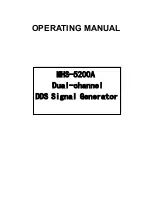Reviews:
No comments
Related manuals for MHS-5200A Series

90312
Brand: Beper Pages: 36

40963 DesignFood Processor S
Brand: Gastroback Pages: 28

88220
Brand: Dualit Pages: 14

AirAura X1
Brand: Wheatstone Corporation Pages: 143

SH-AC500D
Brand: Technics Pages: 20

Odacio 3 DFC1
Brand: Moulinex Pages: 16

LVP605S
Brand: Vdwall Pages: 29

LVP606A
Brand: Vdwall Pages: 20

70600
Brand: HAMILTON BEACH/PROCTOR SILEX Pages: 8

Torpedo Captor X
Brand: Two notes Audio Engineering Pages: 36

EL19371
Brand: SYSTEMAT Pages: 24

Wonder Maxie
Brand: Inalsa Pages: 27

CH500
Brand: Duronic Pages: 52

AR-B1673
Brand: Acrosser Technology Pages: 23

LKSM-5501C
Brand: Lebensstil Kollektion Pages: 7

EUROCOM TN6232
Brand: Behringer Pages: 14