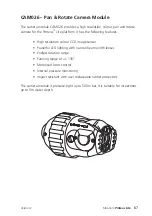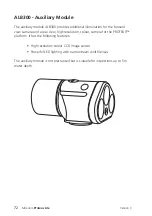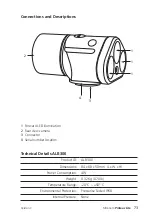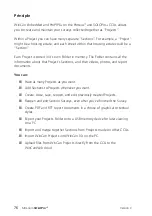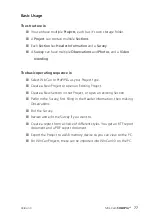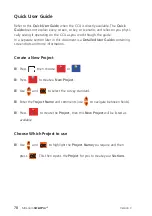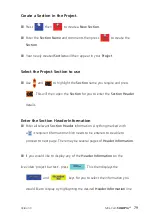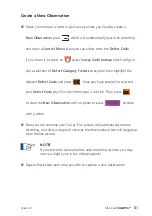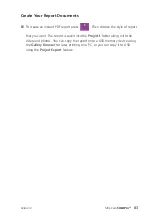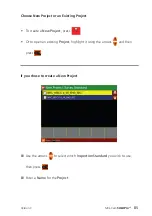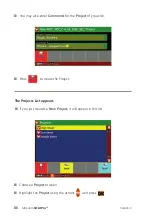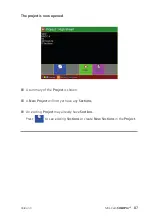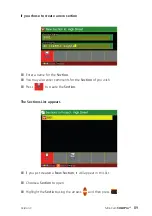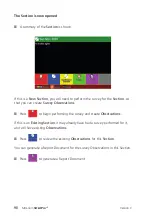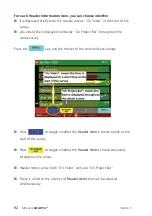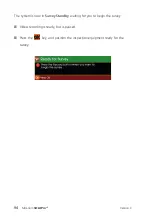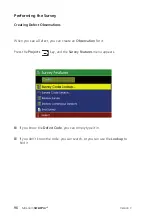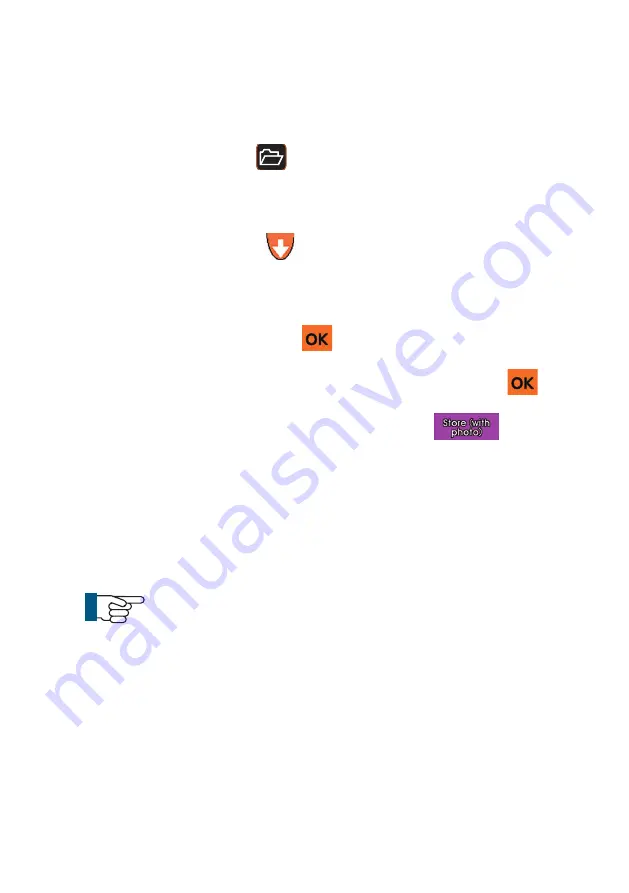
Mini-Cam
Create a New Observation
n
When you come to a point in your survey where you need to create a
New Observation
press
which will automatically pause the recording
and show a
Control Menu
. Now you can either enter the
Defect Code
if you know it, or press to
select
Survey Code Lookup
which will give
you a selection of
Defect Category Folders
to explore, then highlight the
relevant
Defect Code
and press
. Once you have entered or selected
your
Defect Code
you fill in the information it asks for. Then press
to store the
New Observation
with
no photo
or press
to store
with a photo
.
n
Now you can continue your Survey. The system will automatically resume
recording, and after a couple of seconds the observational text will disappear
from the live picture.
NOTE!
If you move the camera before auto recording resumes you may
notice a slight jump in the video playback!
n
Repeat these steps each time you wish to capture a new observation.
81
Version C
Summary of Contents for Proteus Lite
Page 1: ...Original Instruction Manual Version C...
Page 2: ...2 Version C Mini Cam Proteus Lite...
Page 108: ...108 Version C Mini Cam Proteus Lite...
Page 112: ...112 Version C Mini Cam Proteus Lite...
Page 113: ...113 Version C Mini Cam Proteus Lite Notes...
Page 114: ...114 Version C Mini Cam Proteus Lite Notes...
Page 115: ......