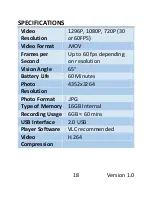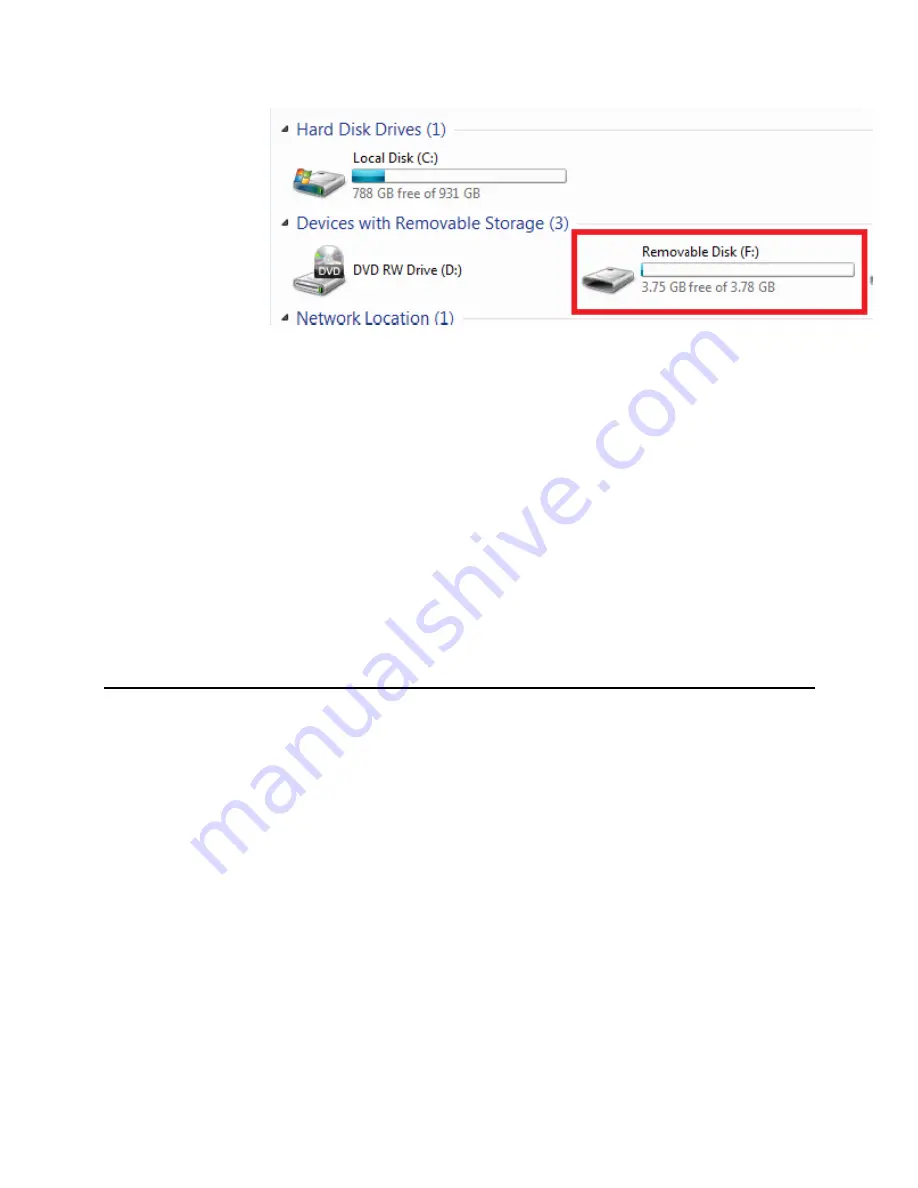
16
Version 1.0
3.
Open the Removable Disk drive.
4.
Open the appropriate folder.
5.
Double click the file you want to view.
VLC Player is recommended for
watching videos.
TROUBLESHOOTING
THE DEVICE WON’T TURN ON
Make sure the device is fully charged.
THE DEVICE HAS CRASHED/FROZEN
Press the reset button one time.