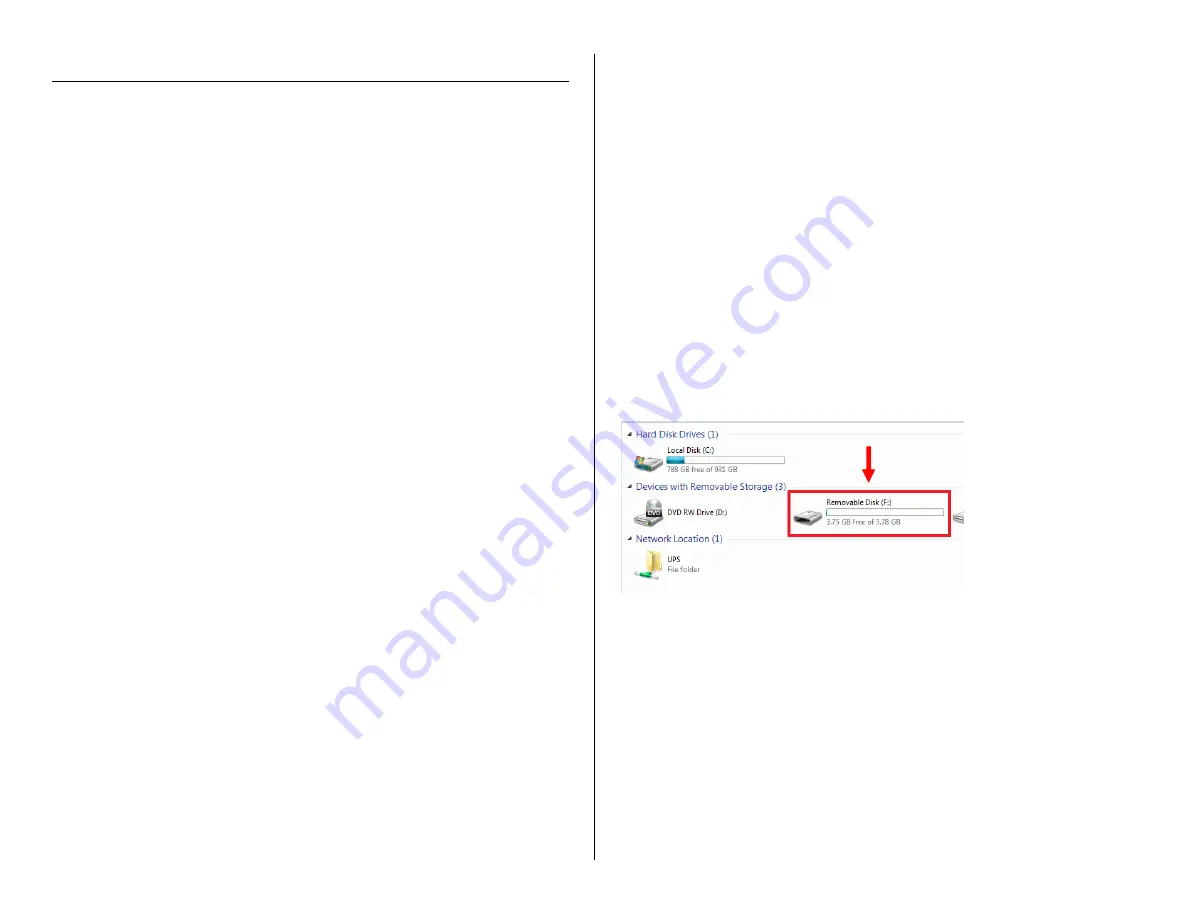
OPERATING THE HIGH DEFINTION EYEGLASSES
IMPORTANT NOTICE: Allow the device to charge 8 – 12 hours before
using. Do NOT charge the device for MORE THAN 12 hours.
HOW TO CHARGE THE EYEGLASSES
1.
Plug the USB cable into the MicroUSB port on the sunglasses.
2.
Plug the USB cable into the USB port on your PC.
The blue indicator light will turn on while charging.
TIP: If the red and blue indicator lights flash three times and then
the eyeglasses turn off, the eyeglasses need to charge.
HOW TO TURN ON THE EYEGLASSES
1.
Push and hold the Power Button for 2 seconds.
The blue indicator light will turn on.
The eyeglasses are on and in
standby mode.
If you do not use the eyeglasses for one minute, the
eyeglasses will automatically turn off.
TIP: If the red and blue indicator lights are flashing, you need to
insert a MicroSD Card into the MicroSD Card Slot.
HOW TO RECORD VIDEO
1.
Ensure that you have inserted a MicroSD Card into the MicroSD
Card slot.
2.
Put the eyeglasses in
standby mode.
3.
Push and hold the Power Button for 3 seconds.
The blue indicator light with flash 3 times and turn off.
The eyeglasses are recording live video.
HOW TO STOP RECORDING VIDEO
4.
Push the Power Button.
The red indicator light will flash 3 times.
The eyeglasses have stopped recording video and shut
down.
HOW TO TAKE A PHOTOGRAPH
1.
Ensure that you have inserted a MicroSD Card into the MicroSD
Card slot.
2.
Put the eyeglasses in
standby mode.
3.
Push the Power Button.
The blue indicator light will flash once.
The eyeglasses have taken a photograph.
TIP: If there is a MicroSD Card in the MicroSD Card Slot and the red
and blue indicator lights are flashing, the MicroSD Card is full.
HOW TO RESET THE TIME AND DATE STAMP
1.
Plug the device into your PC using the USB cable.
2.
Turn on the device.
3.
Locate “Removable Disk” inside the (My) Computer folder.
Go to Start > Computer > Removable Disk.
4.
Open the Removable Disk drive.
5.
Right click with your mouse.
6.
Scroll down to “New”.
7.
Click “Text Document”.
8.
Rename “New Text Document” as “time”.
The title must be in all lowercase letters!







