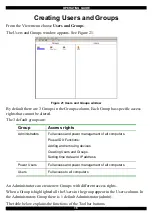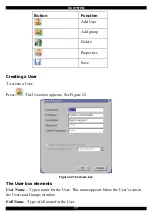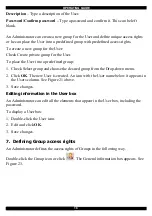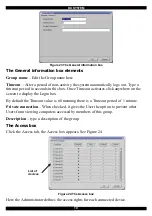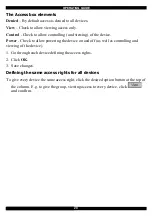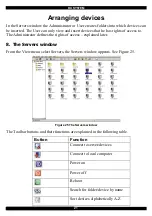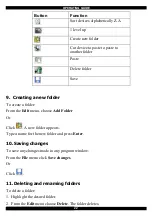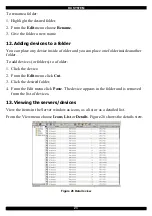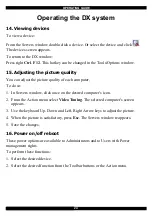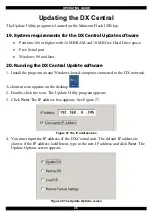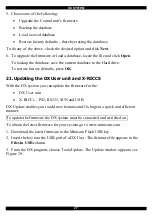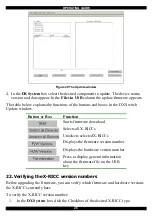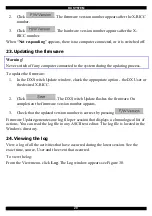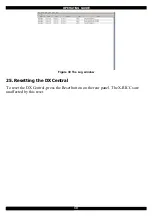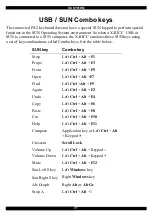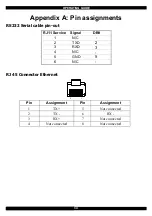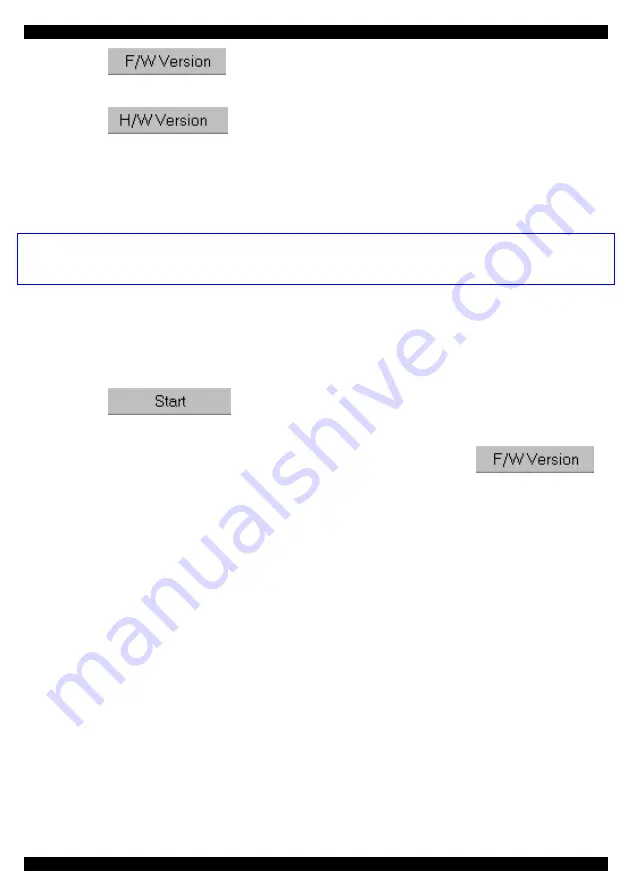
DX SYSTEM
29
2. Click
. The firmware version number appears after the X-RICC
number.
3. Click
. The hardware version number appears after the X-
RICC number.
When “
Not responding
” appears, there is no computer connected, or it is switched off.
23. Updating the firmware
Warning!
Never switch off any computer connected to the system during the updating process.
To update the firmware:
1. In the DX
Switch Update window, check the appropriate option - the DX User or
the desired X-RICC .
2. Click
. The DX Switch Update flashes the firmware. On
completion the firmware version number appears.
3. Check that the updated version number is correct by pressing
.
Firmware Update generates one log file per session that displays a chronological list of
actions. You can read the log file in any ASCII text editor. The log file is located in the
Windows directory.
24. Viewing the log
View a log of all the activities that have occurred during the latest session. See the
exact time, source, User and the event that occurred.
To view the log:
From the View menu, click
Log
. The Log window appears see Figure 30.
Summary of Contents for DX 432
Page 36: ...DX SYSTEM 35 ...