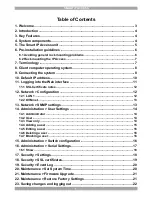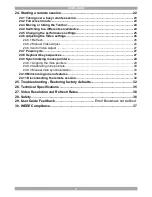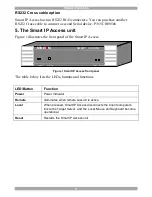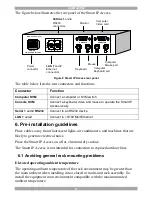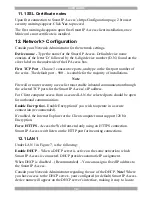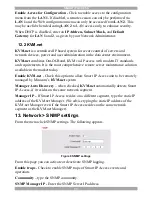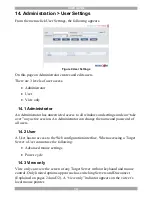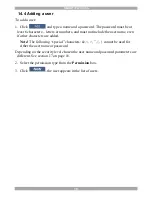Reviews:
No comments
Related manuals for 0SU51068

DI-707
Brand: D-Link Pages: 36

WJSX150 - SWITCHER - ADDENDUM
Brand: Panasonic Pages: 48

04 Series
Brand: eao Pages: 2

04 Series
Brand: eao Pages: 2

RoamAbout RBT-4102-BG
Brand: Enterasys Pages: 72

S8-L
Brand: Open Mesh Pages: 2

PFS3106-4P-60
Brand: Dahua Pages: 15

00176551
Brand: Hama Pages: 56

AMX PR01-0808
Brand: Harman Pages: 50

TBGW100-915
Brand: Tabs Pages: 4

EKI-7659CPI
Brand: Advantech Pages: 101

EXE 1512
Brand: Kathrein Pages: 41

DICROMAT+
Brand: Orbis Pages: 2

WI-200
Brand: Watt Stopper Pages: 2

FASTHOME 550-030
Brand: Steren Pages: 4

0040113520
Brand: JUKI Pages: 2

ZIG-SW42
Brand: Zigen Pages: 18

EX-1190HMVS-PD
Brand: Exsys Pages: 14