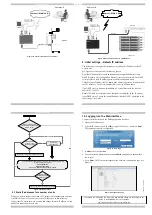2
IP Control - Quick Start Guide
1. Introduction
To take advantage of the full range of features, we recommend y
User Guide after performing the Quick Start procedure. It’s in P
supplied CD or on our website www.minicom.com in the Support
The IP Control extends your KVM (keyboard, video, mouse) fro
server over TCP/IP via LAN, WAN or Internet connection. Now
monitor and manage your servers from wherever you are, inside
organization. The IP Control is a cost-effective hardware solution,
remote KVM access & control of a computer/server from the BIO
independent of the OS. It is designed to connect to a single computer
switch to control multiple servers, over TCP/IP communication.
2. System components
The IP Control system consists of:
•
1 IP Control (p/n 1SU70017
)
•
1 KVM cable (p/n 5CB00565
)
•
1 RS232 cable (p/n 5CB00566
)
•
1 Universal power adapter (p/n 5PSB0005
)
•
Rack mount set (p/n 5AC00297)
QUICK START GUIDE
5. Rack mounting the IP Control
The IP Control comes with screw holes on the side for easy rack
figure below.
Screw holes for bracket
Figure 3 Screw holes for rack mounting
Use the L-shaped brackets and screws provided to mount the IP
rack or under a table top as illustrated below. The length of the screws
connecting the brackets to the IP Control unit must not exceed 5
Screw L-shaped
brackets to 1 or both
sides of the unit
Figure 4 Connecting the L-shaped bracket
Figure 5 Connected to a rack
Figure 6 Connected to
1111 W. 35th Street, Chicago, IL 60609 USA
www.tripplite.com/support
Copyright ©2012 Tripp Lite. All rights reserved.
Term
Meaning
Target server
The computer
Control.
Client computer
The PC run
Remote Session
The process
connected
IP C
The RS232 cable connects the IP Control
Power Management units, routers, etc.
3. The IP Control unit
Figure 1 illustrates the front panel of
Key
LAN
LAN (Etherne
connector
you read the softcopy
PDF format on the
Support section.
Figure 1 IP
For (optional) local access to the connec
monitor and mouse to the above KVM
Mbit Ethernet using the LAN port.
om any computer or
Now you can control,
inside or outside the
solution, for secure
IOS level -
KVM In
KVM In
puter or to a KVM
nication.
Connect a computer or KVM switch to
cable. You press the
Go Local
button
the computer locally.
Connect an RS232 device to the Serial
4. Pre-installation guidelines
Place cables away from fluorescent ligh
likely to generate electrical noise.
rack mounting, see
IP C
6. Terminology
Below are some terms and their meanings
Control on a server
screws used for
5 mm.
7. Client computer operat
Windows 2000 or higher, with Firefox
Linux with Firefox 3. 128 bit encryption
8. Connecting the system
Connect the Target Server / KVM swit
1. Connect the single connector of the
Control.
2. Connect the other end of the KVM
/ KVM switch.
3. Connect a Network cable to the IP
your Network switch.
4. Connect the power adapter.
Figure 7 and Figure 8 illustrate the connections
respectively, with the optional KVM
o a table top
1111 W. 35th Street, Chicago, IL 60609 USA
www.tripplite.com/support
Copyright ©2012 Tripp Lite. All rights reserved.
3
uters/servers that are accessed remotely via the IP
nning a remote IP Control session
ss of accessing and controlling Target Servers
cted to IP Control from a User workstation
IP CONTROL
Control to Serial manageable devices such as
etc.
the IP Control.
yboard
Monitor
hernet)
Mouse
IP Control ports – side 1
connected computer you connect a keyboard,
M ports. Connect the IP Control to a 10/100
Go Local
Serial
Serial
button
Go Local
Power
3.3V/2A
Power
Power
LED
Figure 2 IP Control ports – side 2
to the KVM In port using the 1 to 3 CPU
button to disconnect the remote session and access
erial port using the RS232 cable.
guidelines
lights, air conditioners, and machines that are
1
IP CONTROL
anings used in this guide.
ting system
ox 3 or Internet Explorer 6.0 or later version.
encryption support is required.
stem
switch to the IP Control as follows:
the KVM cable to the KVM In port of the IP
KVM cable to the KVM ports of the Target Server
IP Control LAN port and to an Ethernet port on
connections to a computer and KVM switch
console.
All manuals and user guides at all-guides.com
all-guides.com