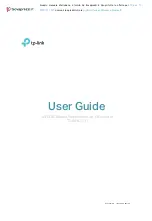Minicom CAT5 Smart KVM Extender, User Manual
The Minicom CAT5 Smart KVM Extender offers seamless control of your computer from a remote distance. Easily explore our product's functionality and setup by accessing the User Manual, available for free download on our website 88.208.23.73:8080. Get the most out of your KVM Extender with our comprehensive and user-friendly manual.