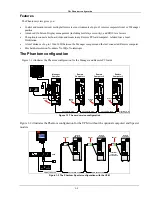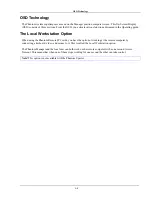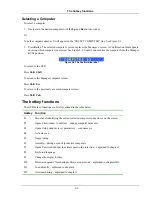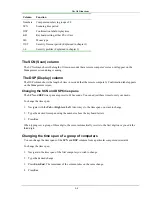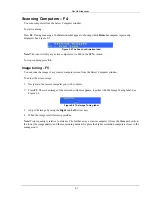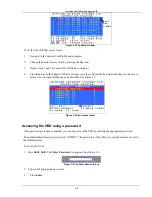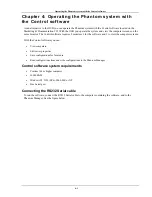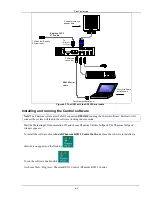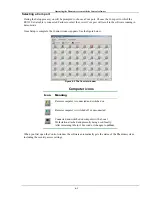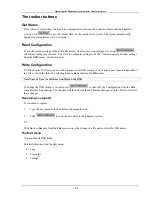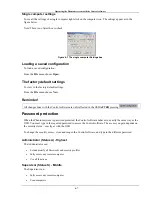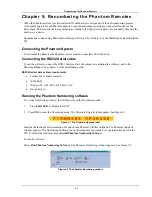Password protecting the OSD & Auto numbering
3-3
Setting up a password
The Administrator sets up passwords for each User Profile in the Password
window. See Figure 3-3. He can
also edit the names to give each Profile a more identifiable name.
Figure 3-3 The Password window
To set up a password:
1. From the OSD Select Computer window press
F7
. The Enter Password box appears.
2. Type the Administrator’s password.
3. Press
Enter
. The Password window appears. See Figure 3-3. The first row marked
A
is for the
Administrator name and password and the second row marked
S
is for the Supervisor name and password.
Note!
Password characters are not case sensitive, and a space can be a password character. A space will appear
as an asterix.
To set up a password:
1.
Navigate to the desired line number.
2. Type:
(i).
Identifiable name in the
Name
column.
(ii).
Password in the
Password
column – between 1 and 8 characters.
3. Press
Esc
.
Changing a password
The Administrator can change any name or password from the
Password
window.
To change a name or password:
1.
Navigate to the desired line number.
2.
Delete the text by pressing
Delete
.
3.
Type the desired change.
4. Press
Esc
.
Setting the User profiles access level
Set the 6 User profiles access levels from the OSD Setup window (
F3
). See Figure 3-4. The 6 User Profiles
correspond to the 6 Users in the Password window see Figure 3-3 above.