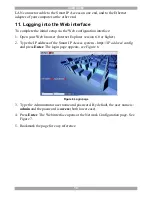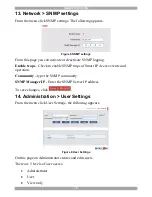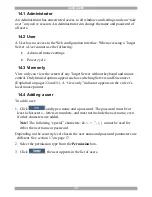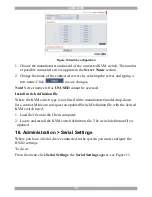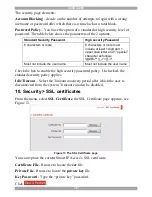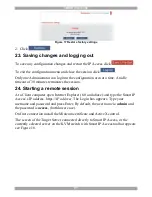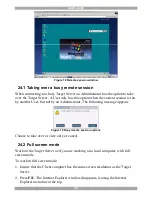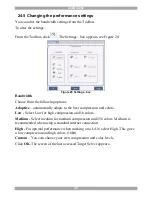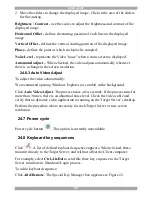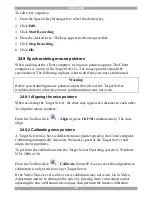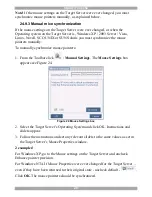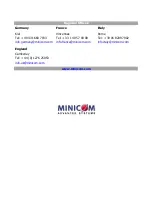SMART IP ACCESS
23
3. Right click the Internet Explorer menu bar and check Auto-Hide. The Internet
Explorer menu bar disappears. You are in full screen mode.
To exit full screen mode:
Press
F11
. Or place the mouse at the top of the window to display the Internet
Explorer toolbar and click the Restore button.
Note! Full screen mode can also be activated from the Toolbar menu, see page 31.
24.3 Moving or hiding the Toolbar
The Toolbar can be dragged and dropped to anywhere on the screen, by clicking
and dragging the logo
.
To hide the Toolbar, either:
Double-click the Smart IP Access System tray Icon
.
Or
Press
F9
.
To display the Toolbar repeat the above actions. See also page 31.
To minimize the Toolbar:
Click the arrow . Click again to maximize the Toolbar.
24.4 Switching to a different server/device
To connect to a different server/device:
1. From the Toolbar, click
, or right-click
. A list of connected
servers/devices appears.
2. Click the desired server or Serial device. The screen of the server or the Serial
device window appears.