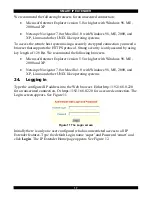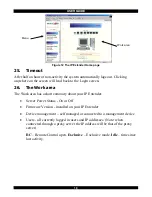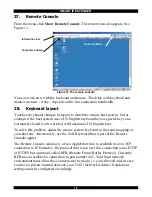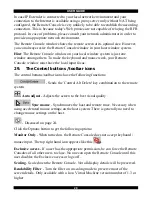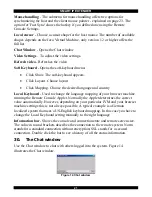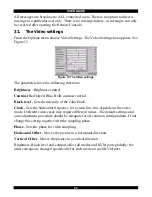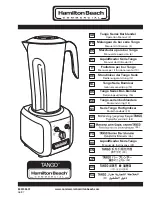USER GUIDE
20
In case IP Extender is connected to your local network environment and your
connection to the Internet is available using a proxy server only without NAT being
configured, the Remote Console is very unlikely to be able to establish the according
connection. This is because today's Web proxies are not capable of relaying the RFB
protocol. In case of problems, please consult your network administrator in order to
provide an appropriate network environment.
The Remote Console window shows the remote screen at its optimal size. However,
you can always resize the Remote Console window in your host window system.
Hint
: The Remote Console window on your local window system is just one
window among others. To make the keyboard and mouse work, your Remote
Console window must have the local input focus.
29. The Control buttons /toolbar icons
The control buttons/toolbar icons have the following functions:
- Sends the `Control Alt Delete' key combination to the remote
system.
Auto adjust
- Adjusts the screen to the best visual quality
Sync mouse
- Synchronizes the host and remote mice. Necessary when
using accelerated mouse settings on the host system. There is generally no need to
change mouse settings on the host.
- Discussed on page 24.
Click the Options button to get the following options:
Monitor Only
- When turned on, the Remote Console does not accept keyboard /
mouse input. The top right hand icon appears like this
.
Exclusive access
- If a user has the appropriate permission, he can force the Remote
Consoles of all other users to close. No one can open the Remote Console until this
user disables the Exclusive access or logs off.
Scaling
- Scale down the Remote Console. Not all display details will be preserved.
Readability Filter
- Turn the filter on in scaling mode to preserve most of the
screen details. Only available with a Java Virtual Machine version number of 1.3 or
higher
Summary of Contents for Smart IP Extender
Page 67: ...USER GUIDE 66 ...
Page 68: ...SMART IP EXTENDER 67 ...