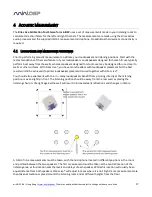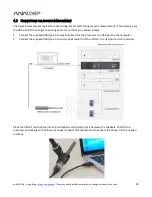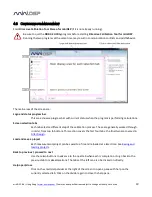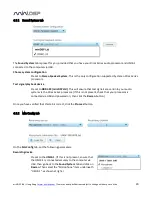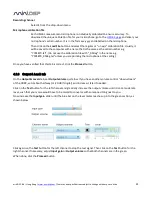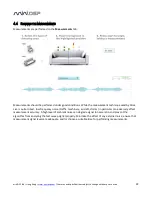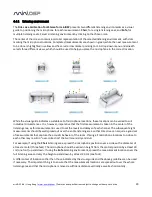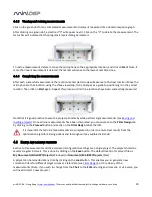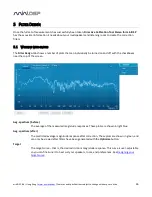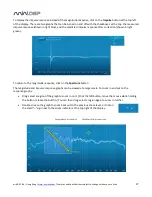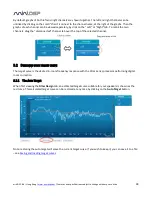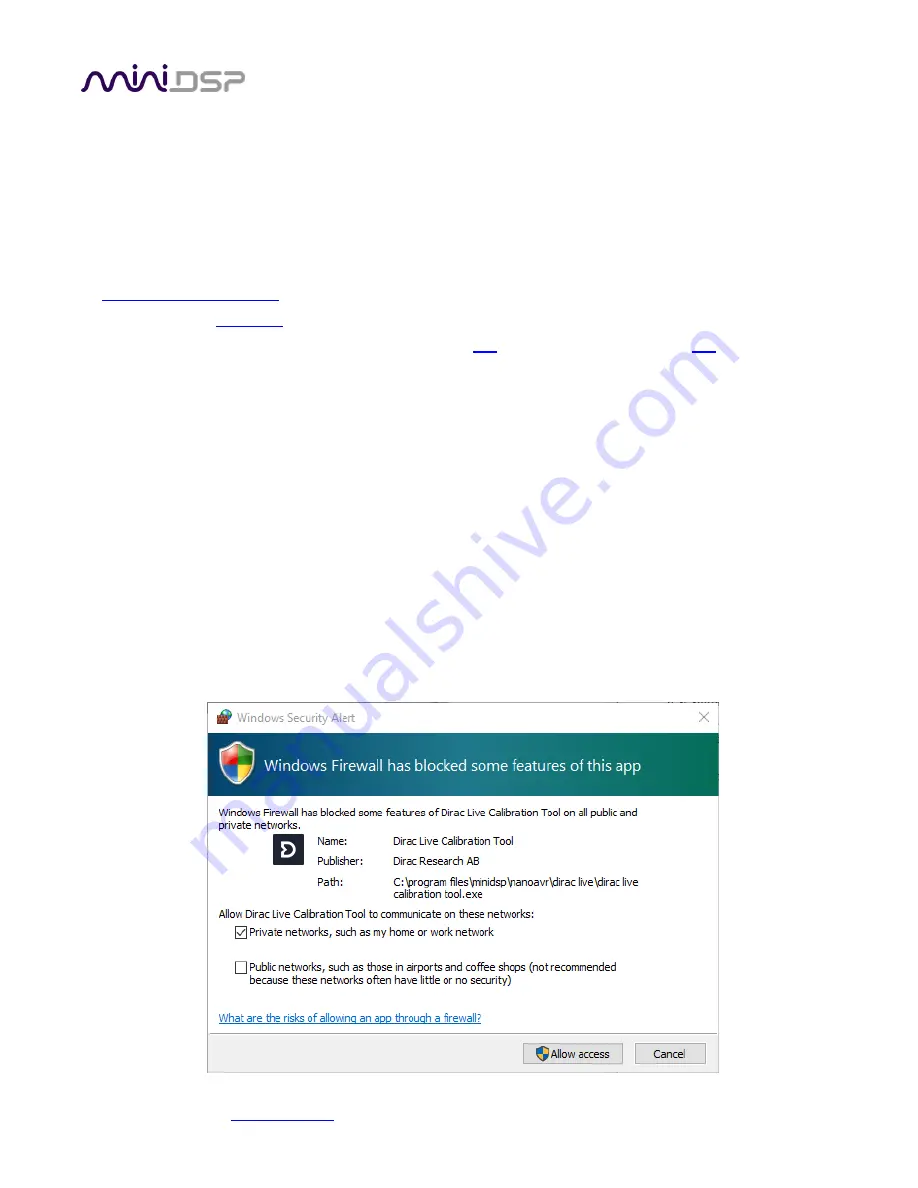
miniDSP Ltd – Hong Kong /
www.minidsp.com
/ Features and specifications subject to change without prior notice
15
3.2
I
NSTALLATION
―
W
INDOWS
3.2.1
Possible Windows installation issues
The miniDSP software requires that a number of other frameworks be installed for it to work. For Windows 7
and later, these packages should be installed automatically. For earlier versions of Windows, please download
and install the following frameworks before attempting to install any miniDSP software. You can also manually
install these if you receive an error message that required software is missing.
Microsoft .NET framework
(version 3.5 or later)
Latest version of
Adobe Air
Microsoft Visual C++ 2010 Redistributable Package: for
x86
(32-bit operating system) or
x64
(64-bit operating
system).
3.2.2
DDRC-22 Utility installation
1.
Navigate to the Windows sub-folder of the unzipped utility program download.
2.
Double-click on the DDRC_22.exe installer program to run it. We recommend that you accept the default
installation settings.
3.2.3
DLCT installation
1.
Navigate to the Windows sub-folder of the unzipped DLCT download.
2.
Double-click on the installer program to run it. You may need to unzip it first (right-click, then select
“Extract All”). The installer will have a name similar to Dirac Live Calibration Tool for DDRC-2x v1.2.0.8344
Setup.exe (the version number starting with v1.2... may be different). We recommend that you accept the
default installation settings.
The first time you run DLCT, you may see a warning from Windows Firewall as shown below. If so, ensure that
“Private networks...” is checked and “Public networks...” is not checked. Then click on “Allow access.”