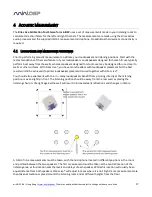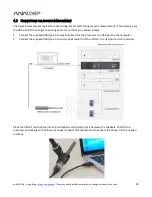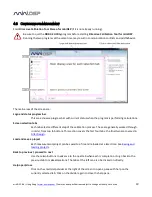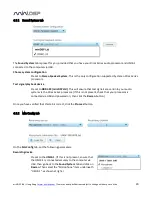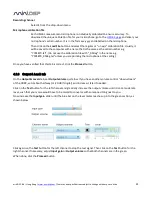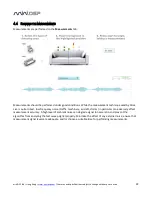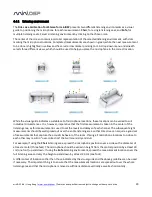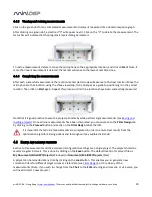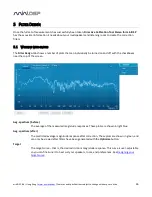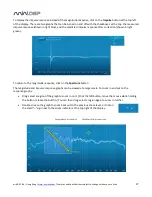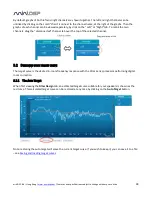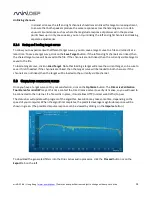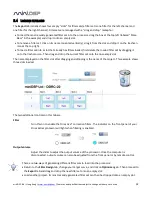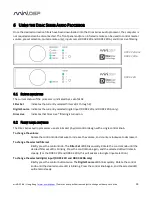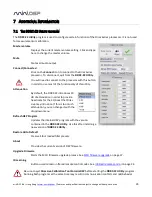miniDSP Ltd – Hong Kong /
www.minidsp.com
/ Features and specifications subject to change without prior notice
21
Recording channel
Select 1 from the drop-down menu.
Microphone calibration file
Each UMIK-1 measurement microphone is individually calibrated to ensure accuracy. To
download the unique calibration file for your microphone, go to the
UMIK-1 page
and enter your
microphone's serial number. It is in the form xxx-yyyy and labelled on the microphone.
Then click on the Load File button and select the regular or “on axis” calibration file. Usually, it
will be saved to the computer with a name that is the same as the serial number e.g.
“7001870.txt”. (Do not use the calibration file with “_90deg” in the name e.g.
“7001870_90deg.txt” unless you are pointing the microphone at the ceiling.)
Once you have verified that this tab is correct, click the Proceed button.
4.3.3
Output & Levels tab
On the Output & Levels tab, set Output volume quite low. If you have another volume control “down-stream”
of the DDRC, set it about halfway (or -20 dB if digital) and increase it later if needed.
Click on the Test button for the left channel and gradually increase the output volume until it is at a moderate
level, such that your voice would have to be raised to converse with someone sitting next to you.
Now increase the Input gain slider until the blue bar on the level meter reaches up into the green section, as
shown below.
Click again on the Test button for the left channel to stop the test signal. Then click on the Test button for the
right channel. If necessary, adjust Input gain or Output volume so that both channels are in the green.
When done, click the Proceed button.