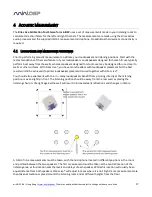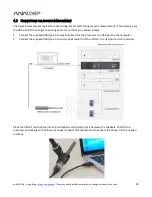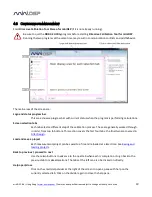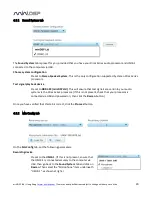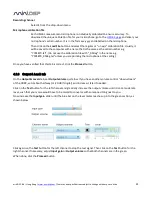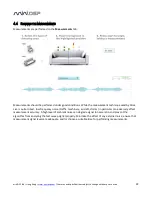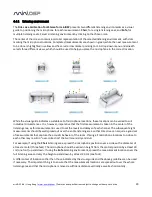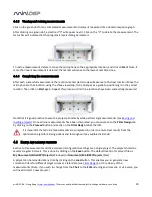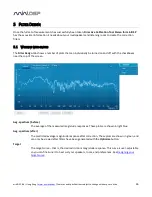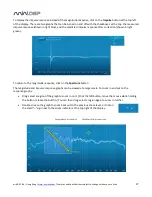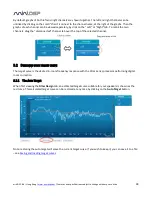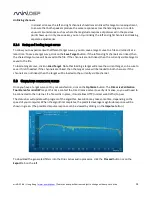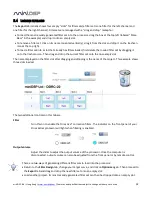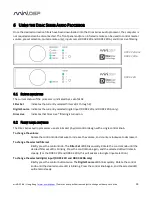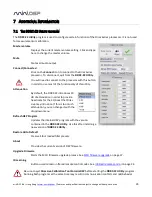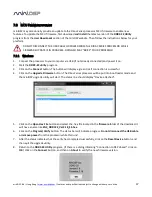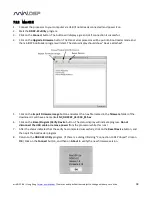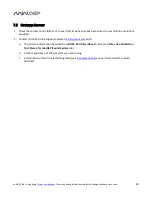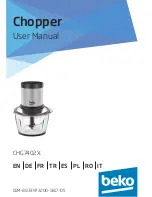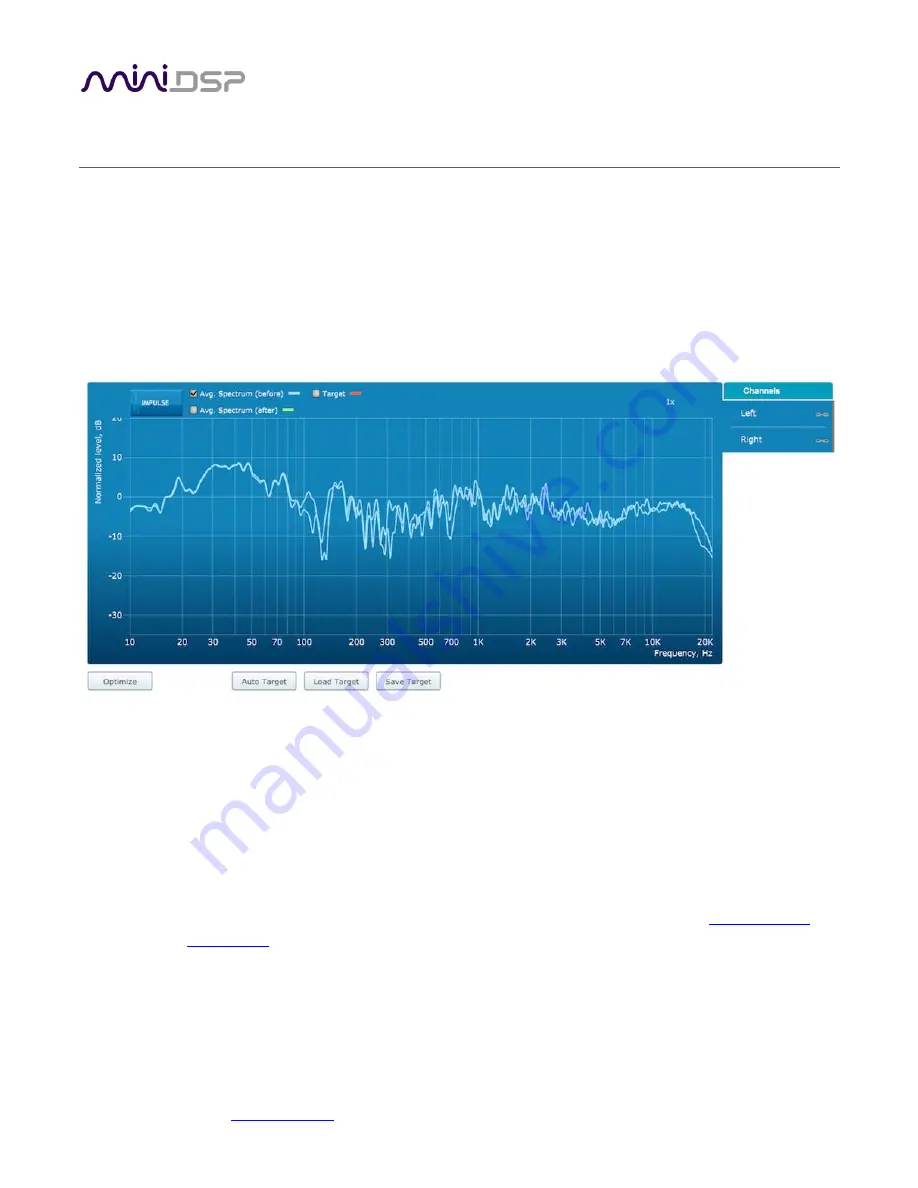
miniDSP Ltd – Hong Kong /
www.minidsp.com
/ Features and specifications subject to change without prior notice
26
5
F
ILTER
D
ESIGN
Once the full set of measurements has successfully been taken, Dirac Live Calibration Tool Stereo for miniDSP
has the acoustical information it needs about your loudspeakers and listening room to create the correction
filters.
5.1
W
ORKING WITH GRAPHS
The Filter Design tab shows a number of plots that can individually be turned on and off with the checkboxes
near the top of the screen.
Avg. spectrum (before)
The average of the measured magnitude responses. These plots are shown in light blue.
Avg. spectrum (after)
The predicted average magnitude response after correction. These plots are shown in green, and
can only be viewed after filters have been generated with the Optimize button.
Target
The target curve – that is, the desired in-room magnitude response. This curve is user-adjustable
so you can fine-tune it to best suit your speakers, room, and preferences. See
Designing your
target curve
.