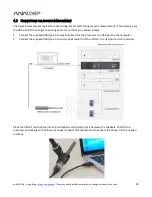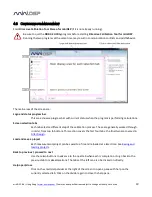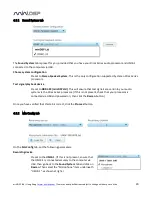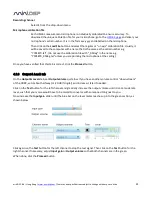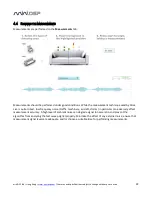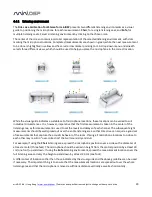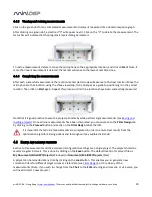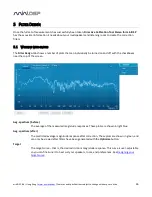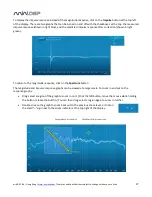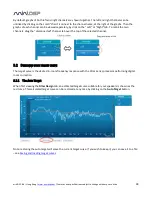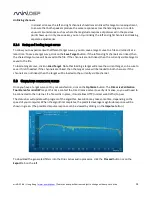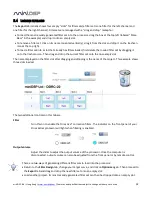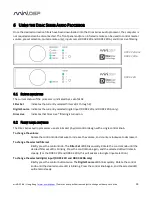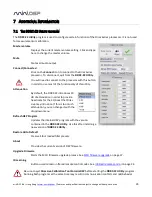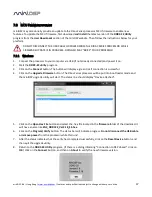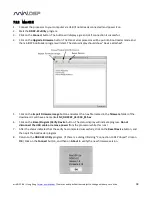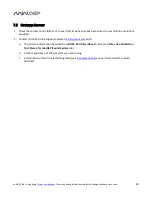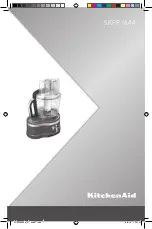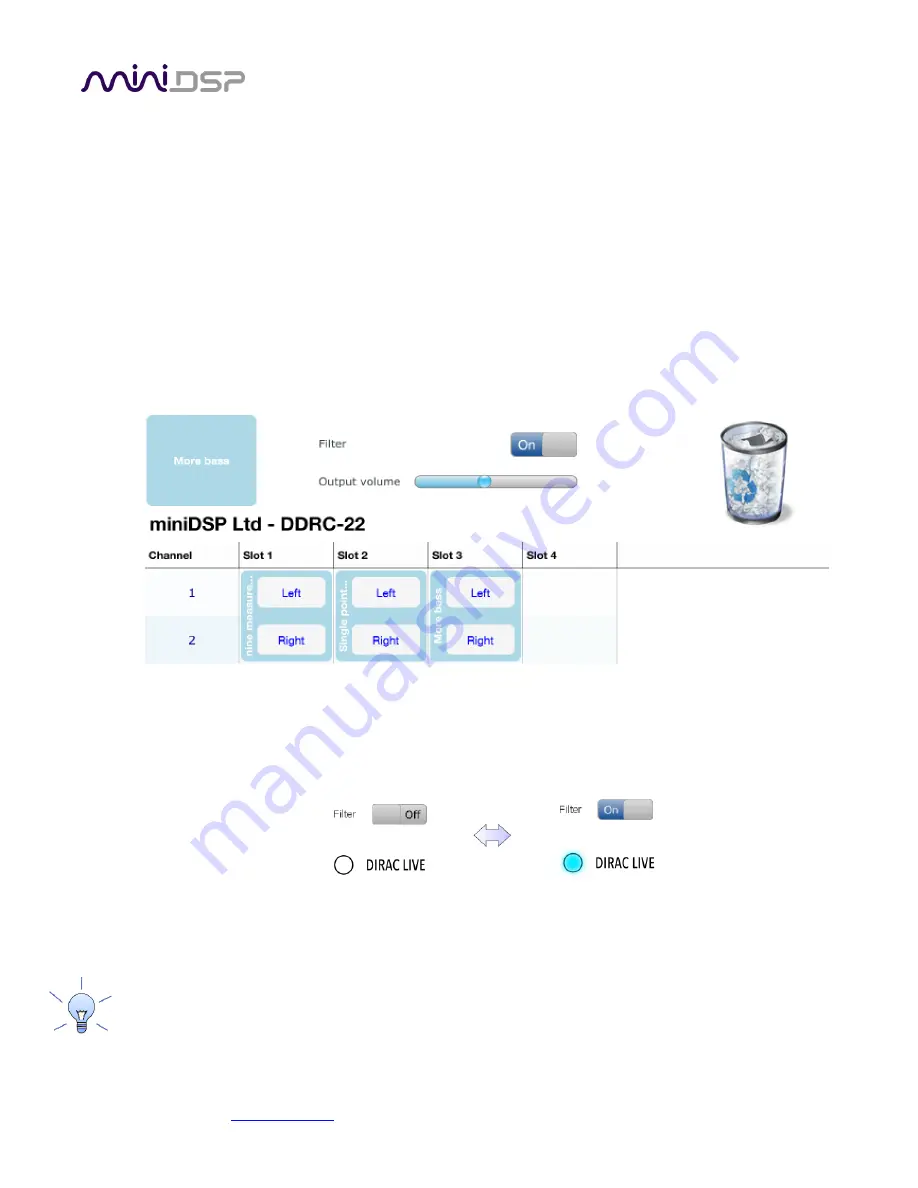
miniDSP Ltd – Hong Kong /
www.minidsp.com
/ Features and specifications subject to change without prior notice
32
5.4
L
OADING FILTER SETS
The Export tab initially shows four empty “slots” for filter sets (a filter set is one filter for the left channel and
one filter for the right channel). Filter sets are managed with a “drag and drop” metaphor:
To load the most recently generated filter set into the processor, drag the box at the top left (labeled “More
Bass” in the example) and drop it onto an empty slot.
To remove a filter set, click on its name (oriented vertically), drag it from the slot and drop it on the trashcan
icon at the top right.
To load a filter set into a slot that already has filters loaded, first delete the loaded filter set by dragging it
onto the trashcan icon. Then drag and drop the current filter set onto the now-empty slot.
The name displayed on the filter slot after dragging and dropping is the name of the project. This example shows
three slots loaded:
The two additional controls on this tab are:
Filter
Turn this on to enable the Dirac Live® correction filters. The indicator on the front panel of your
Dirac Series processor will light when filtering is enabled.
Output volume
Adjust the slider to adjust the output volume of the processor. Once the computer is
disconnected, output volume can also be adjusted from the front panel or by remote control.
There are two ways of generating different filter sets to load into the processor:
Return to the Filter Design tab, change your target curve, and click on Optimize again. Then proceed to
the Export tab and drag and drop the new filter set onto an empty slot.
Load another project. Its most recently generated filter set can then be dropped onto an empty slot.