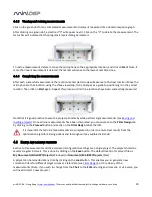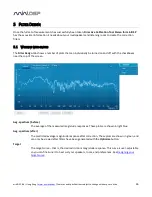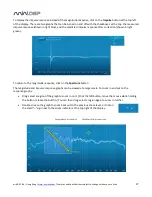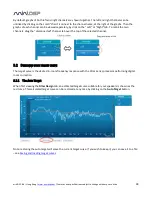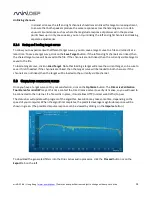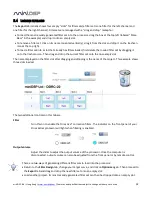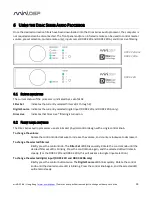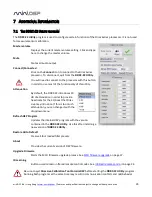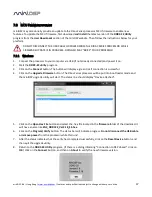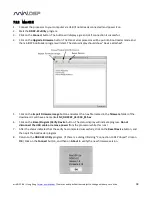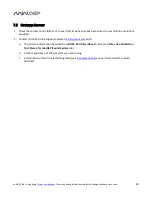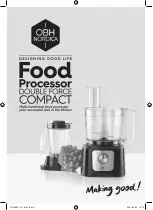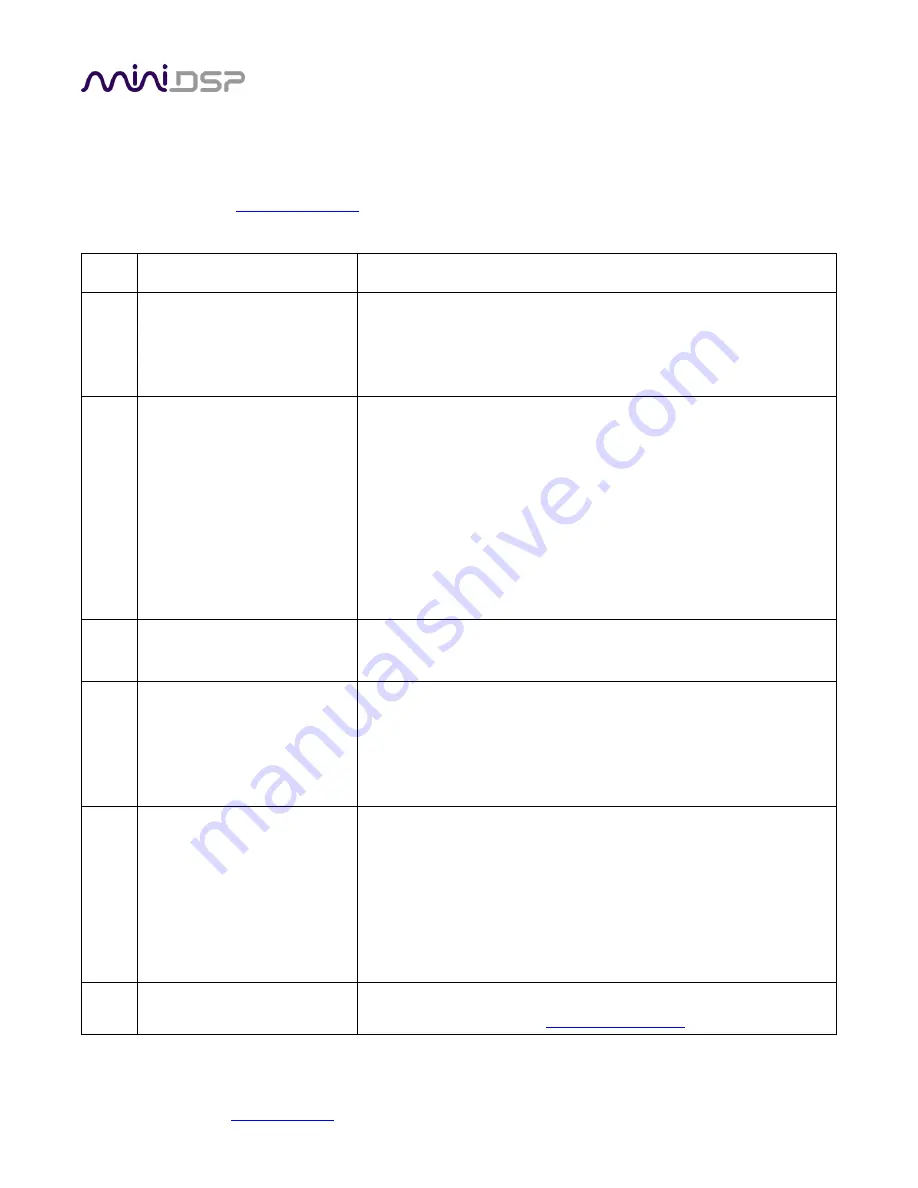
miniDSP Ltd – Hong Kong /
www.minidsp.com
/ Features and specifications subject to change without prior notice
39
7.4
T
ROUBLESHOOTING
The following table lists the most common causes of issues with the DDRC-22. If following this table does not
provide a solution, see
Obtaining Support
.
Item# Symptoms
Troubleshooting recommendation
1
DDRC-22 doesn’t appear in
the Sound System tab
a.
Check that the USB cable is firmly connected.
b.
Check that you have the miniDSP version of the software
installed, called Dirac Live Calibration Tool Stereo for miniDSP.
c.
On the Sound System tab, click the Rescan button
2
The measurement test signal
produces no output
a.
Check the Output volume slider.
b.
Ensure that the Dirac Series processor is connected correctly
into the audio system.
c.
(DDRC-22D only) Confirm that the connected DAC accepts 96
kHz sample rate.
d.
Check that the downstream device has the Dirac Series
processor selected for input.
e.
Check that any downstream volume control is not set to zero.
f.
Check that no downstream device is muted or powered off.
3
No input from measurement
microphone
a.
Check that the USB cable to the UMIK-1 is securely seated.
b.
Check that the UMIK-1 is selected in the Mic config tab.
4
Insufficient recording level
a.
Increase Input gain on the Output & Levels tab.
b.
Go to the Control Panel and view the Recording tab of the
Sound pane. Select the UMIK-1 and view its Properties. In
Levels, set the gain to 100.
c.
Increase system output volume.
5
No audio when playing music
a.
Check that the Dirac Series processor is not muted.
b.
Check that the processor master volume control is not turned
down.
c.
Check that the downstream device has the Dirac Series
processor selected for input.
d.
Check that any downstream volume control is not set to zero.
e.
Check that no downstream device is muted or powered off.
6
Cannot install software
a.
Confirm that you downloaded and installed the required
frameworks first (see
Software Installation
).