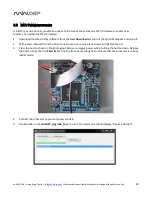miniDSP Ltd – Hong Kong / Email :
info@minidsp.com
/ Features and specifications subject to change without prior notice
28
Unlinking channels
In almost all cases, the left and right channels should remain linked for target curve adjustment,
to ensure that both speakers produce the same response across the listening area. In certain
unusual circumstances, such as where the magnitude response dip discussed in the previous
point shows up in only one speaker, you can try unlinking the left and right channels and making
separate adjustments.
4.2.4
Saving and loading target curves
To allow you to experiment with different target curves, you can save a target curve to a file and reload it at a
later time. The default directory for these is
C:\Users\[User]\AppData\Roaming\Dirac\OEM\MiniDSP\Targets
,
but you can store them in any location in your file system. To save a target curve, click on the
Save Target
button. If the left and right channels are linked, then the shared target curve will be saved to the file. If the
channels are not linked, then the currently visible target is saved to the file.
To load a target curve, click on
Load Target
. Note that loading a target will erase the current target, so be sure to
save it first if needed. If the channels are linked, then the target curve will be loaded to both channels. If the
channels are not linked, then the target will be loaded to the currently visible channel.
4.3
G
ENERATING CORRECTION FILTERS
Once you have a target curve set to your satisfaction, click on the
Optimize
button. The
Dirac Live Calibration
Tool Stereo for miniDSP
may at this time contact the Dirac license server to verify its license, so you will need to
be connected to the Internet. If a firewall is in place, it must allow HTTP (normal web traffic) to pass.
The status bar will update with progress of the algorithm. Execution may take some time, depending on the
speed of your computer. When the algorithm completes, the predicted average magnitude response will be
shown in green. (The predicted impulse response can be viewed by clicking on the
Impulse
button.)
To download the generated filters into the
Dirac Series
audio processor, click the
Proceed
button or on the
Export
tab on the left.