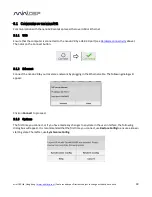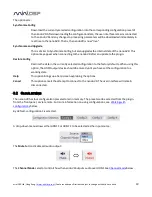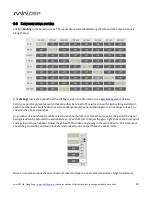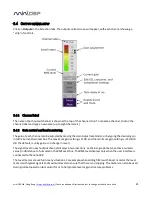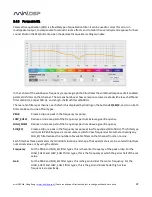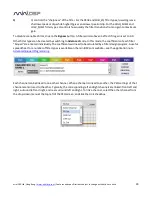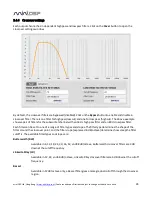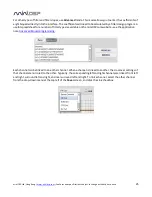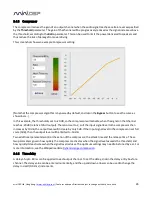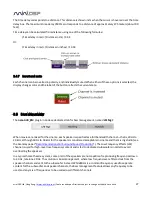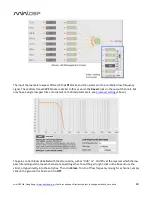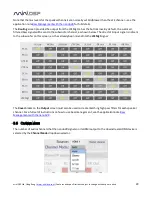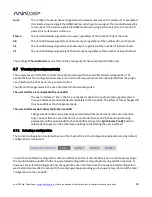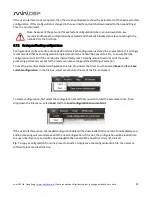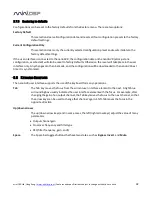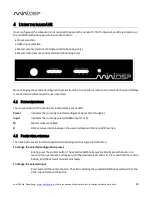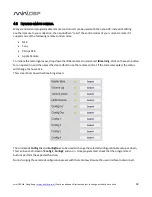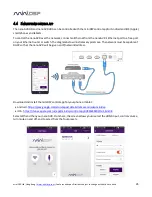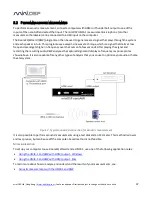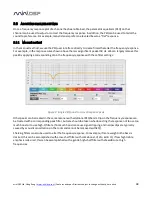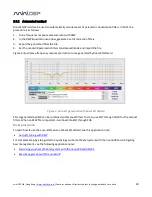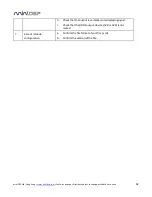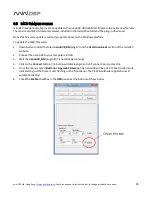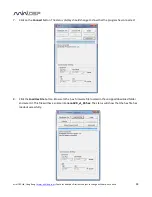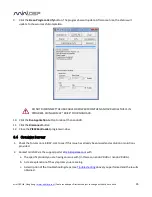mi niDSP Ltd, Hong Kong /
/ Features and speci fi cations subject to change wi thout pri or noti ce
32
3.7.3
Restoring to defaults
Configurations can be reset to the factory defaults from the Restore menu. There are two options:
Factory Default
This selection clears all configuration data and resets all four configuration presets to the factory
default settings.
Current Configuration Only
This selection clears only the currently selected configuration preset and resets its data to the
factory default settings.
If the user interface is connected to the nanoAVR, the configuration data on the nanoAVR (all or just one
configuration, as selected) will also be reset to factory defaults. Otherwise,
t
he reset will take place in the user
interface only. Any changes can then be made, and the configuration will be downloaded to the nanoAVR next
time it is synchronized.
3.8
K
EYBOARD
S
HORTCUTS
The nanoAVR user interface supports the use of the keyboard for many operations.
Tab
The Tab key moves the focus from the current user interface element to the next. A light blue
surrounding box usually indicates the user interface element with the focus. For example, after
changing the gain of an output channel, the Tab key moves the focus to the next channel, so that
the arrow keys can be used to change that channel’s gain. Shift-Tab moves the focus in the
opposite direction.
Up/down arrows
The up/down arrow keys (and in some cases, the left/right arrow keys) adjust the value of many
parameters:
Output channel gain
Crossover frequency and filter type
PEQ filter frequency, gain, and Q
Space
The Space bar toggles buttons that have two states, such as
Bypass
,
Invert
, and
Mute
.