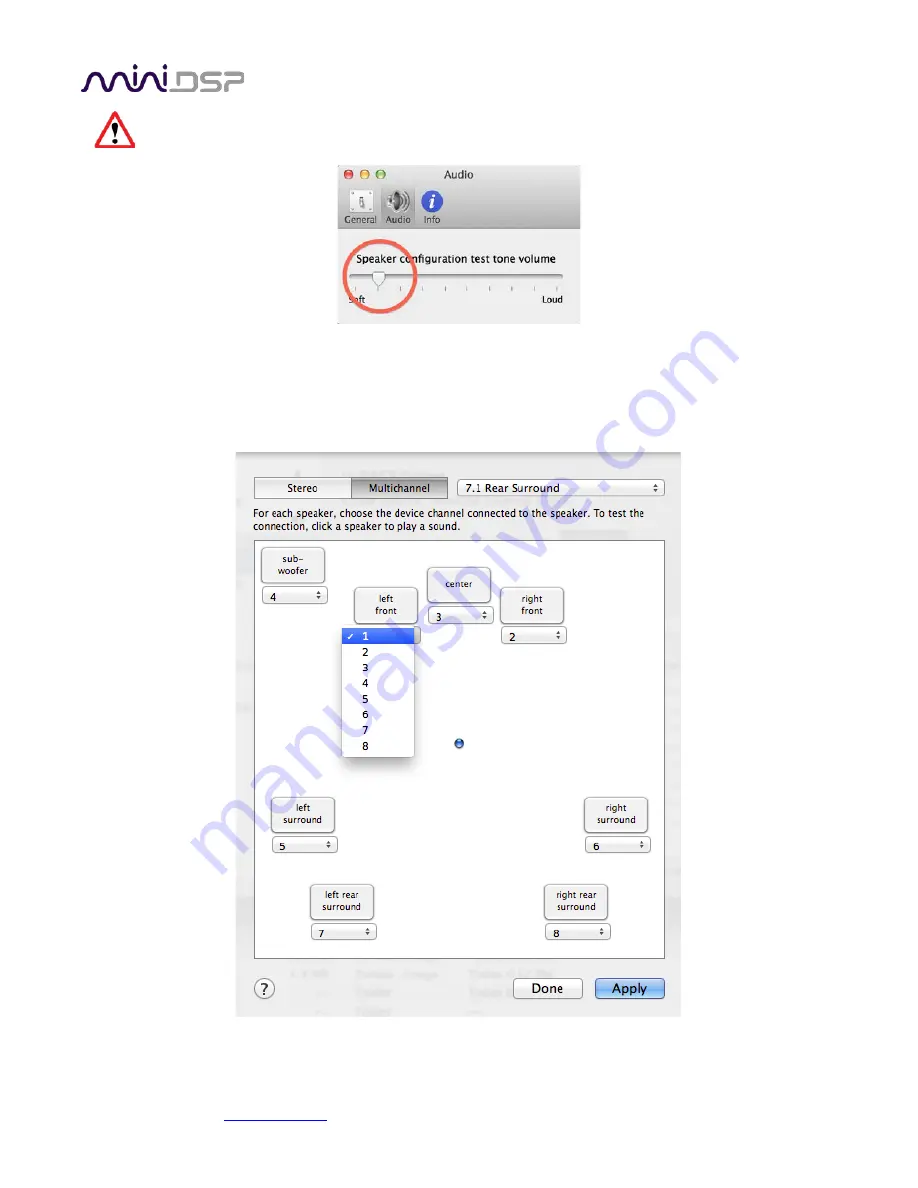
miniDSP Ltd, Hong Kong /
www.minidsp.com
/ Features and specifications subject to change without prior notice
16
Before proceeding, set the test signal volume in Audio MIDI Preferences->Audio to be very low.
Otherwise, you may generate a very loud test signal in the next step and even damage a loudspeaker.
On the multichannel layout diagram, confirm that the speaker channels are as expected. Click on the name of
each speaker to generate the test signal. (Increase the volume on the Preferences pane if necessary at this
time.) The dropdown channel selectors underneath each speaker can be used to select the output channel
number for that speaker if necessary (see screenshot below).
When finished, click
Apply
and then
Done
.


































