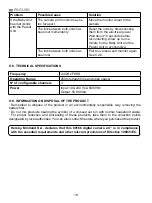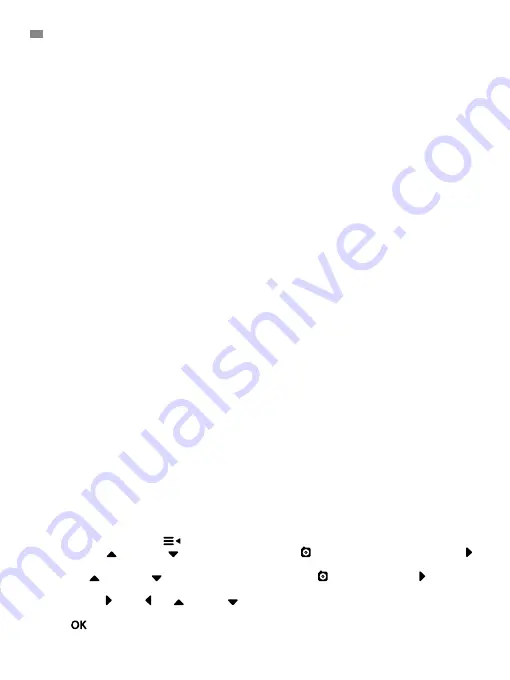
14
5. INSTRUCTIONS FOR USE
5.1. BEFORE USE
5.1.1. CAMERA POWER SUPPLY
The camera or baby unit of this baby monitor is designed for use with the AC/DC adapter
supplied.
1. Place the connector socket (VII) at the rear of the baby unit.
2. Connect the adapter cable to the mini-USB socket of the camera. Only use the adapter
supplied.
3. Plug in the adapter to the mains.
Warning: Danger of Strangulation – Keep the cable out of reach of the baby. NEVER place
a camera with cables less than 1 metre away from the cot. Never use extension cables
with AC adapters. Only use the AC adapters supplied
5.2. OPERATION
5.2.1. TURNING THE CAMERA ON/OFF
To turn the camera on or off, keep the on button (III) pressed in for two seconds. The ON/link LED
(IX) will go on and off depending on whether you turn the unit on or off.
When you have installed the camera and turned it on, you can see the images and listen to the
sounds captured in your baby’s room via the monitor.
Remember that to see the image of this camera on your monitor you must first pair the units
following the instructions shown in section 5.2.6.
5.2.2. INFRARED NIGHT VISION (AUTOMATIC)
The infrared night vision function allows the camera to pick up images of your baby or the
monitored area in dark or low light conditions.
In this mode, only black and white images will be displayed on the monitor and only objects
located less than 2 meters away can be seen.
The camera constantly monitors the light level and automatically changes to infrared mode when
there is insufficient light for normal vision.
Note:
The light sensor (II) is located at the top of the camera. Take care not to cover the sensor
with any object to prevent the camera from entering night mode when there is light in the room.
5.2.3. CHOOSING THE CAMERA
This product is designed to allow the observation of different areas with up to 4 cameras. To
choose the camera you want to see, follow the next steps:
1. Press the Menu/Back key
and the menu icon will pop up;
2. Press the UP
or DOWN key until the camera icon is highlighted then press RIGHT
key to enter into the sub-menu;
3. Press UP
or DOWN key to select VIEW camera icon then press RIGHT key enter
into the sub-menu;
4. Press RIGHT
/LEFT /UP
/DOWN key to select the desired camera to view (Camera
1, camera 2, camera 3 or camera 4);
5. Press
key go to selected cam.
ENGLISH
Summary of Contents for Digital Camera 2.4"
Page 2: ...MNLXX XXXXX ...
Page 71: ......