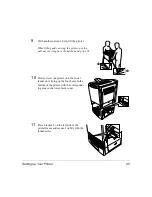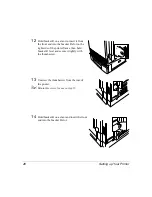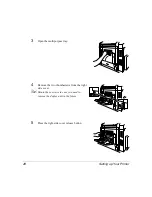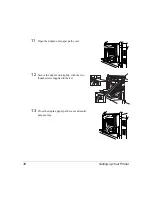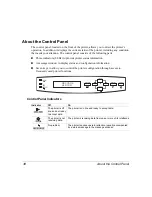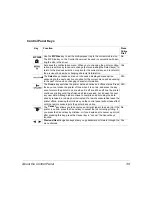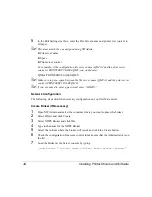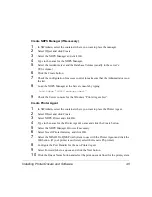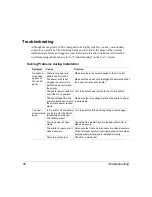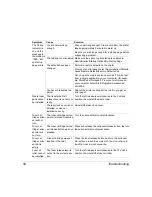About the Control Panel
39
Control Panel Keys
Key
Function
Press
Online
First?
Use the MP Size key to set the multipurpose tray to the correct media size.
The MP Size key on the Control Panel must be used in conjunction with set-
ting the size in the driver.
No
Accesses the configuration menu. When you’re changing the printer configu-
ration, press this key to cancel a change (before pressing the Select keys), to
return to the previous selection or option for the current menu and to return to
the previous choice when changing character information.
Yes
The Select key accesses a menu or chooses a displayed menu option,
advancing to the next selection or option for the current menu and advancing
to the next choice when changing character information.
N/A
The Online key switches the printer between online and offline status. Press
the key once to take the printer off line when it is on line, and press the key
once to return the printer to on line when it is off line. When off line, the printer
continues printing until it has finished all jobs received, but it doesn’t accept
any new data. Although jobs continue to compile and print using the data
already received, a job may be interrupted. If a remote console has taken the
printer offline, pressing the Online key on the control panel will not take effect
until the remote console puts the printer back on line.
N/A
The Cancel key allows you to cancel one or all print jobs or to end a job. If the
printer is on line, press the Cancel key to cancel the job currently printing. If
you press the Cancel key by mistake, or if you decide not to cancel a print job
after pressing this key, press the Cancel key to “cancel” the Cancel key’s
function.
No
Previous/Next navigation keys allow you go backward or forward through the
menu choices.
Yes
MP SIZE