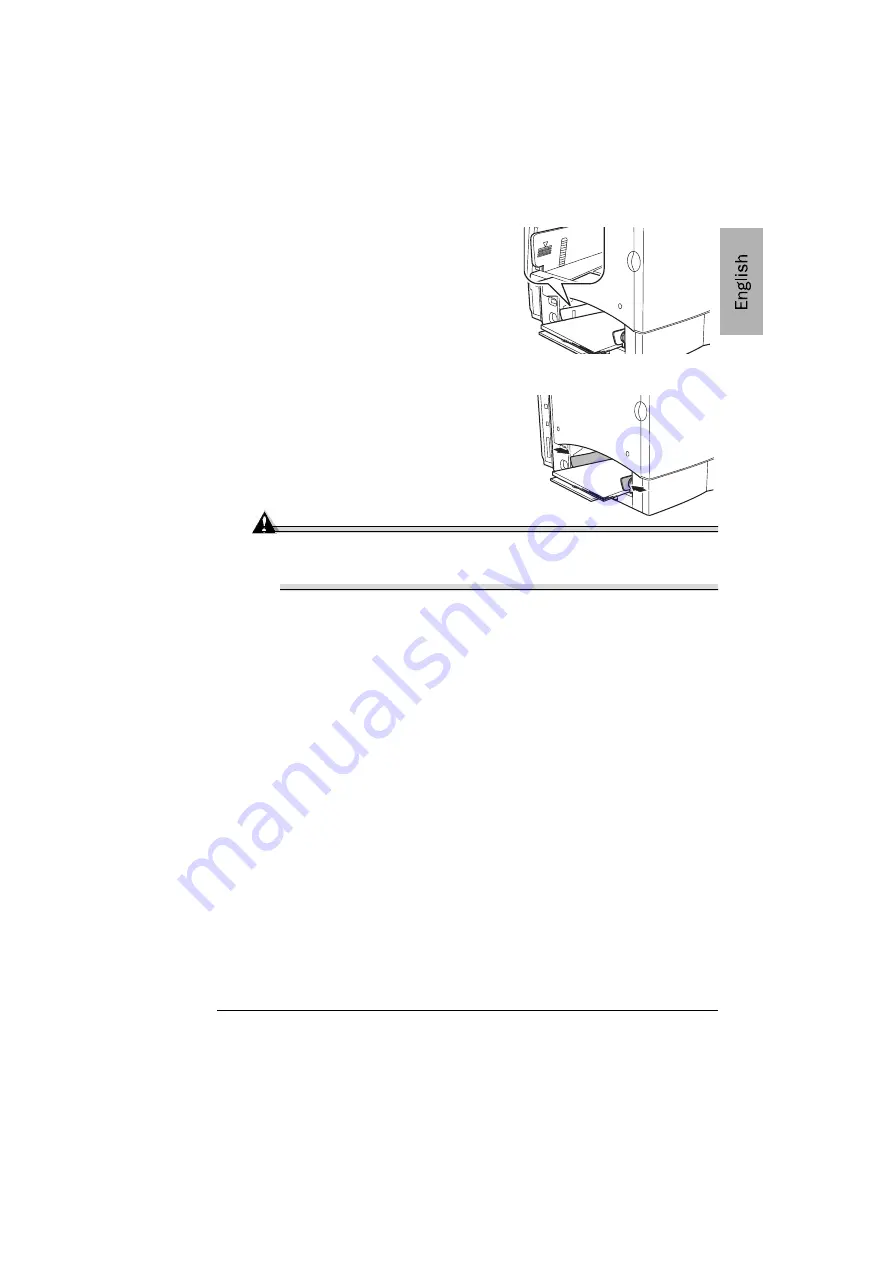
Setting up Your Printer
9
3
Load the media face up, short edge
first.
Often, an arrow on the media package
label indicates the face-up (printing)
side of the paper.
A fill limit mark is provided on
the inside of the media guides.
Tray 1 holds 200 sheets of 80 g/m² (22 lb bond) media.
4
Adjust the media guides to fit the media.
Attention
Always adjust the media guides after inserting the media. Guides
that are not properly adjusted can cause poor print quality, media
jams, or printer damage.












































