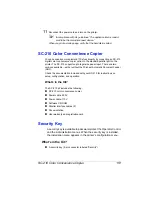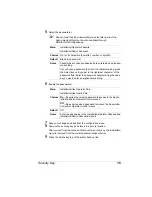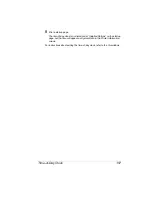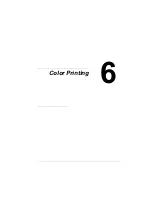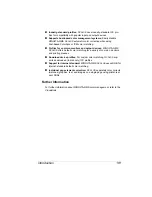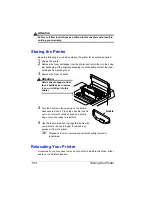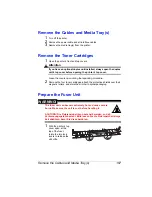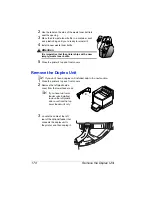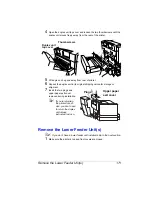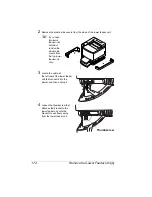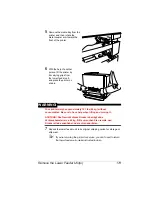Introduction
160
Introduction
Your magicolor 6110 features advanced color laser technology that produces
inexpensive and durable color prints at 1200x1200 dpi on plain paper, enve-
lopes, glossy stock, labels, thick stock, transfer media, and transparencies.
Color Management and Control
The magicolor 6110 offers a host of color screening, matching, and calibration
tools for both the beginner and professional color user.
MINOLTA-QMS Q
COLOR
Technology
Color management does not mean all devices will match exactly. It does
ensure the closest possible color transformation. MINOLTA-QMS Q
COLOR
technology offers four methods for color matching across devices:
„
MINOLTA-QMS Q
COLOR
automatic color correction
„
Supplied ICC printer profiles
„
Built-in color rendering dictionaries (CRDs)
„
Supplied
PANTONE
®
* Color matching tables
MINOLTA-QMS Q
COLOR
technology automatically optimizes color output to
produce professional quality, colorized documents without the use of sophisti-
cated manual optimization techniques.
The following is a summary of MINOLTA-QMS Q
COLOR
automatic color cor-
rection features:
„
Ease of use across applications: With MINOLTA-QMS Q
COLOR
, it’s as
easy to get great color from a PowerPoint presentation as it is from a
desktop publishing application, such as QuarkXPress. MINOLTA-QMS
Q
COLOR
’s color matching methods are simple for both novice and profes-
sional color users to navigate.
„
Single-button control: Whether accessing through the printer driver, or
from the printer’s front panel, MINOLTA-QMS Q
COLOR
’s single-button
controls enable automatic correction of uncalibrated RGB or CMYK
color files.
„
Printer-resident CMS: Because MINOLTA-QMS Q
COLOR
automatic
color correction is built into the printer, it works well in all computing envi-
ronments and with most design, publishing, and office applications.
* Pantone, Inc.’s check-standard trademark for color reproduction and color reproduction materials.
Summary of Contents for MAGICOLOR 6110
Page 1: ...magicolor 6110 User s Guide 1800647 001A ...
Page 8: ......
Page 9: ...1 Replacing Consumables ...
Page 30: ......
Page 31: ...2 Using Media ...
Page 53: ...3 Maintaining the Printer ...
Page 70: ......
Page 71: ...4 Troubleshooting ...
Page 113: ...5 Installing Other Accessories ...
Page 160: ......
Page 161: ...6 Color Printing ...
Page 164: ......
Page 165: ...7 Repacking the Printer ...
Page 180: ......
Page 181: ...A Technical Specifications ...