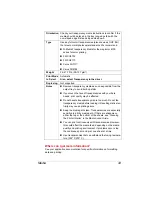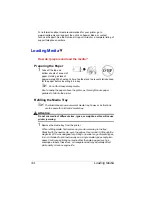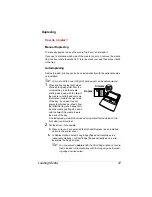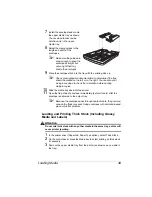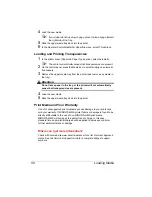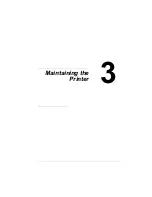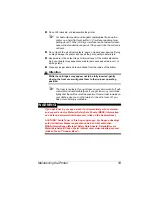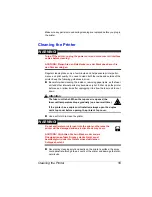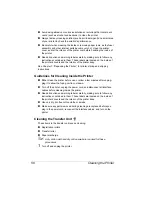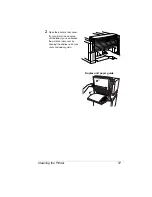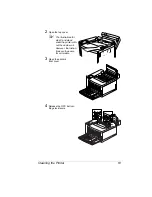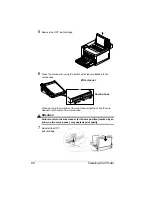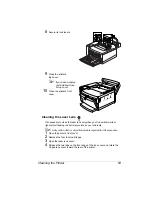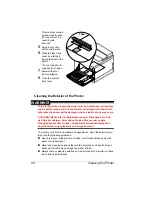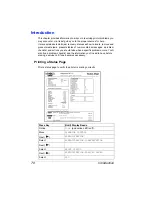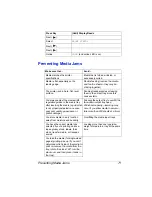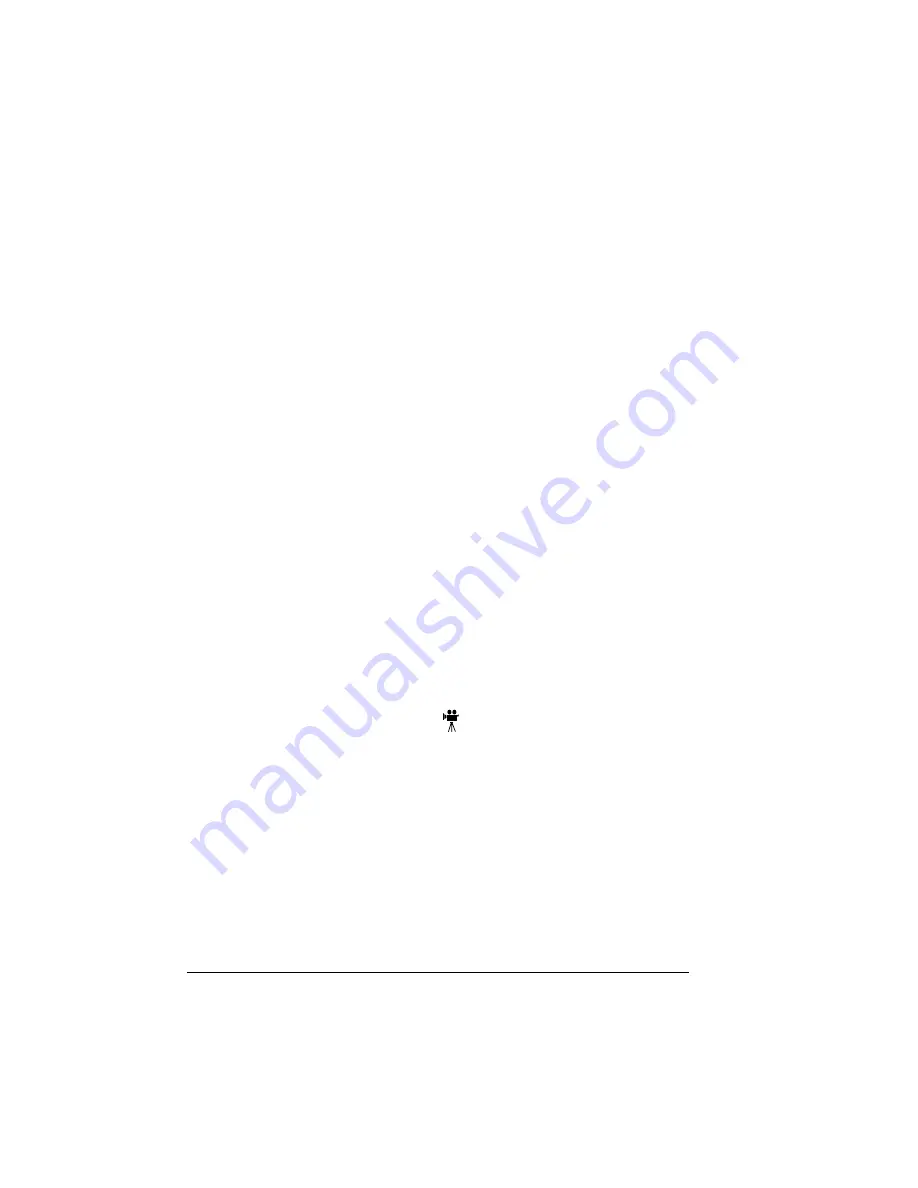
Cleaning the Printer
56
„
Avoid using abrasive or corrosive solutions or solutions
that contain sol-
vents, (such as alcohol and benzene) to clean the printer.
„
Always test any cleaning solution (such as mild detergent) on a small area
of your printer to check the solution's performance.
„
Be careful when cleaning the inside or removing paper jams, as the fuser
assembly and other internal parts become very hot. Open the printer
cover, and let the interior of the printer cool before handling the inside of
the printer.
„
Read all caution and warning labels carefully, making sure to follow any
instructions contained in them. These labels are located on the inside of
the printer’s covers and the interior of the printer body.
See Chapter 7, “Repacking the Printer,” for printer storing and shipping
instructions.
Guidelines for Cleaning Inside the Printer
„
Either clean the printer before use, or allow a few minutes after unplug-
ging it to allow the fusing unit to cool down.
„
Turn off the printer, unplug the power cord, and disconnect all interface
cables before cleaning inside the printer.
„
Read all caution and warning labels carefully, making sure to follow any
instructions contained in them. These labels are located on the inside of
the printer’s covers and the interior of the printer body.
„
Use only dry, lint-free cotton cloths or swabs.
„
Make sure any parts removed during cleaning are replaced before you
plug in the power cord, reconnect the interface cables, and turn on the
printer.
Cleaning the Transfer Unit
These items in the transfer unit require cleaning:
„
Registration rollers
„
Transfer roller
„
Paper discharge
5
"
A dry cotton cloth and dry cotton swab are required for these
procedures.
1
Turn off and unplug the printer.
Summary of Contents for MAGICOLOR 6110
Page 1: ...magicolor 6110 User s Guide 1800647 001A ...
Page 8: ......
Page 9: ...1 Replacing Consumables ...
Page 30: ......
Page 31: ...2 Using Media ...
Page 53: ...3 Maintaining the Printer ...
Page 70: ......
Page 71: ...4 Troubleshooting ...
Page 113: ...5 Installing Other Accessories ...
Page 160: ......
Page 161: ...6 Color Printing ...
Page 164: ......
Page 165: ...7 Repacking the Printer ...
Page 180: ......
Page 181: ...A Technical Specifications ...