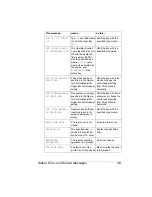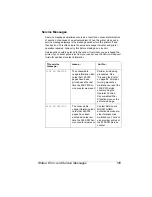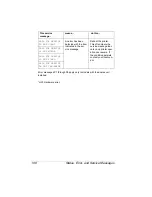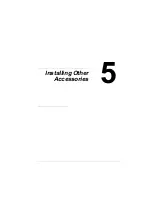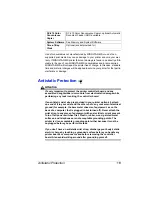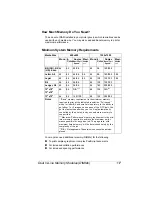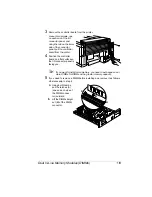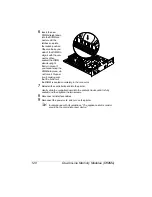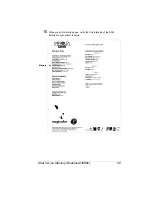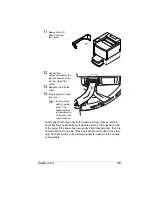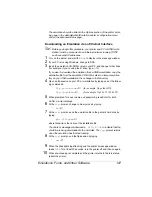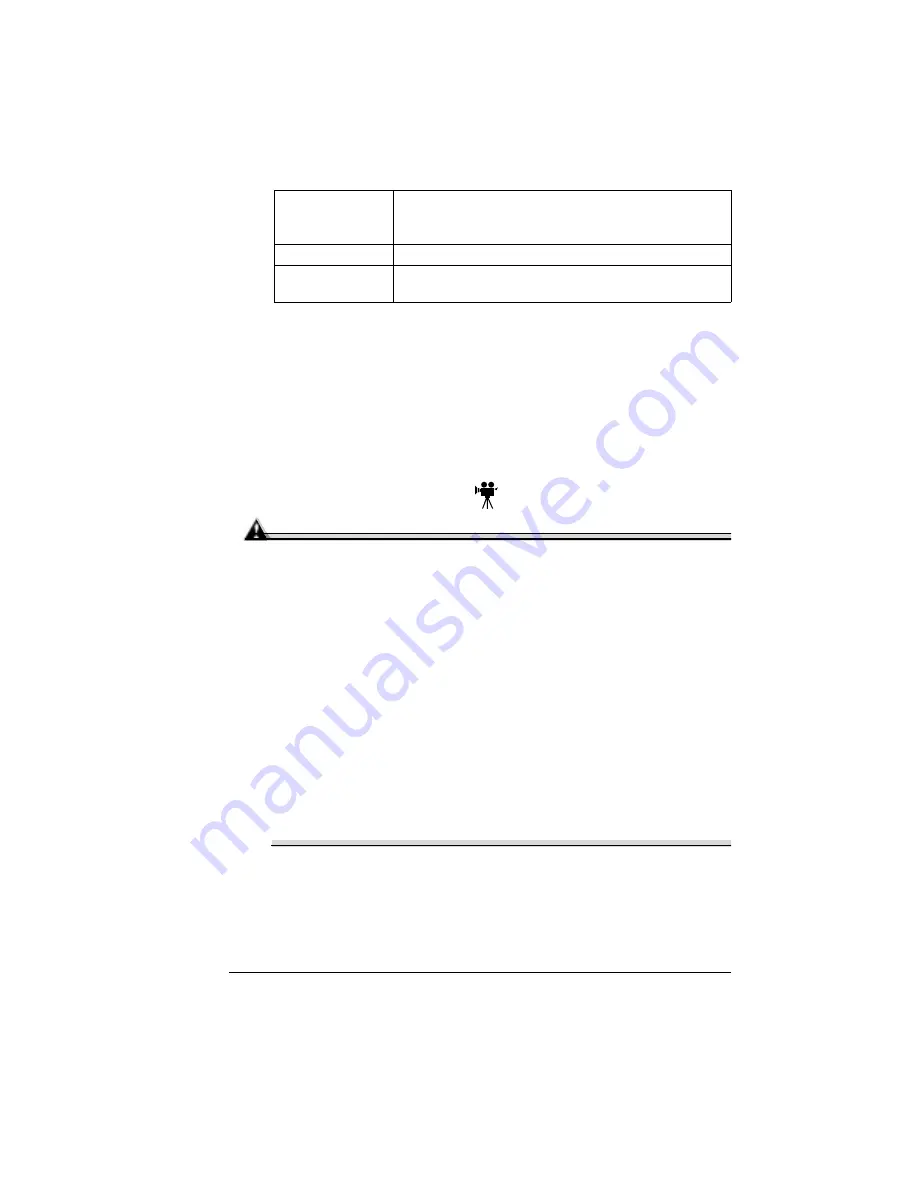
Antistatic Protection
113
Use of consumables not manufactured by MINOLTA-QMS or use of non-
supported print media may cause damage to your printer and void your war-
ranty. If MINOLTA-QMS printer failure or damage is found to be directly attrib-
utable to the use of non-MINOLTA-QMS consumables and/or accessories,
MINOLTA-QMS will not repair the printer free of charge. In this case, standard
time and material charges will be applied to service your printer for that partic-
ular failure or damage.
Antistatic Protection
Attention
It’s very important to protect the printer controller board and any
associated daughterboard or module from electrostatic damage while
performing any task involving the controller board.
If an antistatic wrist strap is provided in your printer option kit, attach
one end of it to your wrist and the other end to any convenient electrical
ground (for example, the bare metal chassis of equipment, as on the
back of a computer, that is plugged in but turned off). Never attach the
wrist strap to any piece of equipment with an electrical current present.
Turn off all power switches first. Plastic, rubber, wood, painted metal
surfaces, and telephones are not acceptable grounding points. The
printer isn’t an acceptable grounding point either because it must be
unplugged before you perform this task.
If you don’t have an antistatic wrist strap, discharge your body’s static
electric charge by touching a grounded surface before you handle any
printer boards or components and before removing the controller
board. Also avoid walking around after grounding yourself.
SC-210 Color
Convenience
Copier
SC-210 Color Convenience Copier; optional Automatic
Document Feeder (ADF) available
System Software See Memory and System Software
Time-of-Day
Clock
Optional (socket provided for)
Summary of Contents for MAGICOLOR 6110
Page 1: ...magicolor 6110 User s Guide 1800647 001A ...
Page 8: ......
Page 9: ...1 Replacing Consumables ...
Page 30: ......
Page 31: ...2 Using Media ...
Page 53: ...3 Maintaining the Printer ...
Page 70: ......
Page 71: ...4 Troubleshooting ...
Page 113: ...5 Installing Other Accessories ...
Page 160: ......
Page 161: ...6 Color Printing ...
Page 164: ......
Page 165: ...7 Repacking the Printer ...
Page 180: ......
Page 181: ...A Technical Specifications ...