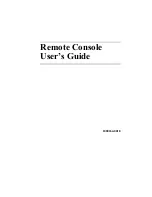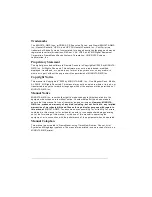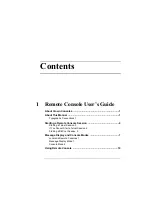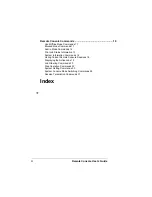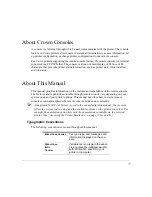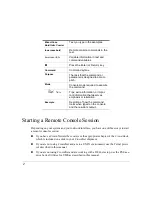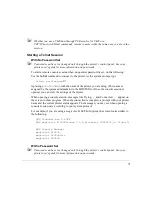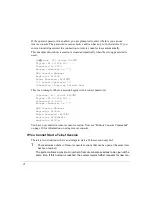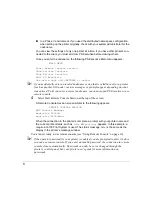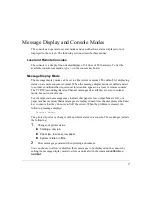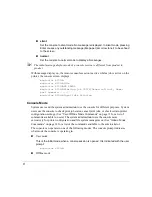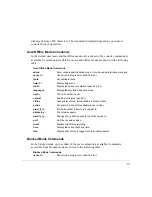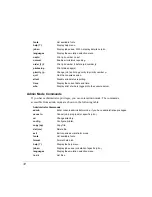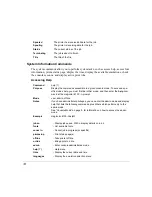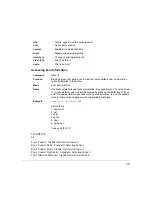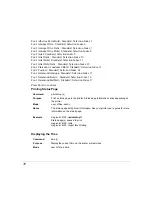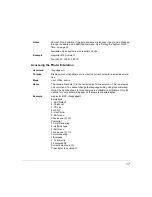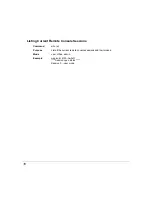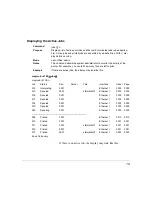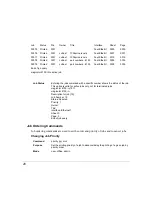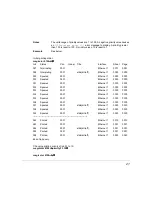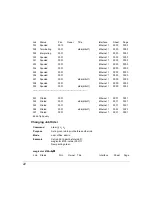7
Message Display and Console Modes
The console can operate in several modes and can either have status displayed or not
displayed to the screen. The following sections describe these modes.
Local and Remote Consoles
The console is a simple, line-oriented display of 24 lines of 80 characters. To list the
available console commands, type
?
on the console keyboard.
Message Display Mode
The message display mode can be set to either silent or normal. The default for displaying
status on a remote console is normal. When the message display mode is enabled and set
to normal, conditions that require user intervention appear on a local or remote console.
The TCP/IP Accounting/Reverse Channel messages (if available) are seen in normal
mode, but not in silent mode.
For example, status messages may indicate that paper is low, output bins are full, or a
paper jam has occurred. Status messages are displayed each time the user presses the Enter
key to ensure that they do not scroll off the screen. When the problem is cleared, the
following message displays:
Printer Ready
The printer reports any changes of the printer's status to a console. These changes include
the following:
1
Changes of printer status:
$
Starting a new job.
$
Paper jam, low toner, low paper.
$
System is idle or offline.
2
Error messages generated when printing a document.
You can choose to allow or disallow these messages to be displayed on the console by
setting the message display mode to silent or normal with the commands
silent
and
normal
:
Summary of Contents for Remote Console
Page 1: ...Remote Console User s Guide 1800264 001E ...
Page 46: ......