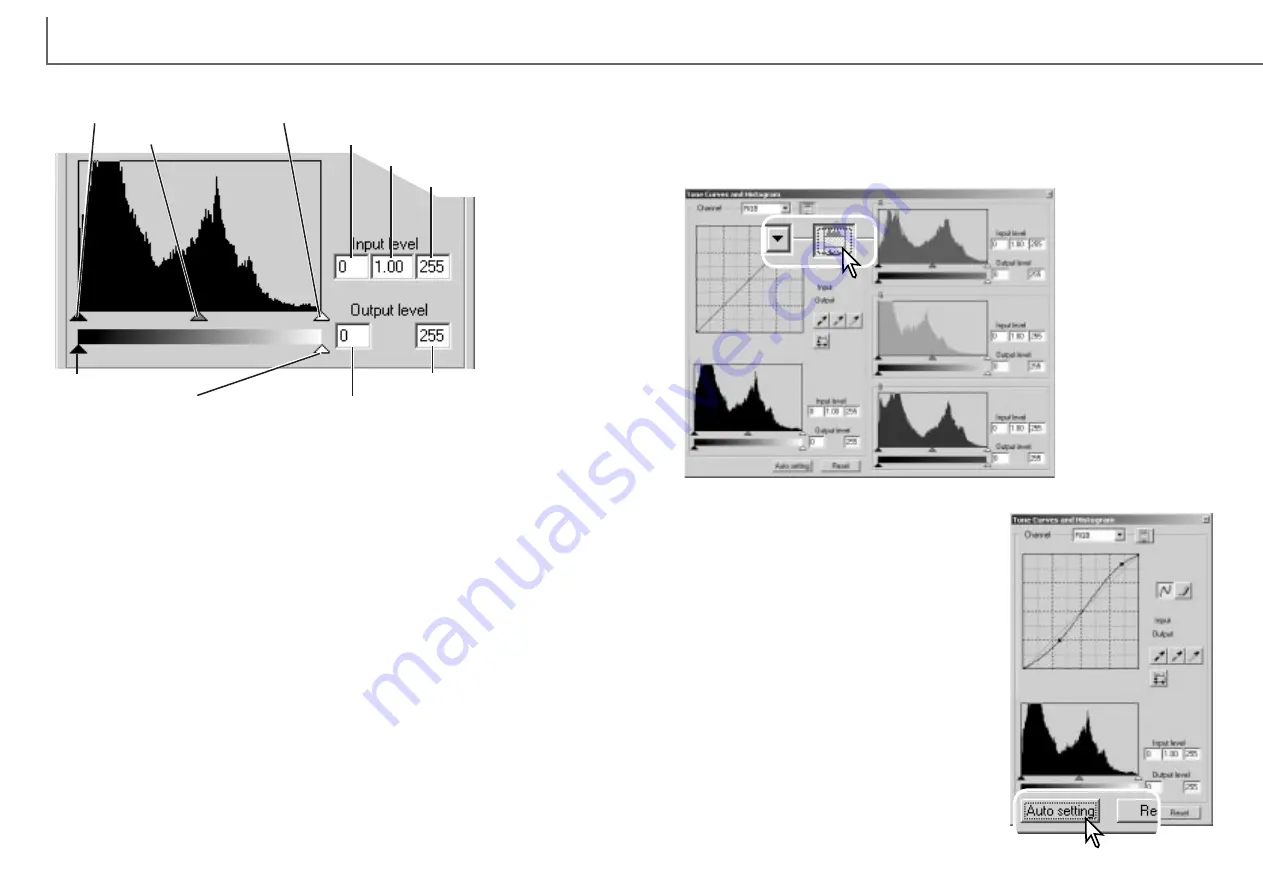
77
76
Histogram corrections
Input shadow slider
Input gamma slider
Input highlight slider
Input shadow text box
Input gamma text box
Input highlight text box
Output shadow slider
Output highlight slider
Output shadow text box
Output highlight text box
The color histograms can be displayed with the channel list box or with keyboard
shortcuts. While holding the control key (Windows) or command key (Macintosh),
press 0 (zero) to display the RGB channel, press 1 to display the red channel, 2 to
display the green channel, 3 to display the blue channel.
The histogram can be used to maximize the distribution of the pixels in the image.
The highlight level, shadow level, and gamma can be set manually with the sliders
or text boxes.
The input gamma slider defines the mid-tones of the image. Dragging the input
gamma slider to the right will darken the image, and dragging it to the left will bright-
en it. Similar to the tone-curve correction described on page 74, the input gamma
slider allows the brightness of the image to be adjusted without loosing image infor-
mation.
The input highlight slider sets the white level. As the slider is moved to the left, an
apparent increase in contrast can be seen in the displayed image. All pixels to the
right of the slider are set to 255 and any image detail they may contain will be lost.
This can be an important tool for improving copy images of text on a white back-
ground. Uneven illumination, or faded or stained paper can be distracting when
copying text or line art. By adjusting the white level, the imperfections of the white
background can be eliminated leaving only the darker text visible.
The input shadow slider sets the black level. As the slider is moved to the right, an
apparent increase in contrast can be seen in the displayed image. All pixels to the
left of the slider are set to 0 and any image detail they may contain will be lost.
The black and white output levels can be adjusted. By moving the output highlight
and shadow sliders, the contrast of the image can be reduced.
The auto-setting function automatically adjusts the
tone curve and histogram to maximize image con-
trast and color. The darkest pixels in the image
are set to a black level for 0, the brightest pixels
are set to a white level of 255, and the rest of the
pixels are distributed between them equally.
Click the auto-setting button. The change is imme-
diately reflected in the displayed image. To view
the change in the histogram, press the apply but-
ton. Click the reset button to cancel the auto set-
ting.
Click the color-his-
togram button to view
the red, green, and
blue histograms.
Click the histogram
RGB display button
again to close the
color histogram dis-
play.
Tone curve / histogram auto setting
D
IMAGE SCAN DUAL III UTILITY
-
IMAGE PROCESSING
Summary of Contents for AF-2840
Page 1: ...INSTRUCTION MANUAL E...









































