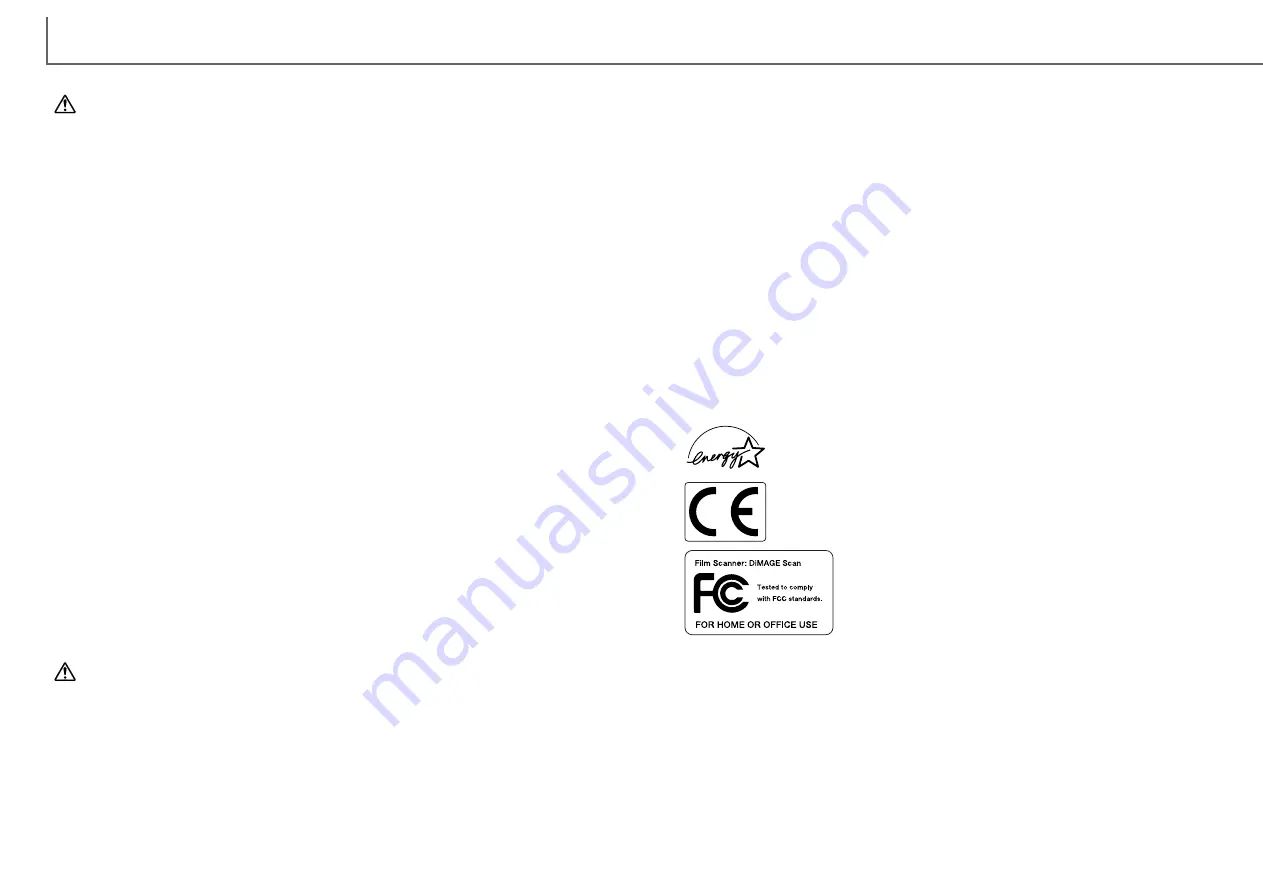
9
F
OR PROPER AND SAFE USE
8
Read and understand all warnings and cautions before using this product.
WARNING
• Use only within the voltage range specified on the unit. Inappropriate current may
cause damage or injury through fire or electric shock.
• Only use the AC adapter (model specified by Delta Electronics, Inc. ADP-20LB or Ya
Hsin Industrial Co., Ltd. 019-240840) supplied with the product within the voltage
range indicated on the adapter unit. Using other adapters or an inappropriate current
may cause damage or injury through fire or electric shock.
• Do not disassemble this product. Electric shock may cause injury if a high-voltage
circuit inside the product is touched. Take the product to a Minolta Service Facility
when repairs are required.
• Immediately unplug the unit and discontinue use if the product is dropped or
subjected to an impact in which the interior is exposed. The continued use of a
damaged product may cause injuries or fire.
• Store this product out of reach of children. Be careful when around children not to
harm them with the product or parts.
• Do not operate this product or handle the DC cord with wet hands. Do not place a
container with liquid near the product. If liquid comes in contact with the product,
immediately unplug the unit. The continued use of a product exposed to a liquid may
cause damage or injury through fire or electric shock.
• Do not insert hands, inflammable objects, or metal objects such as paper clips or
staples into this product. It may cause damage or injury through fire or electric shock.
Discontinue use if an object enters the product.
• Do not use the product near inflammable gases or liquids such as gasoline, benzine,
or paint thinner. Do not use inflammable products such as alcohol, benzine, or paint
thinner to clean the product. The use of inflammable cleaners and solvents may
cause an explosion or fire.
• When unplugging the unit, do not pull on the DC cord. Hold the AC adapter unit
when removing the DC cord from an outlet.
• If the product emits a strange odor, heat, or smoke, discontinue use. Immediately
unplug the product. The continued use of a damaged product or part may cause
injuries or fire.
• Take the product to a Minolta Service Facility when repairs are required.
Dual III
The sound pressure level is less than 70dB according to ISO 3744 or ISO 7779.
This Class B digital apparatus complies with Canadian ICES-003.
Cet appareil numérique de la classe B est conforme à la norme NMB-003 du Canada. Tested by
the Minolta Corporation 101 Williams Drive Ramsey, New Jersey 07446 USA
This device complies with Part 15 of the FCC Rules. Operation is
subject to the following conditions: (1) This device may not cause
harmful interference, and (2) this device must accept any interfer-
ence received, including interference that may cause undesired oper-
ation. Do not remove the ferrite cores from the cables.
This mark certifies that this product meets the requirements of the EU (European
Union) concerning interference causing equipment regulations. CE stands for
Conformité Européenne.
As an ENERGY STAR Partner, Minolta has determined that this product meets
the ENERGY STAR guidelines for energy efficiency.
CAUTION
• This product should only be operated in the upright position. Inappropriate placement
may result in fire.
• Damage or injury through fire or electric shock may result if the product is used or
stored in the following conditions:
In humid or dusty environments
In direct sunlight or hot environments
In smoky or oily areas
In unventilated areas
On unstable or unlevel surfaces
• Insert the plug securely into the electrical outlet.
• Do not use if the cord is damaged.
• Do not cover the AC adapter. A fire may result.
• Do not obstruct access to the AC adapter; this can hinder the unplugging of the unit
in emergencies.
• Unplug the product when cleaning or when the unit is not in use for long periods.
• Periodically check that the plug is clean. Dust and dirt that may collect between the
prongs of the plugs may result in fire.
Additional cautions:
• Do not move, obstruct, or touch the film holder when scanning. The product or
scanned images can be damaged.
• Do not use a brush or air brush to clean the interior of the product.
Summary of Contents for AF-2840
Page 1: ...INSTRUCTION MANUAL E...






































