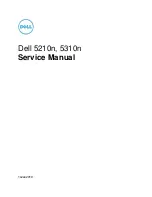2
Getting to Know Your Copier
2-8
CF9001
2.4
Touch Panel
What is the Touch Panel?
When you turn ON the power switch, the basic screen as shown below
appears on the touch panel. It shows in messages and graphics the
currently set functions, available functions to choose from, and the copier
status.
Some of the touch panel screens used in the operator’s manual may be
different from what you actually will see on your copier.
How the Screen is Organized
Message Display
Shows the current copier status,
operating instructions and precautions,
and other data including the number of
copies selected.
Exampl: Add paper.
Pos.
Specification
Description
1
Supplementary Function Keys
Digital Art, Color Adjust, Input
Output, and
Basics keys are displayed. When any of these
keys is touched, the corresponding
supplementary function screen appears.
Touching Basics returns you to the basic screen.
2
Message Display
3
Basic Function/Key Display
4
Photo Mode Button
Press to set the copier into the Photo Mode.
5
Set Function Display
2
3
5
1
4
Summary of Contents for CF 9001
Page 1: ...CF 9001 User Manual ...
Page 2: ......
Page 10: ...TOC 8 CF9001 ...
Page 21: ...CF9001 X 11 Internal right side view Rear side view ...
Page 34: ...1 Safety Notes 1 12 CF9001 ...
Page 98: ...3 Making Copies 3 48 CF9001 ...
Page 140: ...4 Professional Way to Make Color Copies 4 42 CF9001 ...
Page 165: ...Setting the Utility Mode 5 CF9001 5 25 4 Touch THICK 2 DUPLEX 5 Touch YES or NO 6 Touch OK ...
Page 220: ...8 Miscellaneous 8 16 CF9001 ...