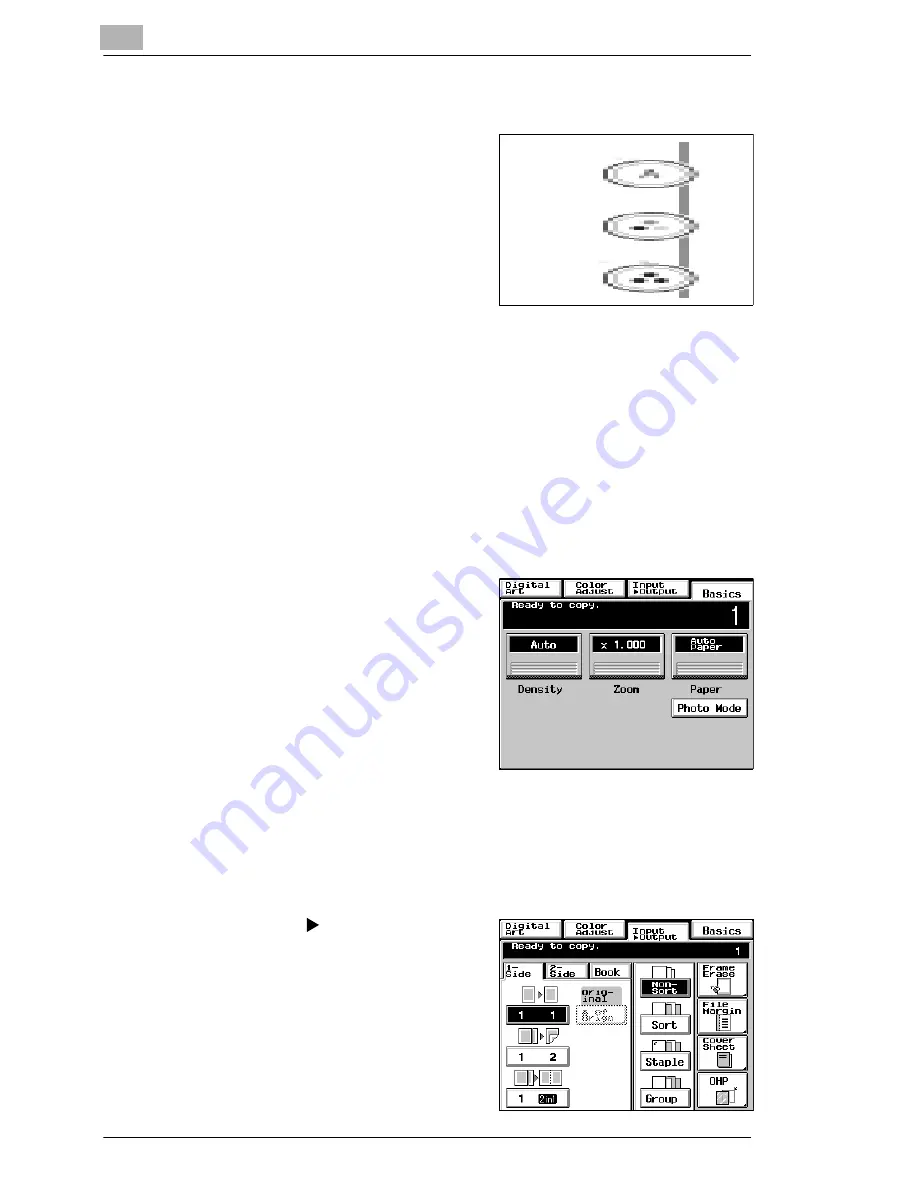
3
Making Copies
3-2
CF9001
Selecting the Color mode
2
Press either Auto Color, Full Color,
or Black.
m
To make a black-and-white copy
from a colored original.
m
To make a colored copy from a
black-and-white original.
è
Auto Color: The copier automatically determines whether the original
is in color or black-and-white and makes a full-color or black-and-white
copy according to the original.
è
Full Color: The copier makes a full-color copy regardless of the type of
original.
è
Black: The copier makes a black-and-white copy regardless of the
type of original.
Selecting the basic functions
3
Touch [PAPER], see page 3-11.
m
To change the copy paper size.
4
Touch [ZOOM], see page 3-18.
m
To change the zoom ratio.
5
Touch [DENSITY], see page 3-23.
m
To change the exposure level.
Selecting the Input > Output
6
Touch Input
Output,
see page 3-25.
m
To make 2-sided copies from
1-sided originals.
m
To sort copies.
m
To make a file margin
on the copy.
Summary of Contents for CF 9001
Page 1: ...CF 9001 User Manual ...
Page 2: ......
Page 10: ...TOC 8 CF9001 ...
Page 21: ...CF9001 X 11 Internal right side view Rear side view ...
Page 34: ...1 Safety Notes 1 12 CF9001 ...
Page 98: ...3 Making Copies 3 48 CF9001 ...
Page 140: ...4 Professional Way to Make Color Copies 4 42 CF9001 ...
Page 165: ...Setting the Utility Mode 5 CF9001 5 25 4 Touch THICK 2 DUPLEX 5 Touch YES or NO 6 Touch OK ...
Page 220: ...8 Miscellaneous 8 16 CF9001 ...





































