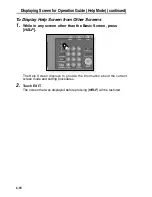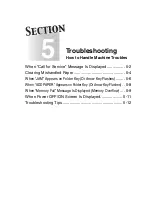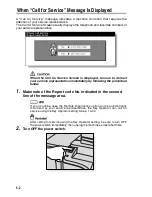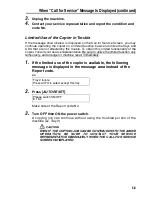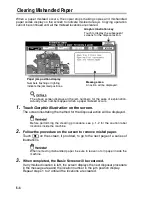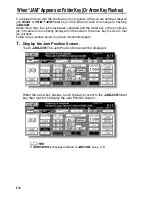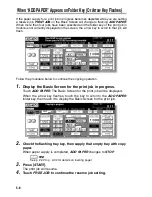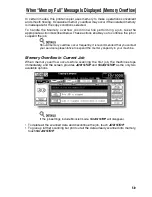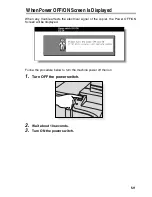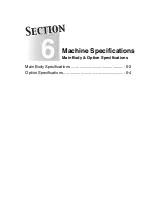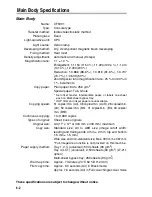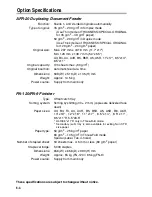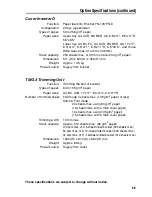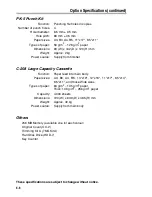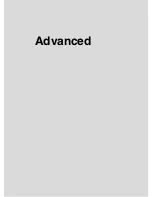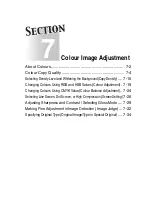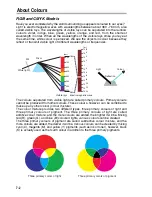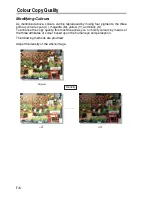Troubleshooting Tips (continued)
5-14
“PLEASE CHECK ORIGINAL”
This message displays when the copier detects a non-standard paper size on the
platen glass.
Select paper size and press [
START
]. 1.000 magnification will be selected automatically.
If this message continues to display after selecting paper size, select 1.000
magnification, even if it is already indicated, then press [
START
]. If desired, ask your
service representative to enable the machine to default to 1.000 magnification in this
situation.
SHEET INSERTION RESULT IS NOT AS EXPECTED
Blank insertion: Be sure manuscript originals do not already include blank sheets in
the locations designated for sheet insertion.
Copy insertion: To ensure that chapter sheets in 1-2 mode always appear on the
right hand side in the finished set, insertion sheets must be designated on the page
setting screen with odd numbers, not even. If required, make an even numbered
original page odd by inserting a blank sheet in front of that page, so that the blank
sheet is even and the insertion sheet is odd.
FINISHER STAPLE RESULT IS NOT AS EXPECTED
The 2 staple position functions only on copy paper that is loaded vertically (portrait
style).
COPIES SKEW IN THE STAPLED SETS
Check to see if copy paper is excessively curled in the tray.
Reload the copy paper upside down.
USING PUNCH, COPIES CANNOT BE PUNCHED
Check to see if the message “Waste basket of Punching kit is full” is displayed.
Empty the waste basket.
COPIES CANNOT BE STAPLED OR PUNCHED IN POSITION
Check to make sure the side guide plates are securely aligned to the copy paper in
the paper tray to be used.
PAPER MISFEED OCCURS FREQUENTLY INSIDE FINISHER
Check to see if copy paper is excessively curled in the tray. Reload the copy paper
upside down.
USING TRIMMER, COPIES CANNOT BE TRIMMED
Check to see if the message “Waste basket of Trimmer is full” is displayed.
Empty the waste basket.
Summary of Contents for CF5001
Page 1: ...CF5001 User Manual ...
Page 17: ...Basic ...
Page 18: ......
Page 73: ...Positioning Originals continued 3 5 3 Adjust paper guides ...
Page 159: ...Advanced ...
Page 160: ......
Page 168: ...Colour Copy Quality continued 7 8 4 4 Blue ...
Page 170: ...Colour Copy Quality continued 7 10 4 4 Yellow 4 4 Black ...
Page 196: ......
Page 232: ......
Page 302: ......
Page 331: ...12 Section 12 Paper and Original Information Paper Information 12 2 Original Information 12 9 ...
Page 342: ......
Page 364: ......
Page 423: ...Index ...
Page 424: ......
Page 430: ......
Page 431: ...65AN97100 01 ...