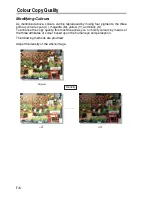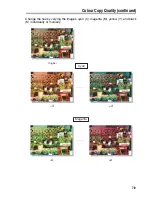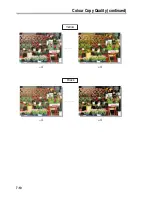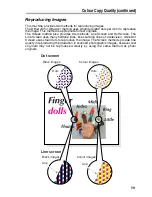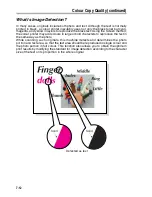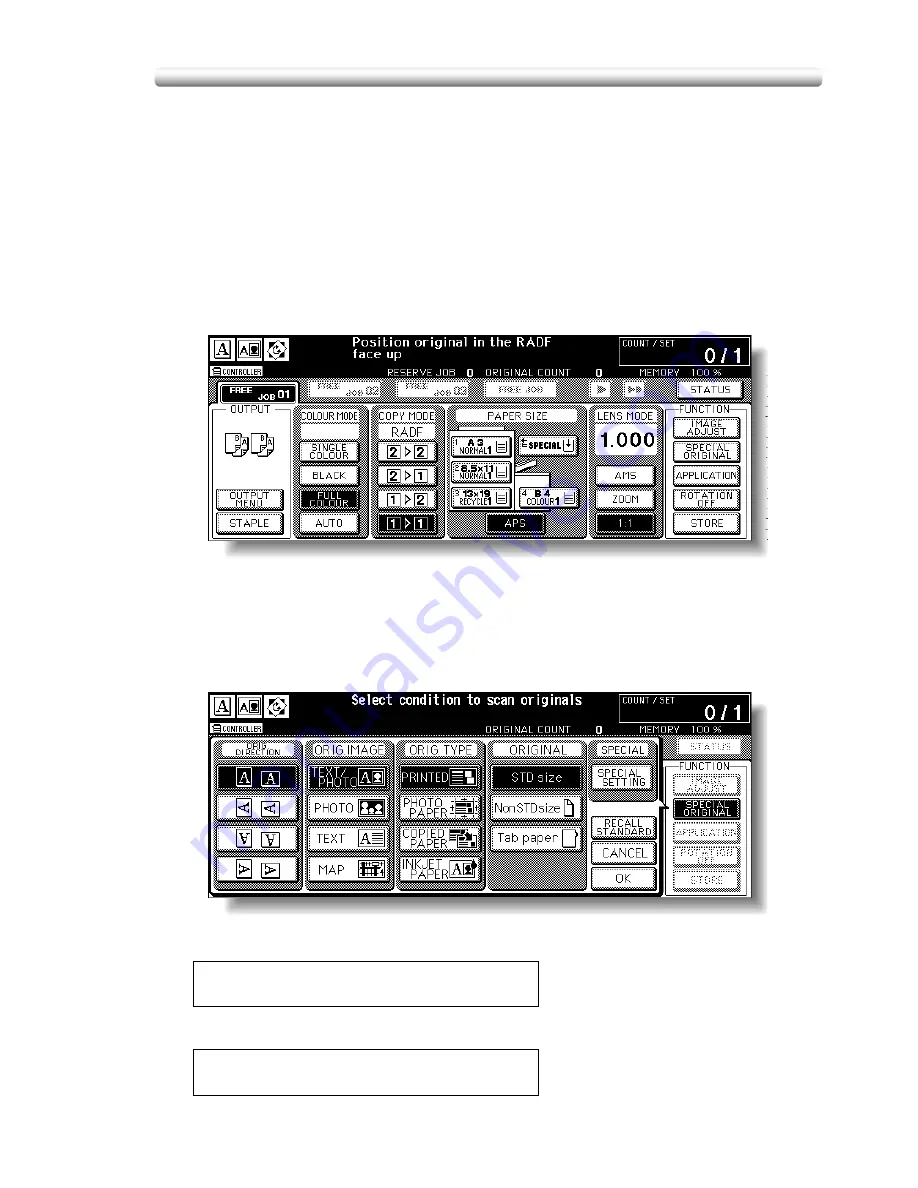
Selecting Density Level and Whitening the Background(Copy Density) (continued)
7-17
Setting Density Shift
Use this function to shift each of nine density levels to three levels lighter or three
levels darker.
This function can be set to use in combination with each of the four Original Image
modes (Text/Photo, Photo, Text, and Map) in each of the three colour modes (Full
colour, Black, and Single colour), therefore twelve sorts of settings are available for
the density adjustment.
1.
Select the desired colour mode from the Full colour, Black,
or Single colour.
2.
Touch
SPECIAL ORIGINAL
on the Basic Screen to display the
Special Original popup menu.
3.
Select the desired Original Image mode, then press [
P
(COUNTER)
].
(e.g.) Selected Original Image mode: TEXT/PHOTO, Colour mode: BLACK
Selected Original image mode: PHOTO, Colour mode: FULL COLOUR
Density Shift (Text / Photo Black)
3 (0 - 6)
Density Shift (Photo Full colour)
3 (0 - 6)
Summary of Contents for CF5001
Page 1: ...CF5001 User Manual ...
Page 17: ...Basic ...
Page 18: ......
Page 73: ...Positioning Originals continued 3 5 3 Adjust paper guides ...
Page 159: ...Advanced ...
Page 160: ......
Page 168: ...Colour Copy Quality continued 7 8 4 4 Blue ...
Page 170: ...Colour Copy Quality continued 7 10 4 4 Yellow 4 4 Black ...
Page 196: ......
Page 232: ......
Page 302: ......
Page 331: ...12 Section 12 Paper and Original Information Paper Information 12 2 Original Information 12 9 ...
Page 342: ......
Page 364: ......
Page 423: ...Index ...
Page 424: ......
Page 430: ......
Page 431: ...65AN97100 01 ...