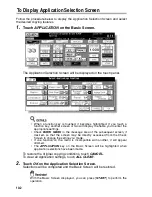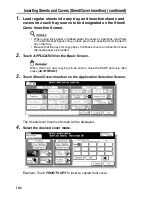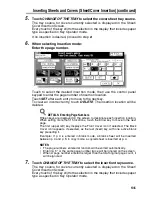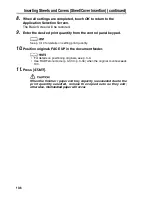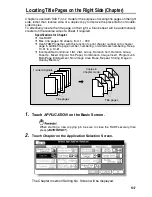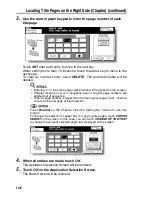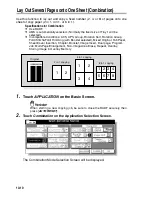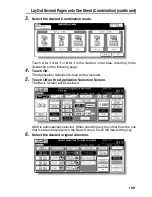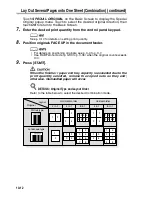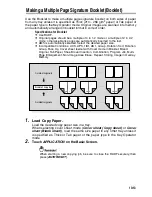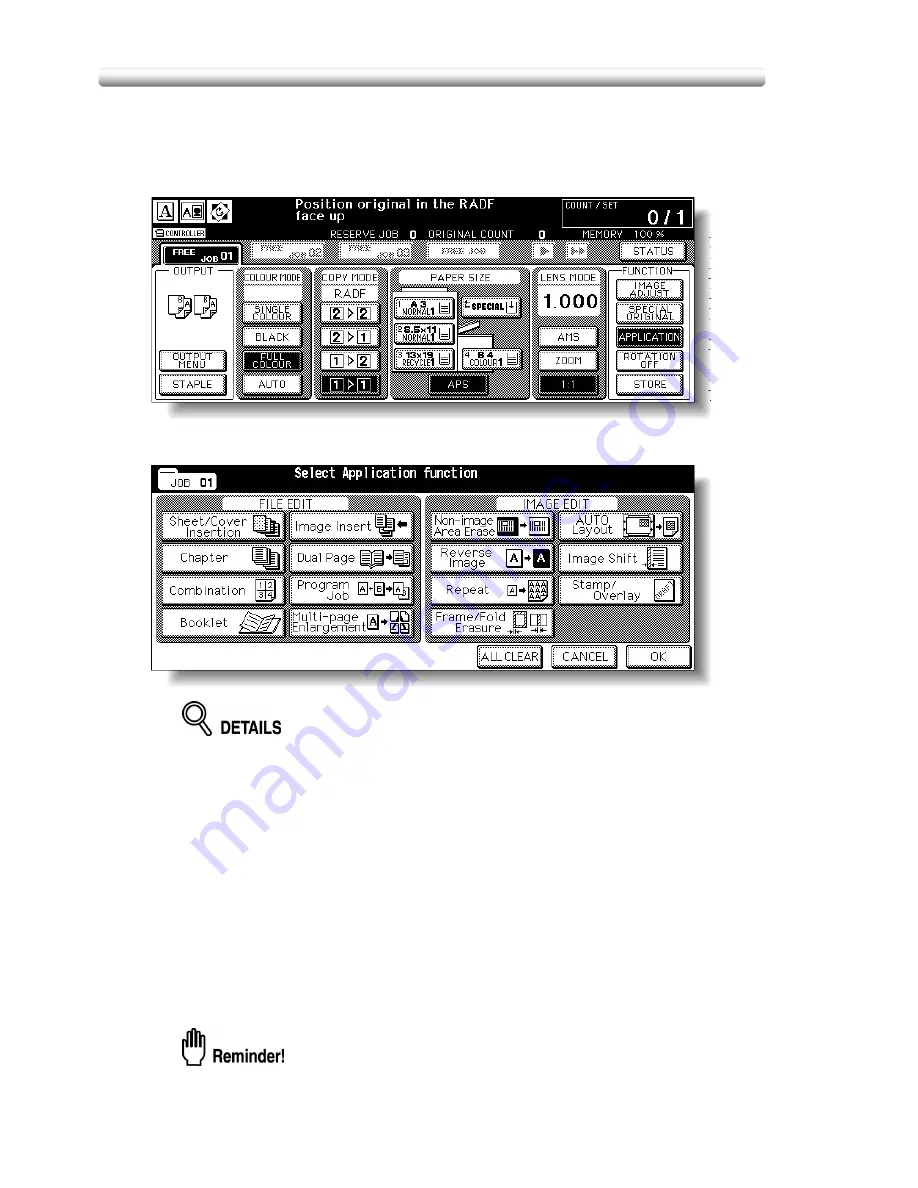
10-2
To Display Application Selection Screen
Follow the procedure below to display the Application Selection Screen and select
the desired copying features.
1.
Touch
APPLICATION
on the Basic Screen.
The Application Selection Screen will be displayed on the touch panel.
• When a function key is touched, it becomes highlighted. If you touch a
function key, another screen or two will display to enable you to enter the
appropriate settings.
• Check
BOOK MARK
in the message area of the subsequent screen, if
desired, so that the screen may be directly accessed from the Check
Screen to change the setting you made.
• If one function on the menu is incompatible with another, it will appear
dimmed.
• The
APPLICATION
key on the Basic Screen will be highlighted when
application selections have been made.
To restore the original copying conditions, touch
CANCEL
.
To clear all Application settings, touch
ALL CLEAR
.
2.
Touch
OK
on the Application Selection Screen.
Selections will be completed and the Basic Screen will be restored.
With the Basic Screen displayed, you can press [
START
] to perform the
operation.
Summary of Contents for CF5001
Page 1: ...CF5001 User Manual ...
Page 17: ...Basic ...
Page 18: ......
Page 73: ...Positioning Originals continued 3 5 3 Adjust paper guides ...
Page 159: ...Advanced ...
Page 160: ......
Page 168: ...Colour Copy Quality continued 7 8 4 4 Blue ...
Page 170: ...Colour Copy Quality continued 7 10 4 4 Yellow 4 4 Black ...
Page 196: ......
Page 232: ......
Page 302: ......
Page 331: ...12 Section 12 Paper and Original Information Paper Information 12 2 Original Information 12 9 ...
Page 342: ......
Page 364: ......
Page 423: ...Index ...
Page 424: ......
Page 430: ......
Page 431: ...65AN97100 01 ...