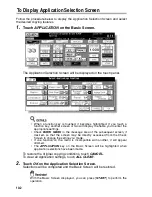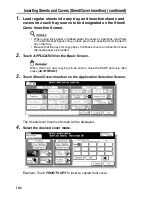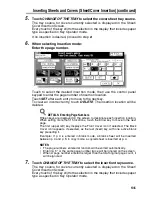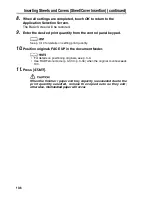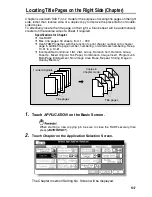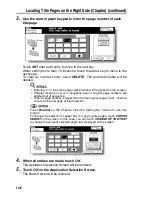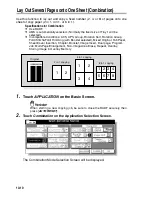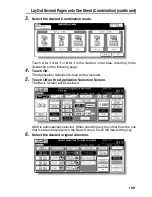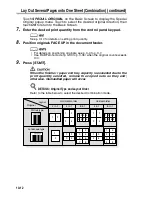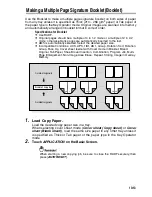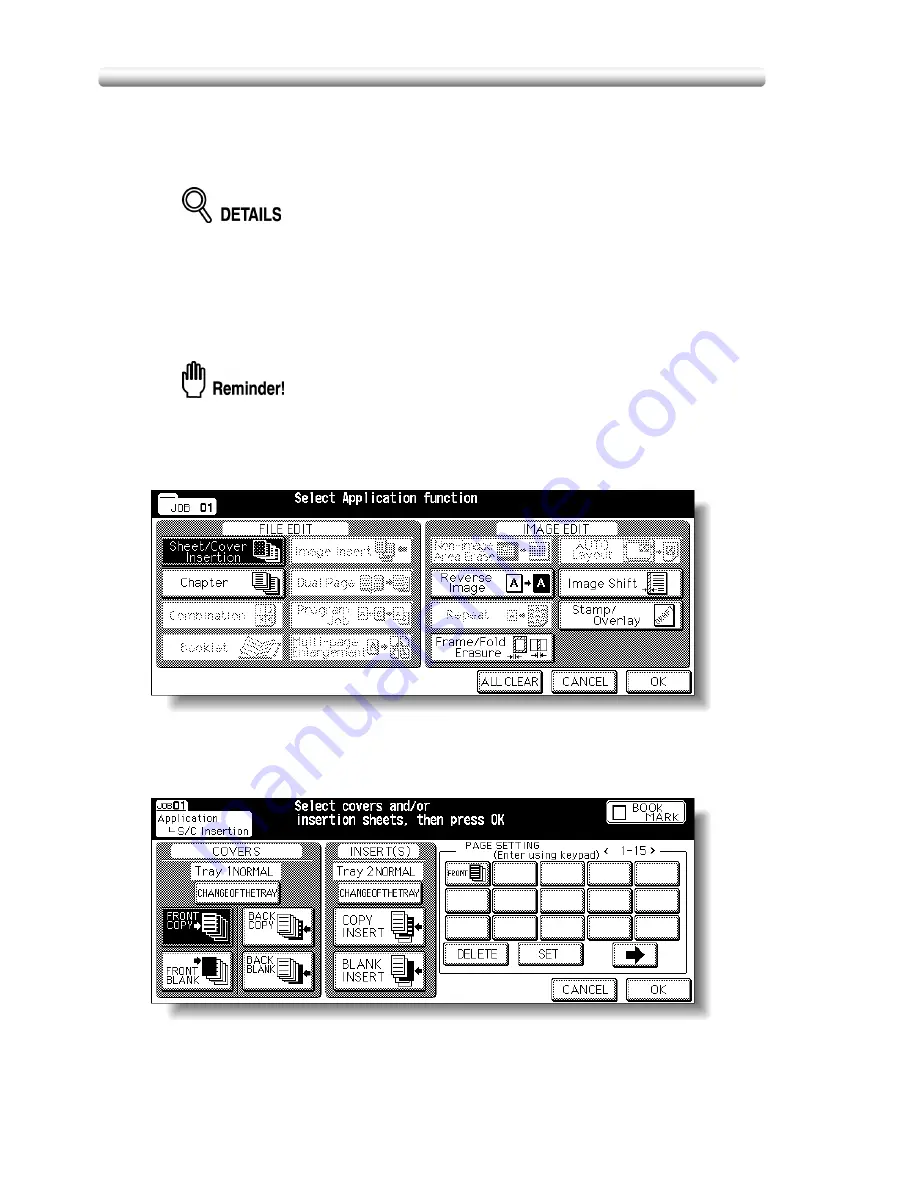
Inserting Sheets and Covers (Sheet/Cover Insertion) (continued)
10-4
1.
Load regular sheets into any tray, and insertion sheets and
covers into each tray source to be designated on the Sheet/
Cover Insertion Screen.
• When using thick paper or tabbed paper for covers or insertions, load them
in the Multi-sheet bypass tray, unless previously specified and loaded in
any other tray.
• Be sure that the trays for copy paper, front/back covers, and insertions have
the same paper size loaded.
2.
Touch
APPLICATION
on the Basic Screen.
When starting a new copying job, be sure to close the RADF securely, then
press [
AUTO RESET
].
3.
Touch
Sheet/Cover Insertion
on the Application Selection Screen.
The Sheet/Cover Insertion Screen will be displayed.
4.
Select the desired cover mode.
Example: Touch
FRONT COPY
to insert a copied front cover.
Summary of Contents for CF5001
Page 1: ...CF5001 User Manual ...
Page 17: ...Basic ...
Page 18: ......
Page 73: ...Positioning Originals continued 3 5 3 Adjust paper guides ...
Page 159: ...Advanced ...
Page 160: ......
Page 168: ...Colour Copy Quality continued 7 8 4 4 Blue ...
Page 170: ...Colour Copy Quality continued 7 10 4 4 Yellow 4 4 Black ...
Page 196: ......
Page 232: ......
Page 302: ......
Page 331: ...12 Section 12 Paper and Original Information Paper Information 12 2 Original Information 12 9 ...
Page 342: ......
Page 364: ......
Page 423: ...Index ...
Page 424: ......
Page 430: ......
Page 431: ...65AN97100 01 ...