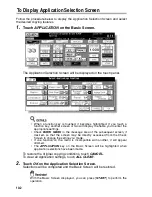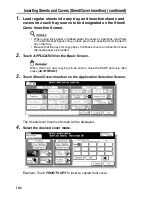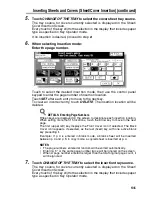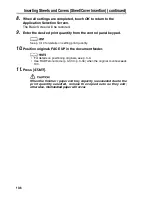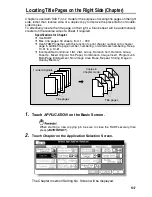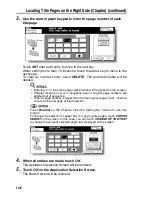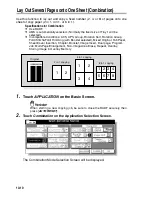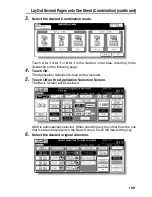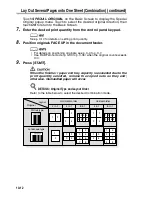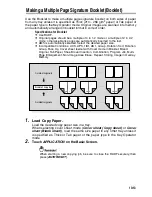Lay Out Several Pages onto One Sheet (Combination) (continued)
10-12
Touch
SPECIAL ORIGINAL
on the Basic Screen to display the Special
Original popup menu. Touch to select the desired original direction, then
touch
OK
to return to the Basic Screen.
7.
Enter the desired print quantity from the control panel keypad.
See p. 3-10 for details on setting print quantity.
8.
Position originals FACE UP in the document feeder.
• For details on positioning originals, see p. 3-4 to p. 3-7.
• Use RADF store mode (p. 3-33 to p. 3-34) when the original count exceeds
100.
9.
Press [
START
].
When the finisher / paper exit tray capacity is exceeded due to the
print quantity selected, remove the copied sets as they exit;
otherwise, mishandled paper will occur.
DETAILS: Original Type and Layout Order
Refer to the table below to select the desired Combination mode.
1
2
1
2
1
2
3
4
1
5
2
6
3
7
4
8
1
2
3
4
1
2
3
4
5
6
7
8
1
3
2
4
1
2
3
4
5
6
7
8
1
3
2
4
1
5
2
6
3
7
4
8
2 in 1
4 in 1
8 in 1
4 in 1
8 in 1
Portrait type
Landscape type
Original
Layout
Horizontal order
Vertical order
Summary of Contents for CF5001
Page 1: ...CF5001 User Manual ...
Page 17: ...Basic ...
Page 18: ......
Page 73: ...Positioning Originals continued 3 5 3 Adjust paper guides ...
Page 159: ...Advanced ...
Page 160: ......
Page 168: ...Colour Copy Quality continued 7 8 4 4 Blue ...
Page 170: ...Colour Copy Quality continued 7 10 4 4 Yellow 4 4 Black ...
Page 196: ......
Page 232: ......
Page 302: ......
Page 331: ...12 Section 12 Paper and Original Information Paper Information 12 2 Original Information 12 9 ...
Page 342: ......
Page 364: ......
Page 423: ...Index ...
Page 424: ......
Page 430: ......
Page 431: ...65AN97100 01 ...